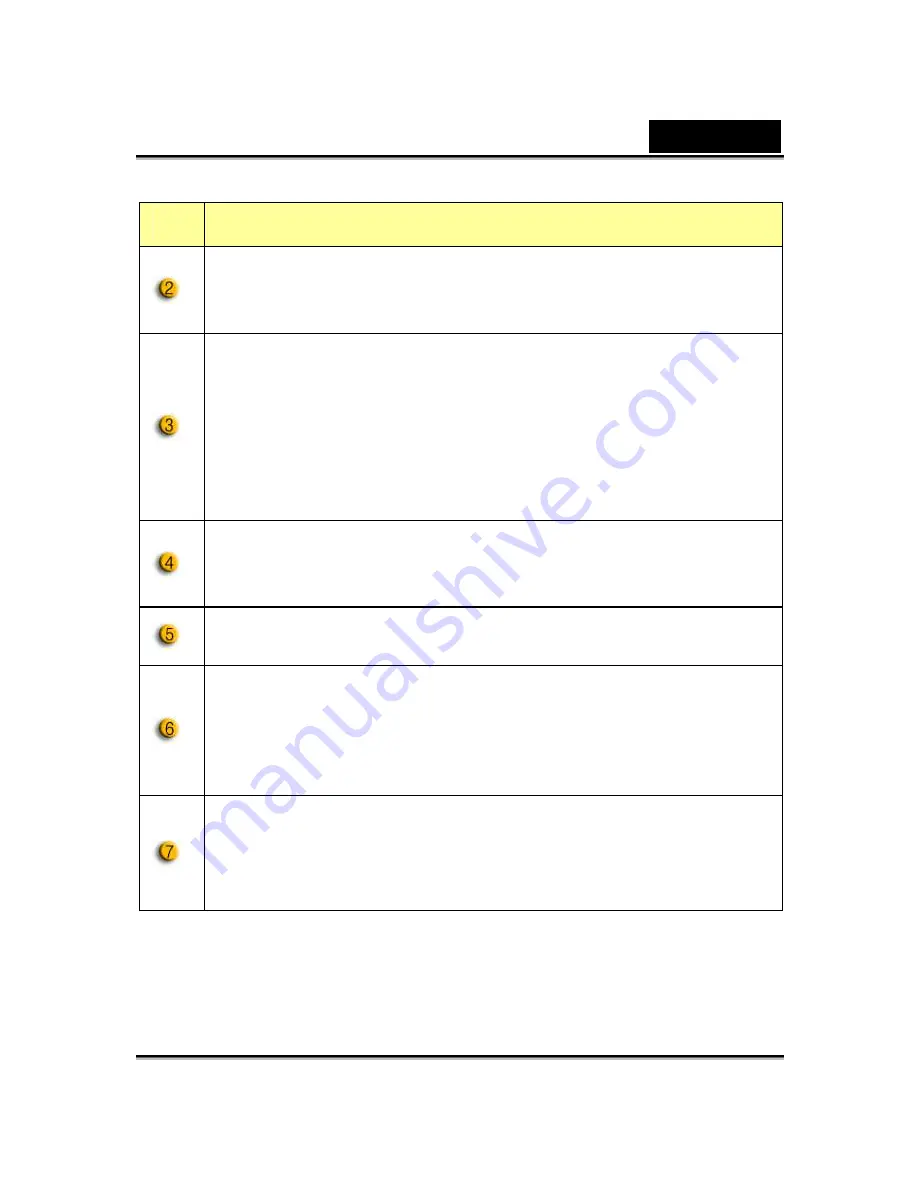
English
-7-
Item
Description
You can adjust different values for different circumstances and
environment
When you want a still image capture, you can drag the bar to
select a resolution you want.
-VGA: 640 x 480;
-SVGA: 800 x 600
-XGA: 1024 x 768
-SXGA1280 x 960
You may adjust values toward image appearance. Before
adjusting values, you have to unclick “Auto” to unlock.
-Press “
Reset
” to return to the default settings.
-Press “
Restore
” to return to the previous settings.
Select the correct frequency according to the country where you
are using the web camera. (Before doing this, you will need to
select “Indoor”.)
-
If your web camera is located in backlight position, you may
click “Backlight compensation” to get a sharper image.
-You can have a black-and-white photo effect by clicking on
“
B/W Mode
”.
Содержание I-LOOK 1321
Страница 28: ...English 27 Eyes Add virtual eyes and adjust the color of each part of the eyes ...
Страница 29: ...English 28 Teeth Add virtual teeth and adjust the teeth ...
Страница 30: ...English 29 Mouth Adjust the color levels of the inner mouth ...
Страница 31: ...English 30 Lips To close an open mouth in the image and set the position of the lips ...























