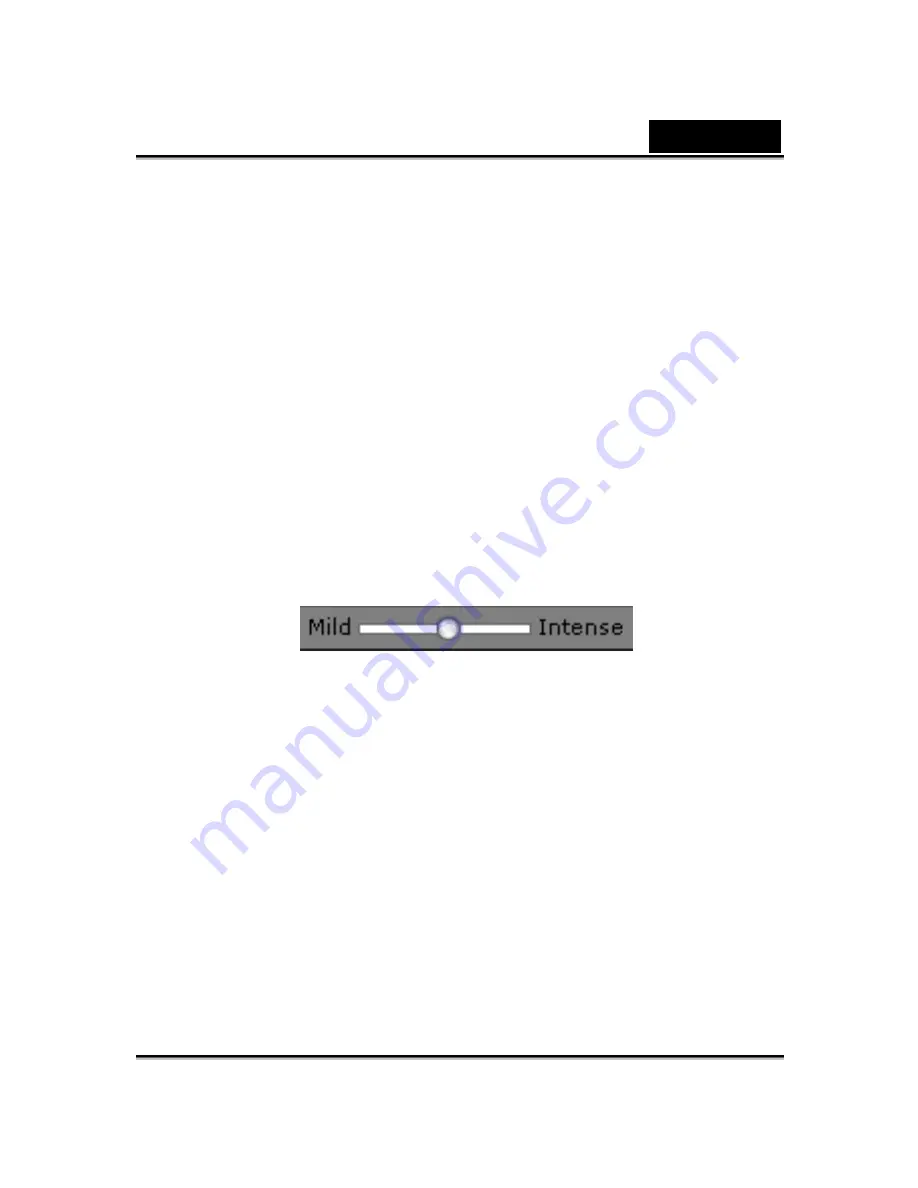
English
-34-
•
Browse:
Click to import PCM WAV file as background
music.
•
Volume:
Move the slider to adjust the volume.
•
Fade In/Fade Out:
Check to specify if the audio fades
in or out respectively
.
•
Loop:
Check to repeat the audio continuously.
•
Preview:
Click to playback the audio.
3. Click
the
Emotives
tab, double-click on the desired profile for
applying to the model, and the project plays automatically.
4. Use
the
slider to adjust
the strength of the model's expression.
5. Click
the
Timeline
tab and you are prompted to upgrade for full
features of the Timeline.
6. Click
the
Save
button to save the current script as a customized
profile.
Содержание I-LOOK 1321
Страница 28: ...English 27 Eyes Add virtual eyes and adjust the color of each part of the eyes ...
Страница 29: ...English 28 Teeth Add virtual teeth and adjust the teeth ...
Страница 30: ...English 29 Mouth Adjust the color levels of the inner mouth ...
Страница 31: ...English 30 Lips To close an open mouth in the image and set the position of the lips ...






























