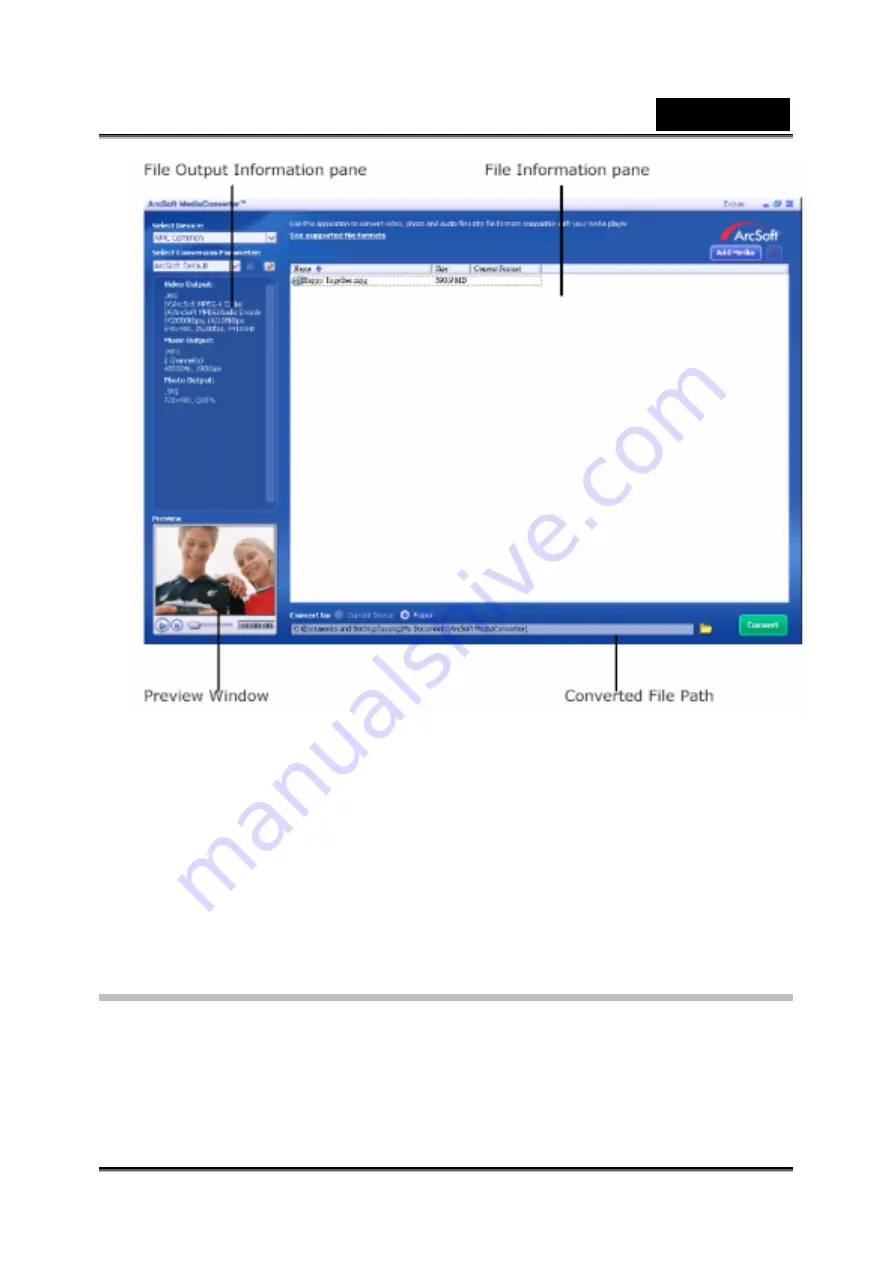
English
-61-
9. Task Report window will pop out after the task is completed.
10 Before transferring the converted file to your camera, rename the converted file to
“ Clip0001.avi”. (Please note: if Clip0001.avi exists in the camera, then the converted
file has to be renamed to clip0002.avi)
11. Connect your camera to PC and transfer the converted video to “My 12.
Computer\Removable Disk\DCIM\200Movie” in your camera. (Refer to Section
Transferring Data to a Computer)
12. After transferring the converted video to the camera, press RECORD/Play
Æ
REC/PLAY Button to enjoy your favorite movie.
Arcsoft Media Converter 1
To convert a video file:
1. Install Arcsoft Media Converter
2. Click Start
Æ
Select Programs
Æ
Acrsoft Media Converter
Æ
Media Converter
3. Media Converter main Screen will appear on your desktop.
4. Click “Select Media”.
Содержание G-Shot DV53
Страница 10: ...English 10 Side View Speaker Battery cover Focus setting Microphone...
Страница 56: ...English 56 5 Click Create 6 Click Start to start DVD burning...
Страница 58: ...English 58 5 Click Add Media...
Страница 59: ...English 59 6 Select Video file you want to convert...
Страница 62: ...English 62...
Страница 63: ...English 63 5 Select the video file you want to convert...
Страница 64: ...English 64 6 Click Select Destination to choose the location you want to store the converted video file...
Страница 65: ...English 65 7 Click Convert to start video converting...
Страница 67: ...English 67...


























