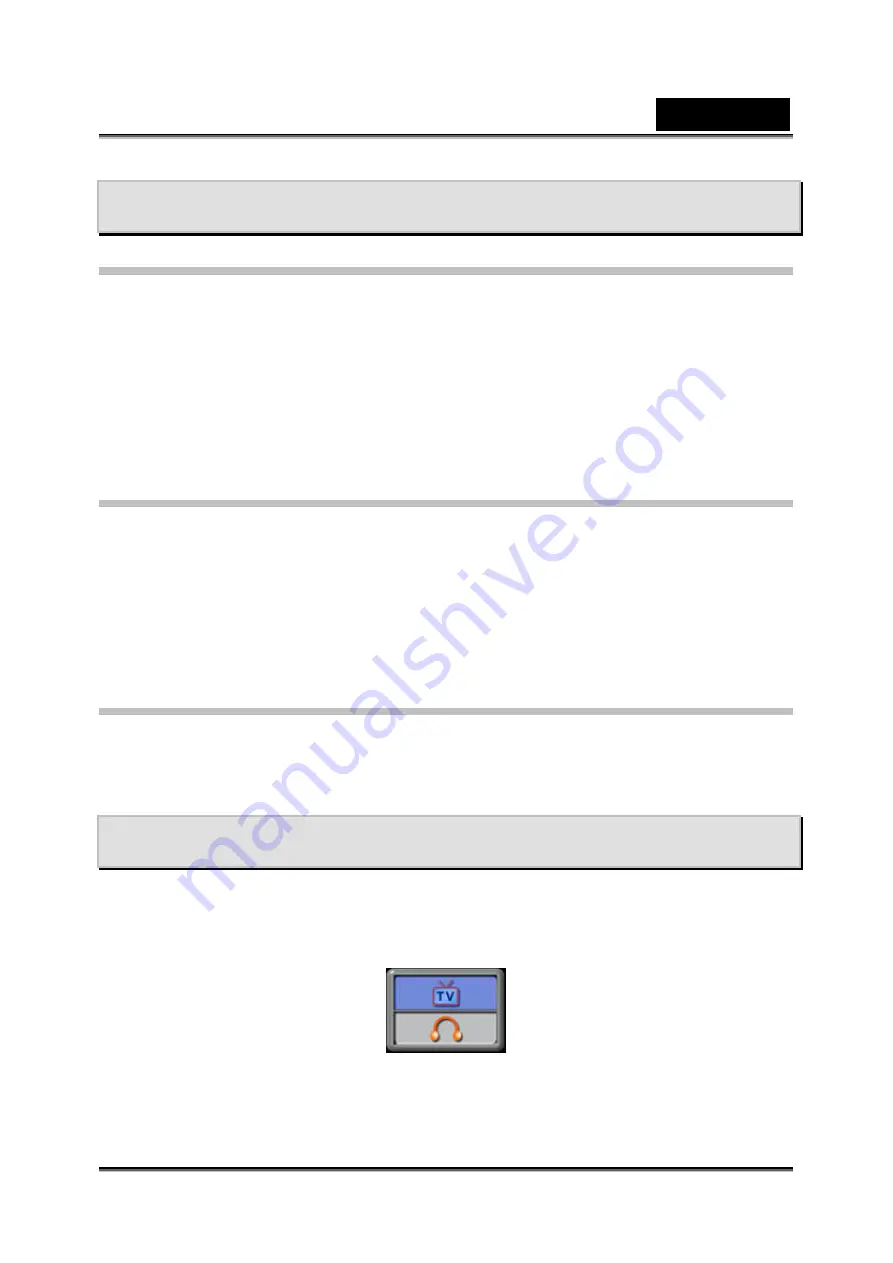
English
-52-
Viewing Movie on PC
MPEG-4 Movie
MPEG-4, the multimedia format and compression standards, is a cutting-edge
compression technology developed by MPEG (Motion Picture Expert Group). It not
only enhances the image quality but also improves the efficiency of recording
capacity.
MPEG-4 is adopted in this camera to take DVD-quality MPEG-4 movies. The MPEG-4
movie format of AVI is used in this camera.
View MPEG-4 Movie on PC
When playing an MPEG-4 movie for the first time, MPEG-4 Video Codec Xvid should
be installed in PC. To do this:
(1) Insert the CD-ROM into the computer’s CD-ROM drive. Click “Install Device
Driver” ( Install MPEG-4 Video Codec Xivd) and follow the on-screen instructions to
complete the installation.
(2) Start video player such as Widows Media Player to view MPEG-4 AVI Movies.
Share MPEG-4 Movie
You can share the recorded MPEG-4 movies to your friends via internet or CD. Make
sure MPEG-4 Video Codec Xvid is installed in your friends’ PC. MPEG-4 Video Codec
Xvid is available in the provided CD or can be downloaded from Internet.
Viewing Pictures and Movies on a TV
You can view stored movies and pictures on a television. To connect to a television:
1. Connect one end of the AV cable to your camera’s AV Out port.
2. Connect the other end of the cable to a television.
3. The option menu of Earphone/TV pops out on the LCD Screen.
4. Choose TV option and press Enter to validate the setting.
5. The steps for viewing stored pictures and movie on a TV are exactly the same as
for viewing them on the LCD monitor.
Содержание G-Shot DV53
Страница 10: ...English 10 Side View Speaker Battery cover Focus setting Microphone...
Страница 56: ...English 56 5 Click Create 6 Click Start to start DVD burning...
Страница 58: ...English 58 5 Click Add Media...
Страница 59: ...English 59 6 Select Video file you want to convert...
Страница 62: ...English 62...
Страница 63: ...English 63 5 Select the video file you want to convert...
Страница 64: ...English 64 6 Click Select Destination to choose the location you want to store the converted video file...
Страница 65: ...English 65 7 Click Convert to start video converting...
Страница 67: ...English 67...






























