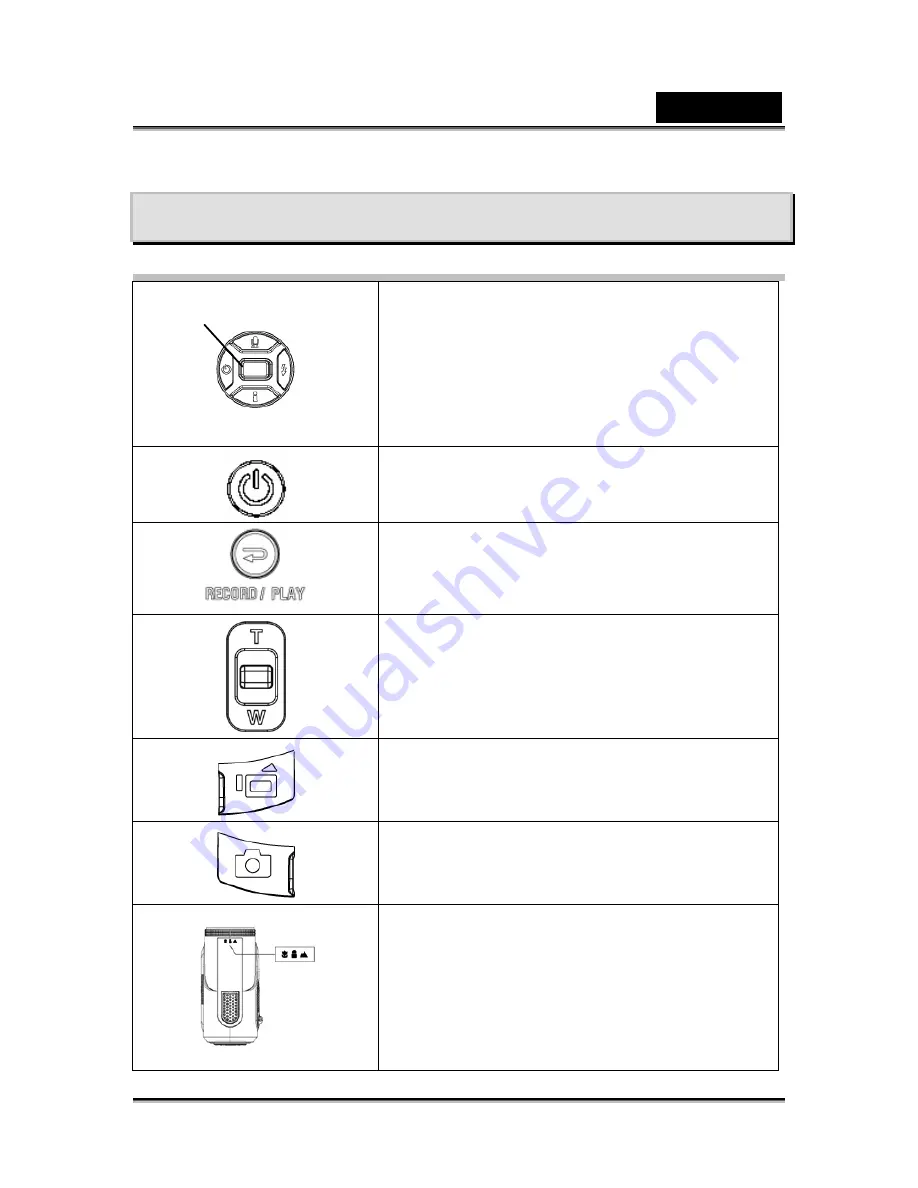
English
-13-
Record Mode
Button Function
Right Button :
Flash AUTO/OFF
Left Button :
Self-Timer ON/OFF
Up Button :
Voice Recording Mode
Down Button:
LCD Information ON/OFF
Enter Button :
Menu ON
Power Button:
Press down for one second to turn on or turn off the
camera.
RECORD/PLAY Button functions:
1. Switch between Record /Playback Mode.
2. Return to the previous page.
Tele-Wide Button:
Digital Zoom in and out.
Movie Shutter Button:
1. Start to take movie, or record voice.
2. To stop recording, press it again.
Picture Shutter Button:
Start to take picture
Macro switch:
Switch between Macro Mode, Portrait Mode, and
Normal Mode.
Enter
button
Up button
Right
button
Down button
Left
button




























