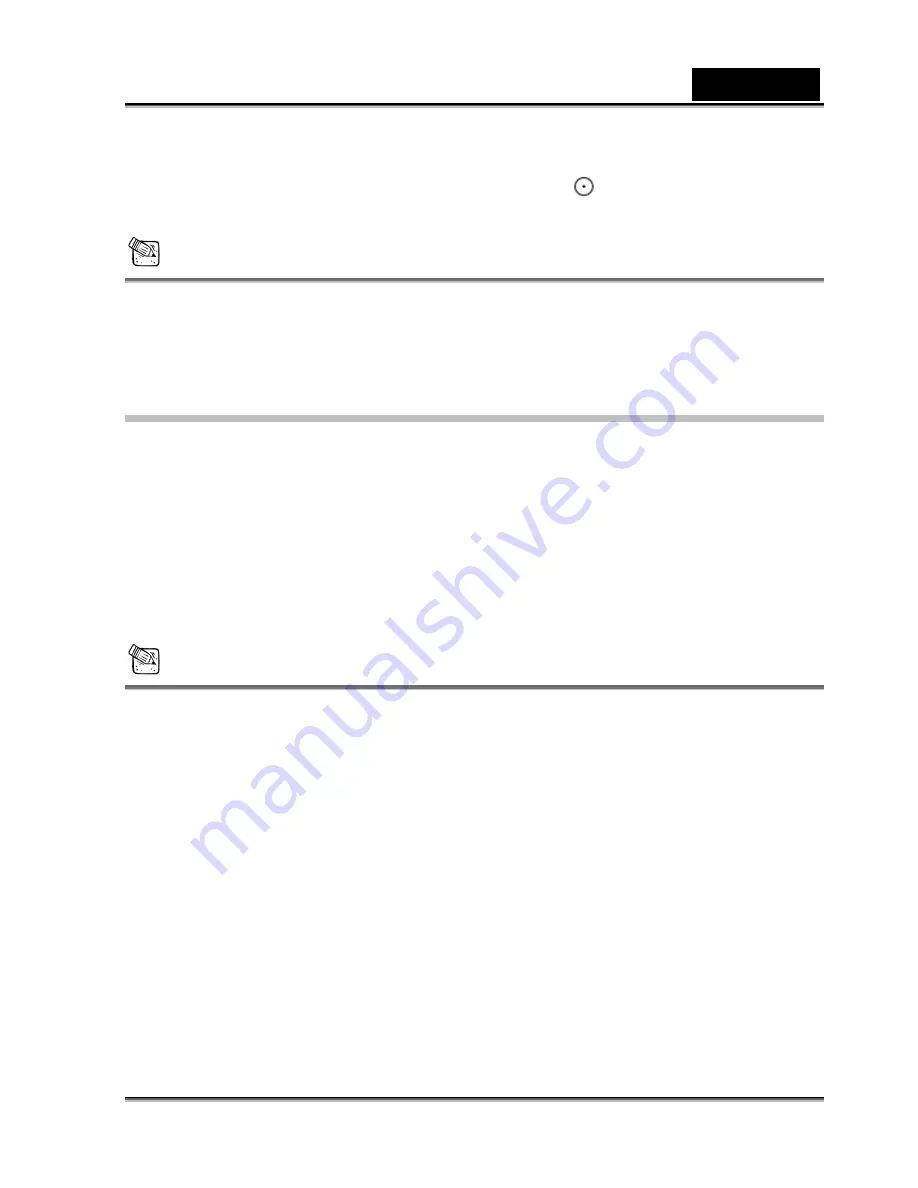
English
-51-
[Select Mode] menu appears on the screen.
4.
Select [PC camera] with the zoom lever, and press the
button.
5.
Position the digital video camera steadily on top of your computer monitor or use a tripod.
NOTE
When using this digital video camera as a PC camera, there is no need to install any batteries
into the digital video camera.
Step 3: Running your application software (i.e.
Windows NetMeeting)
To use Windows NetMeeting for videoconference:
1. Go
to
Start
=>
Programs
=>
Accessories
=>
Communications
=>
Net Meeting
to
launch the NetMeeting program.
2.
Click the Start Video button to view live video.
3.
Click the Place Call button.
4.
Type the e-mail address or the network address of the computer that you are calling.
5.
Click Call. The person that you are calling must also have Windows NetMeeting running
and be willing accept your call to start the videoconference.
NOTE
The video resolution for videoconferencing applications is generally 320 x 240.
For more information about the operation of videoconference application software, refer to its
respective help documentation.
When the PC cam function is activated (i.e. images are being transferred), the LED (green
color) blinks. If the USB cable is unplugged at the time of transferring images, the screen
would become blank the next time when you run the PC cam function. In this situation, you
should restart the computer. The proper operating method should be: Close the PC cam
application, then remove the USB cable.



































