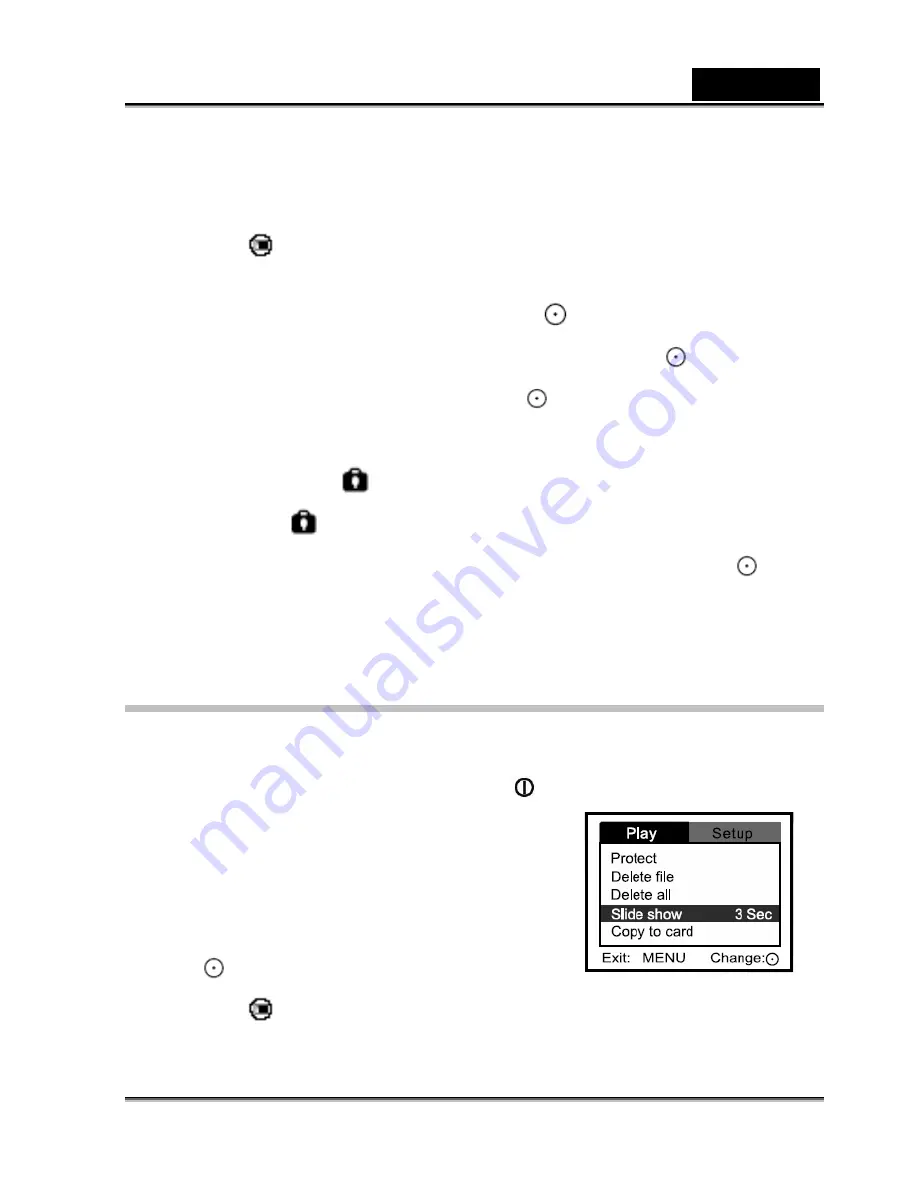
English
-28-
4.
Select the still image/video clip that you want to protect with the zoom lever.
You may select the still image/ video clip that you want to protect from the thumbnail
display.
5. Press
the button.
[Play] menu is displayed.
6.
Select [Protect] with the zoom lever, and press the
button.
7.
Select [One image] or [All images] with the zoo lever, and press the
button.
8.
Select [Lock] with the zoom lever, and press the
button.
Protect is executed and the digital video camera returns to the play mode.
The
protect
icon is displayed with protected images. When [All images] are
selected,
is displayed with all the images.
To cancel protection, select [Unlock] with the zoom lever, and press the
button.
The removal of image protection is executed and the digital video camera returns to
the play mode.
Slide show display
The slideshow function enables you to playback still images/video clips automatically in order
one image at a time.
1.
Turn on the power by pressing and holding the
button.
2. Press
the
MODE
button twice to go to [Select
Mode].
3.
Select [Image/Movie] with the zoom lever and press
the
button.
4. Press
the button.
[Play] menu is displayed.






























