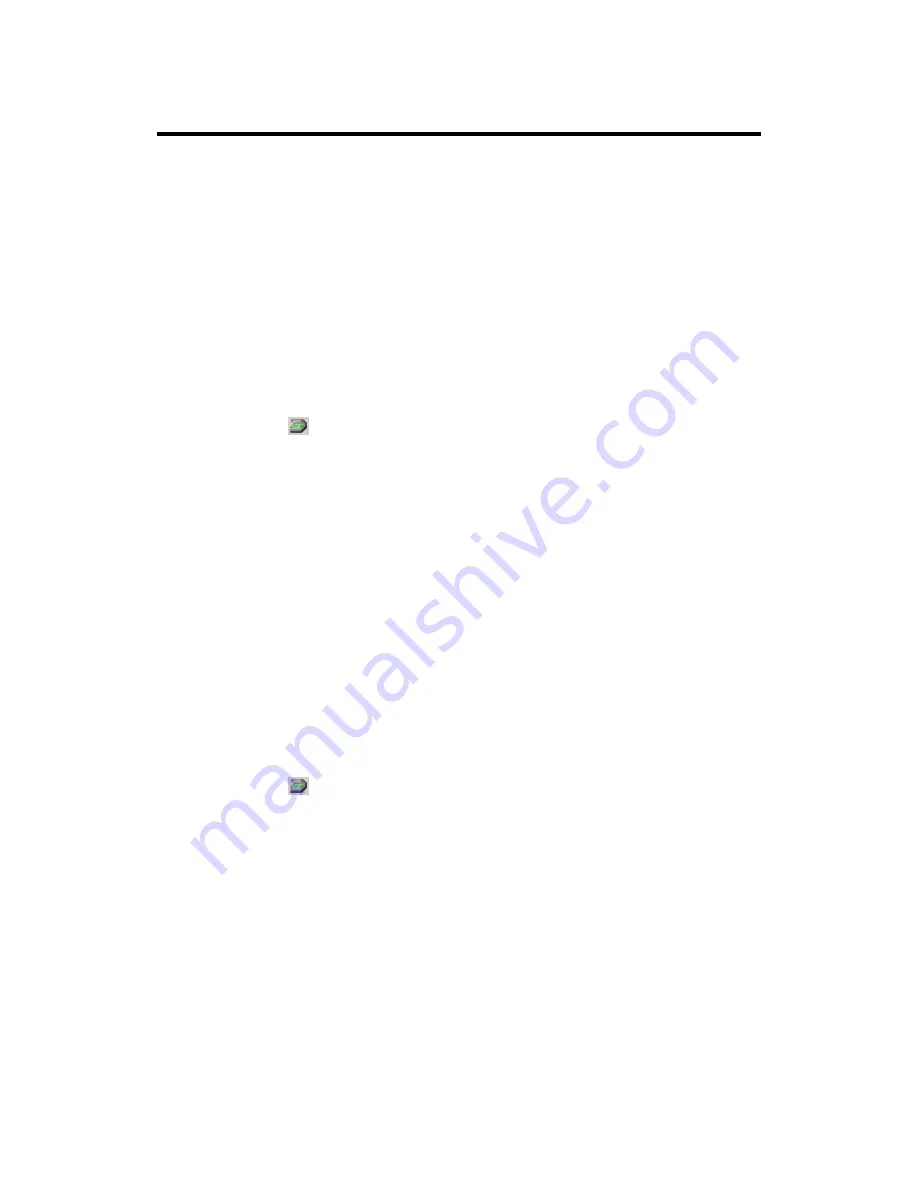
"FILE/FAX" Button
Ensure that you have already installed the
PC Fax
software or
“
NewSoft
PageManager”
software in your computer before using the
“
FILE/FAX”
button
as the
“
FILE”
button
or the
“
FAX”
button
”
T
T
o
o
S
S
e
e
t
t
U
U
p
p
t
t
h
h
e
e
S
S
o
o
f
f
t
t
w
w
a
a
r
r
e
e
f
f
o
o
r
r
“
“
F
F
I
I
L
L
E
E
/
/
F
F
A
A
X
X
”
”
b
b
u
u
t
t
t
t
o
o
n
n
“
“
F
F
I
I
L
L
E
E
”
”
F
F
u
u
n
n
c
c
t
t
i
i
o
o
n
n
1. Open
the
“Scan Manager Setting”
window by clicking on the Windows
START button and choose PROGRAM, Genius Scanner (the model name of
your scanner), KYESCAN.
2. Click
the icon on the bottom right corner of the screen to open the
“Scan
Manager Setting”
window.
3. Click on the
“FILE/FAX”
tab in the
“Scan Manager Setting”
window.
4. Choose
File Software
(“Scan Manager”)
in drop-down
“Application”
menu.
5. Check
“Enable”
and
“Confirm”
under
“Preview”
if you require the system
to automatically generate a preview image before proceeding scan.
6. Adjust or select proper scanning attributes, if necessary.
7. Click
“Close”
to complete setting.
“
“
F
F
A
A
X
X
”
”
F
F
u
u
n
n
c
c
t
t
i
i
o
o
n
n
1. Open
the
“Scan Manager Setting”
window by clicking on the Windows
START button and choose PROGRAM, Genius Scanner (the model name of
your scanner), KYESCAN.
2. Click
the icon on the bottom right corner of the screen to open the
“Scan
Manager Setting”
window.
3. Click on the
“FILE/FAX”
tab in the
“Scan Manager Setting”
window.
4. Choose
PC Fax software
in drop-down
“Application”
menu.
5. Check
“Enable”
and
“ Confirm”
under
“Preview”
if you require the system
to automatically generate a preview image before proceeding scan.
6. Adjust or select proper scanning attributes for scanning Reflection Object.
7. Click
“Close”
to complete setting.
Genius Scanner
27






















