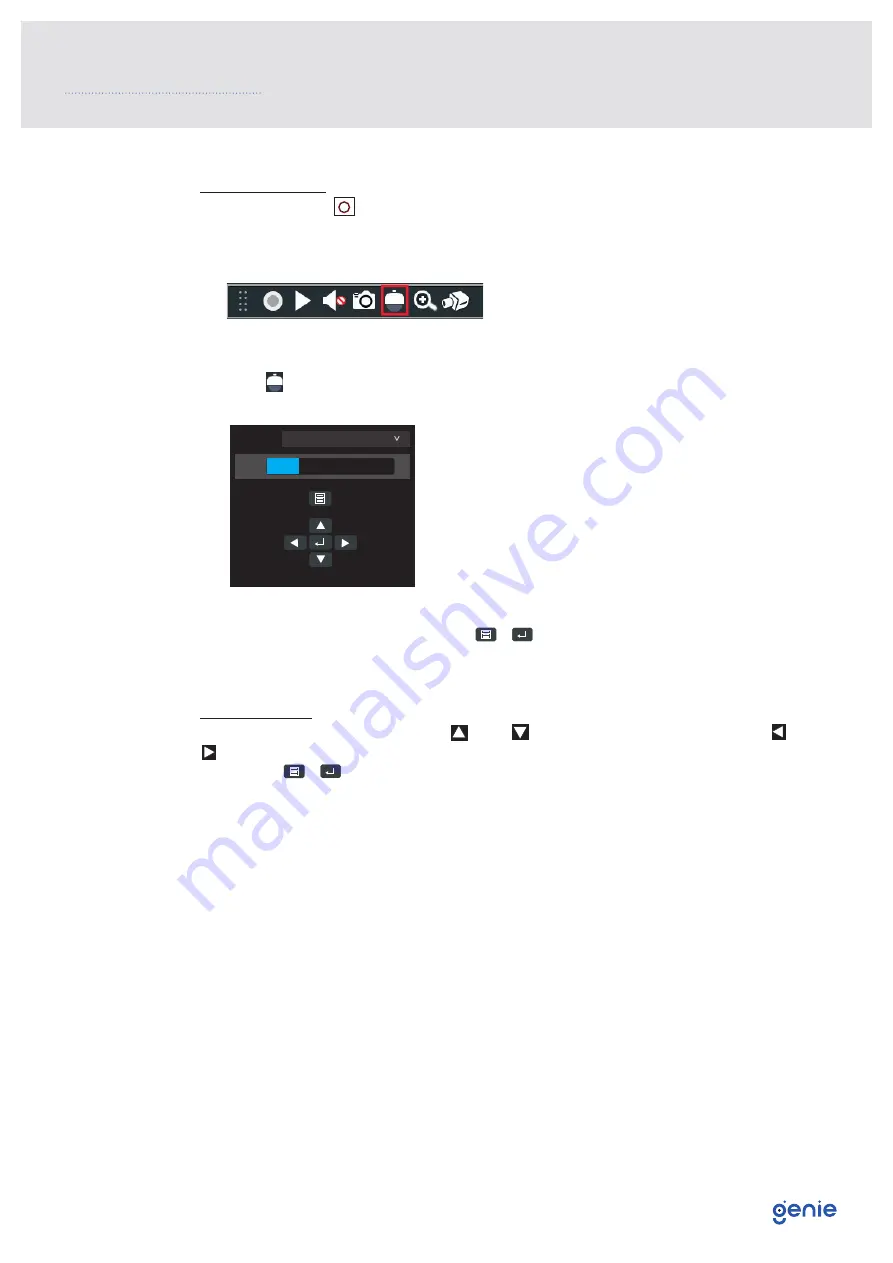
9
Access Main Menu
1. Press Enter key
of the rear panel or cable of the camera to go to the main menu.
2. Select the preview window and right click the mouse to show the following menu list
on the DVR.
3. Click on the toolbar at the bottom of the live preview window (or right click the
mouse to select “PTZ Control”).
4. Select the “OSD” tab and then click / to call up the main menu.
Menu Operation
You can select the menu by clicking (U) or (D) key on the direction area. Click (L) or
(R) key to select the menu on the left. The menu with arrow icon which means it has sub-
menu. Click / to go to the sub-menu or confirm the settings.
If there are direction keys and enter key on the cables of the camera, you can also use
these direction keys to select menu and the enter key to go to the sub-menu or confirm the
settings.
Note: This series of the camera must be connected to the DVR which supports calling up
main menu of camera. Different DVRs manufactured by different DVR manufacturers may
have different modes of menu operation. Please refer to the relevant User Manual of DVR.
* Some models may not support calling up main menu, please take the final product as
the standard.
4.0 Call Up Main Menu
Camera
Camera 1
OSD
Preset Cruise










