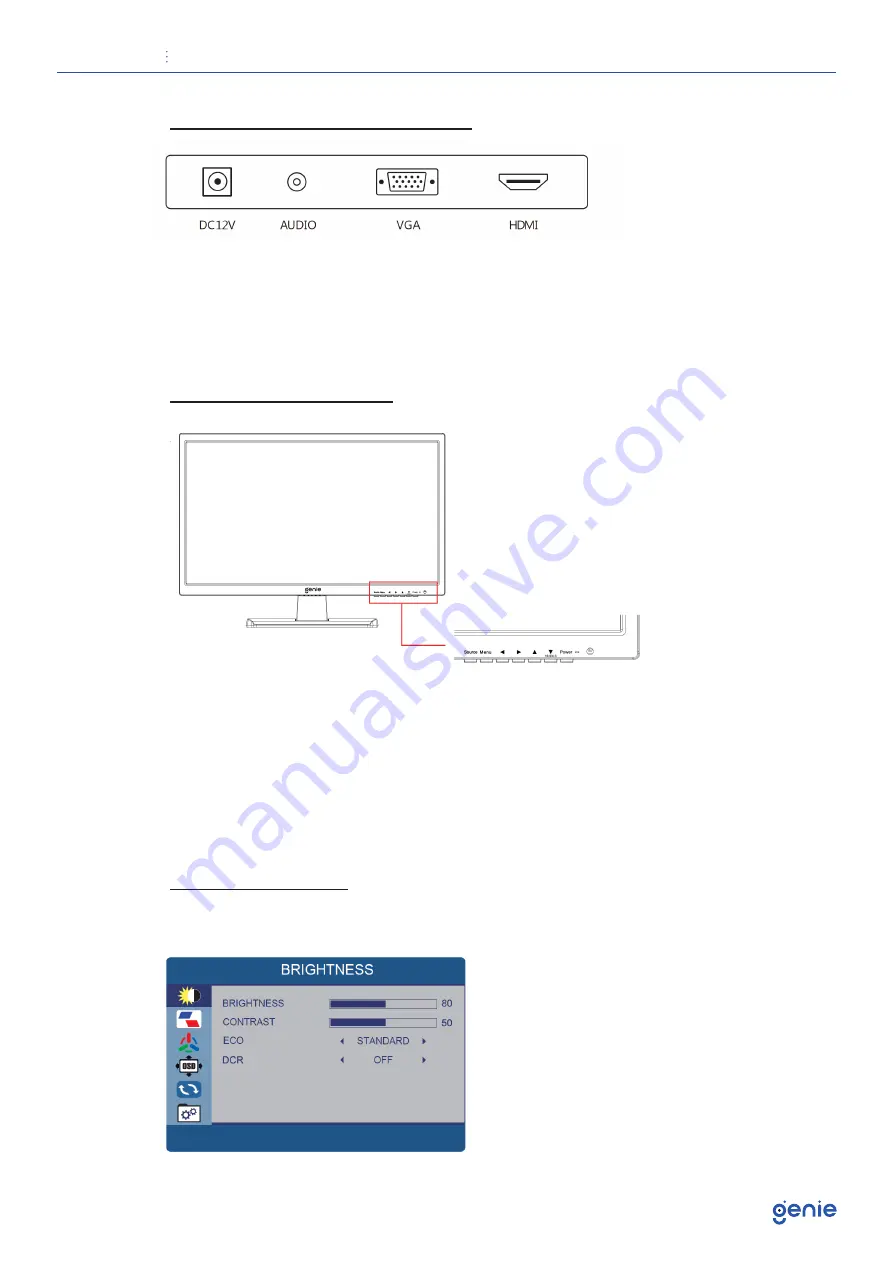
User Manual
LED Monitor
5
Interfaces, Controls and Settings
1. DC input port: Connect the supplied power supply to power the monitor
2. Audio Out: Used to connect compatible AUX devices
3. VGA: Used to connect a compatible VGA device
4. HDMI port: Used to connect a compatible device. Supports HDMI 1.4 & 2.0
Monitor Control Buttons
1. Source: Select an input source
2. Menu: Enter the MENU, save the adjustment of sub-menu and exit the OSD
3. Left & Right ◄ (VOL) ◄: Change the value on selected menu
4. Up & Down ◄ ◄: Switch a menu on OSD
5. Power: Monitor power on / off
6. LED Indicator: Blue color: monitor on, Red color : monitor standby
7. IR Receiver
OSD Menu Controls
A. Brightness









