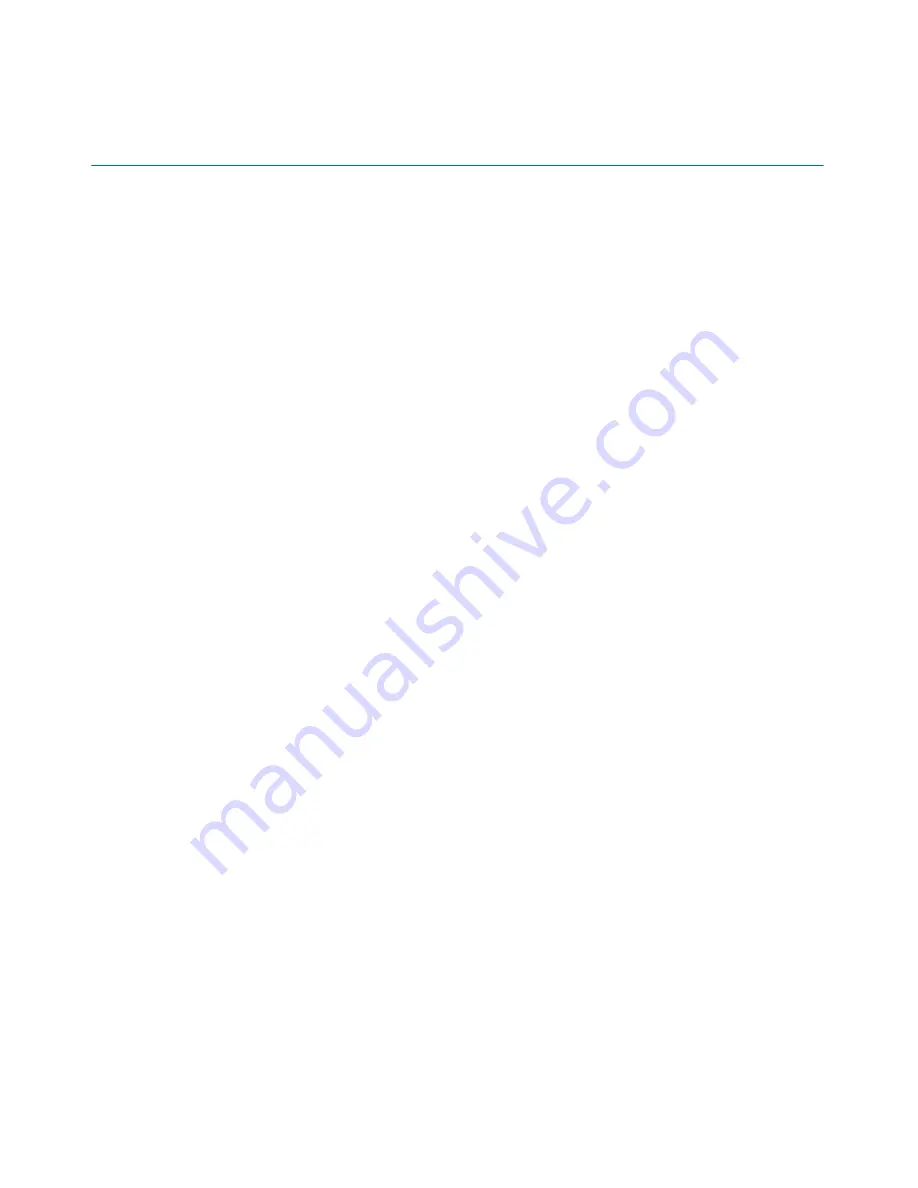
2
genetec.com | Security Center 5.1 | Archive Player User Guide 5.1
EN.500.008-V5.1.C3(1)
Portable Archive Player User Guide | Introducing the Portable Archive Player
Introducing the Portable Archive Player
This section includes the following topics:
•
"About the Portable Archive Player"
on page 2
•
"How to get the Portable Archive Player"
on page 2
About the Portable Archive Player
The Portable Archive Player is a stand-alone media player used to playback Genetec G64
video files on computers that do not have Security Center software installed. No software
installation is required, simply copy the application to your computer and click to open.
You can use the Portable Archive Player to share video clips with someone who does not
have Security Desk. For example, you could export video evidence to give to a police officer
and include the Portable Archive Player so that the exported files can be played.
In addition to playing back Genetec video files, you can also validate video watermarks to
ensure that the recordings are intact and have not been subject to tampering.
How to get the Portable Archive Player
The Portable Archive Player is not “installed” in the traditional sense. Rather, you simply
copy the application to your computer and click to open.
There are two ways that the Portable Archive Player can be copied to your workstation:
•
Copy it from the Security Center 5.1 installation medium (DVD or downloaded zip
package). It can be found in the path:
\Tools\Portable Archive Player
\
•
Download it from Genetec using the following URL:
http://downloads.genetec.com/SecurityCenter/5.1/SR3/Tools/PortableArchivePlayer/
PortableArchivePlayer.exe
To uninstall it, delete the executable file.
Содержание Portable Archive Player
Страница 1: ...Portable Archive Player User Guide 5 1...

















