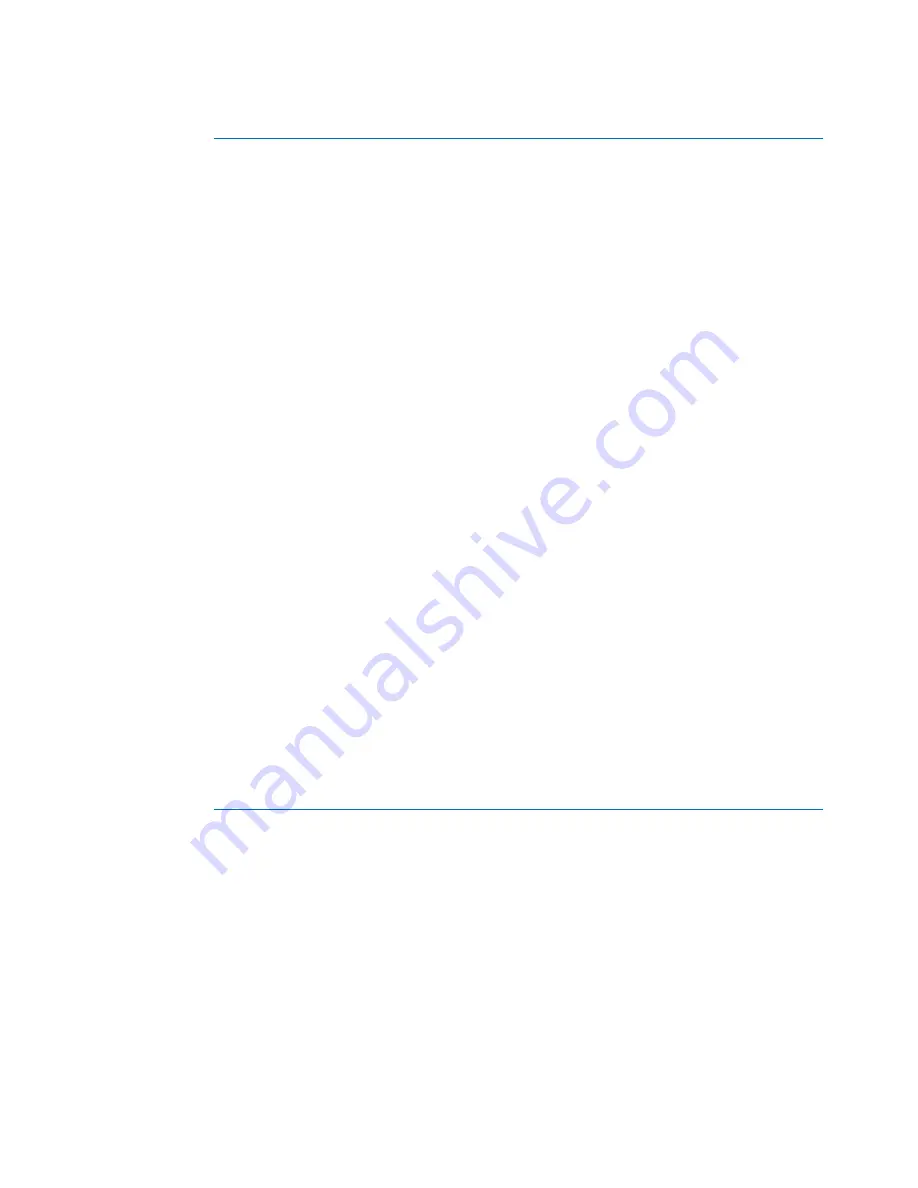
10
genetec.com | Security Center 5.1 | Archive Player User Guide 5.1
EN.500.008-V5.1.C3(1)
Portable Archive Player User Guide | Playing files in Portable Archive Player
D
Lock/unlock playback speed
Enable the speed lock to avoid holding the speed selector
with the left mouse button. The green LED indicates that the
feature is enabled.
E
Slow/normal playback speed
Play the video in slow motion by enabling slow playback
speed. The green LED indicates that the feature is
enabled.The color of the speed control slider will change.
The available slow motion speeds are
1/8x, 1/4x, 1/3x, 1/2x
and
1x
.
If the speed is not locked, while in slow motion mode, the
default playback speed is
1/8x
. Note that slow motion
rewind is not supported.
F
Enable/disable loop mode
Set the playback to loop continuously within a specific time
range. The green LED indicates that the feature is enabled.
For more information, see
"Add time range markers"
on
page 11.
G
Go to previous key frame
Pause the sequence and back up frame by frame.
If you are playing video that was recorded using the MPEG-4
or H.264 video formats, this button will display the previous
key frame
. Otherwise, this button will display the previous
frame
.
H
Go to next frame
Pause the sequence and advance frame by frame
I
Save a snapshot
Save a snapshot of the current frame to disk.
The snapshot can be saved in BMP or, JPEG format.
On the saved snapshot, the date and time when the frame
was recorded, followed by the camera name appear in an
overlay.
J
Print a snapshot
Print a snapshot of the current frame. Just like a saved
snapshot, the printed image is stamped with the recording
date and time, followed by the camera name.
K
Export current sequence
Export part of the G64 recording file as a shortened G64 file.
It can also be used to convert the sequence to either AVI or,
ASF formats.
You can use the time range markers to mark the range in the
clip you want to export.
Содержание Portable Archive Player
Страница 1: ...Portable Archive Player User Guide 5 1...

















