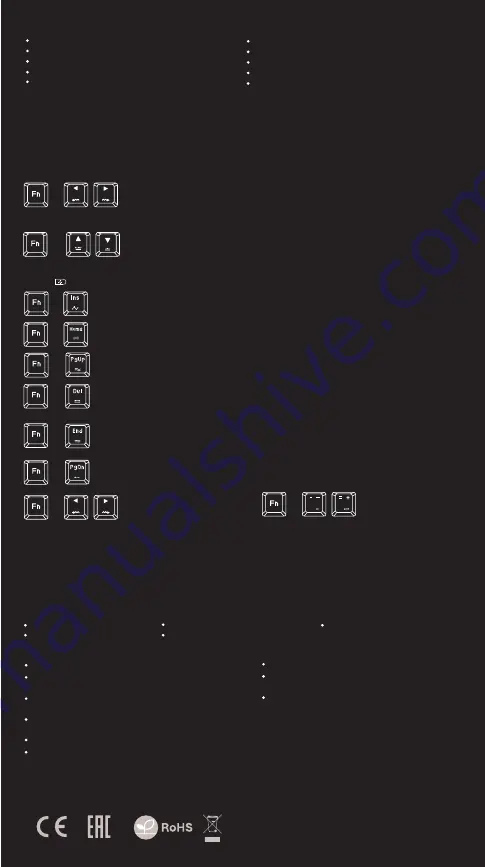
EN
PL
CZ
SK
DE
RO
RU
SAFeTY information
general
Use as directed.
Non-authorized repairs or taking the device to pieces make the
warranty void and may cause the product damage.
Avoid to hit or friction with a hard object, otherwise it will lead to
grind surface or other hardware damage.
Do not use the product in low and high temperatures, in strong
magnetic fields and in the damp or dusty atmosphere.
Do not drop, knock, or shake the device. Rough handling can break it.
Slots and openings in the case are provided for ventilation and should
not be obscure. Blocking the vents can cause overheating of the
device.
The safe product, conforming to the EU requirements.
The product is made in accordance with RoHS European
standard.
The WEEE symbol (the crossed-out wheeled bin) using
indicates that this product in not home waste. Appropriate
waste management aids in avoiding consequences which
are harmful for people and environment and result from
dangerous materials used in the device, as well as
improper storage and processing. Segregated household
waste collection aids recycle materials and components of
which the device was made. In order to get detailed
information about recycling this product please contact
your retailer or a local authority.
PACKAGE CONTENT
KEYS PROGRAMMING
MACRO RECORDING
RX85 RGB mechanical keyboard
Quick installation guide
warranty
2 years limited manufacturer warranty
requirements
PC or PC compatible device with a USB port
Windows® XP/Vista/7/8/10
SPECIFICATION
Keyboard size
Keys mechanism
Connector
Number of keys
Number of Multimedia keys
449 x 210 x 36 mm
Mechanical
USB 2.0
104
12
features
high quality, durable key switches
N-Key Rollover
RGB backlight with PRISMO effect
gaming software with profile/macro editor
„Double injection“ key caps guarantee lifetime resistance
against rubbing off letters
Instalation
Connect your device to the USB port of your computer, it is necessary to wait about 15 seconds for the first connection until the
drivers are fully installed. The keyboard includes software which allows you to set up advanced features, if you want to use these
features, you need to download and install the software from our website www.genesis-zone.com. Open the installation folder and
then double-click the setup.exe file. Follow the installation instructions. After a successful installation, the software icon appears on
the main bottom panel. Double-clicking the icon opens the settings interface.
CHANGE OF BACKLIGHT COLORS
BACKLIGHT BRIGHTNESS
BACKLIGHT MODES
To change the backlight color, press the keys [FN + arrow Left/Right]
Note: This function is available only in “Static” mode
To change the backlight brightness level press keys [FN + arrow Up/Down]
Press the [FN + INS] keys to activate “Spectrum” mode. Press the [FN + INS] keys again and the backlight will stop
changing on selected color.
Press the [FN + Home] keys to change between modes: Explosion (Auto), Explosion (Manual), Spread, Static.
Press the [FN + PgUp] keys to activate “Wave” mode. Press the [FN + PgUp] keys again and the backlight will stop
changing on selected color.
Press the [FN + Del] keys to activate “Prismo effect” mode. Press the [FN + Del] keys again and the backlight will stop
changing on selected color.
Press the [FN + End] keys to activate “Custom” mode. Custom mode allows you to set the individual illumination of
each key. Press the keys [FN + End] again to start recording, LED indicator should start flashing, then press the keys
which you want to illuminate. For each key, you can choose one of seven predefined colors to set by pressing the
selected button again until the desired color appears. To finish and save recording, press the keys [FN+End].
Software allows to assign several different functions to each key
such as: single key, macro, multimedia or function key. To do so,
you need to tick OFF the box “Light” and click on the key which
you want to program. Select required function and press “OK” to
confirm selection. Then press “Apply” to save setting.
For macro recording please go to software and press “Macro” tab,
then select previous saved macro name or create new one by
pressing on . To start recording press “Record” and then
enter the key combination which you want to assign. To stop the
recording press “Stop record” and then press ”OK”. On the end press
“Apply” to save macro setting.
Press the [FN + PgDn] keys to activate “Reaction” mode. Press the [FN + PgDn] keys again to change color of
backlight.
To change the backlight moving
direction press [FN + arrow left/right]
To adjust the backlight speed
press the keys [FN + -/=]
+
Press the button to change between 9 backlight modes. You can also use follow combination of keys for activation of required mode:
+
+
+
+
+
+
+
+
+









