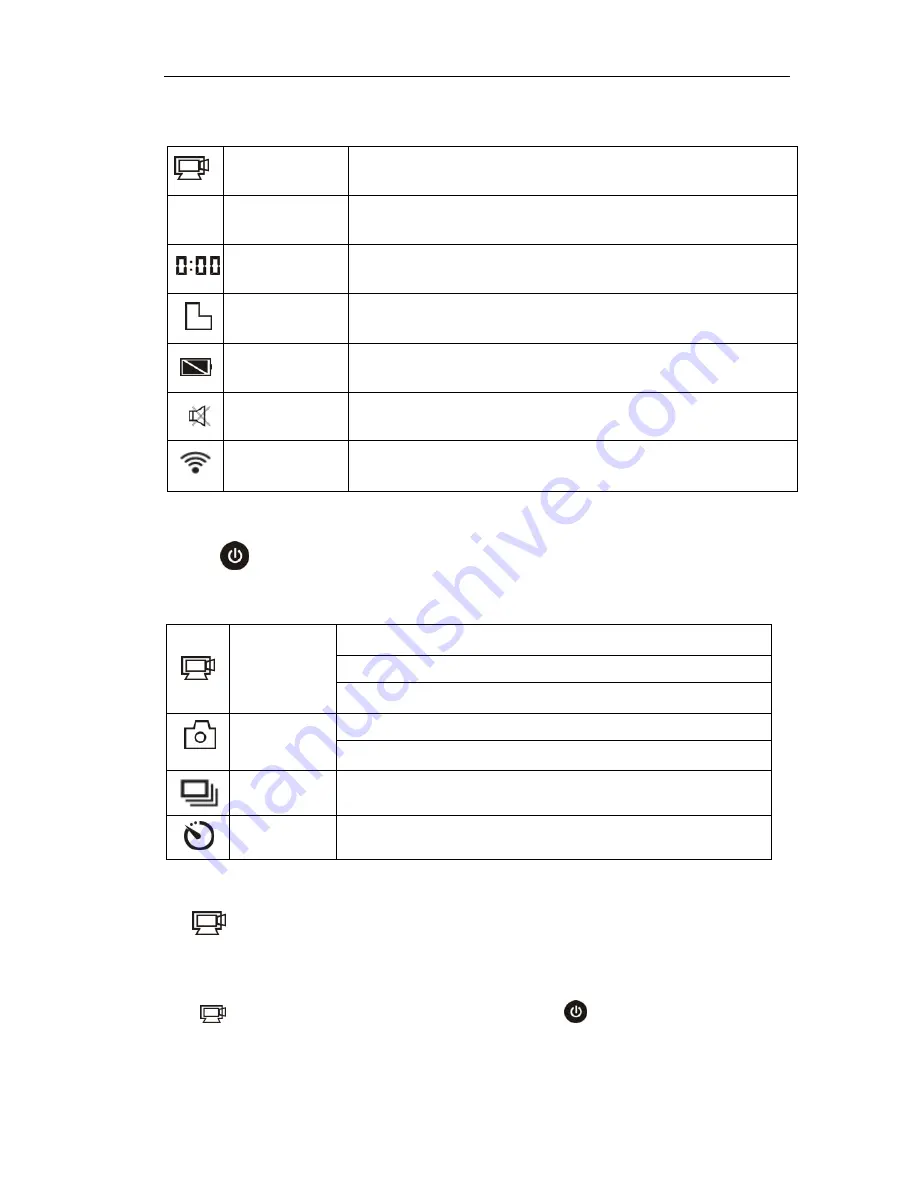
7
Video recording
mode icon
The DV is in video recording mode.
HI
Video
resolution
FHD: 1080p@30fps
Recording time
Stands for 0 hour and 00 minute.
TF card icon
Display when a TF card is inserted, otherwise no display.
Battery level
Battery is full
Mute icon
The DV is in Mute mode, no Beep will be heard when pressing
the buttons. It displays only when Mute mode is activated.
Wi-Fi icon
Display when activated.
Shooting modes
. The DV provides different shooting modes. Press the
button
repeatedly, the following first two modes will show on the DV
screen , and other models display on the APP operation.
HI stands for FHD (1920x1080,30 fps) video
Lo stands for 720P (1280x720,30 fps) video
Video
HILO stands for 720P (1280x720,60 fps) video
HI stands for 8M (3264 x 2448) resolution
Photo
Lo stands for 5M (2592 x 1944) resolution
Continuous
shot
The DV supports taking 3 photos continuously (only via App)
Self-timer
In self-timer mode , you can set 0s, 2s or 10s (only via App)
1.
Video
To record a video, please check whether the DV is under Video mode. If the
icon
is not displayed on the screen, press the
button repeatedly until it
appears.
Содержание WDV5000
Страница 1: ...1 WDV5000 User Manual...

































