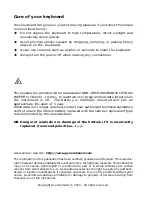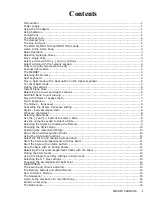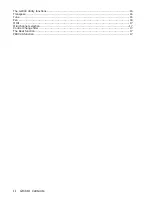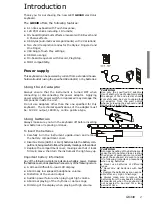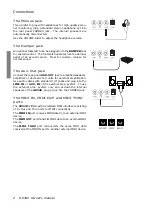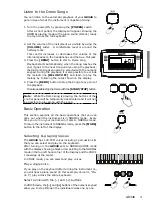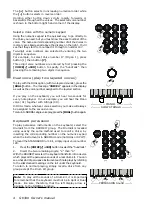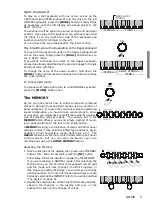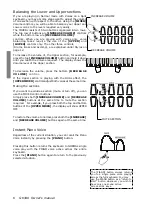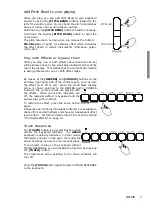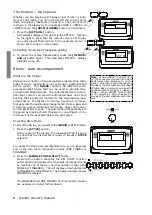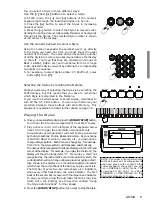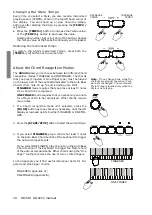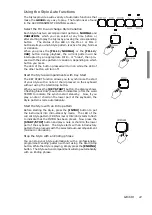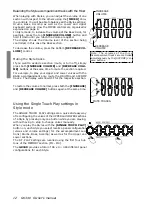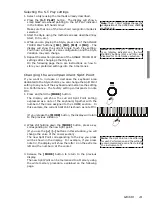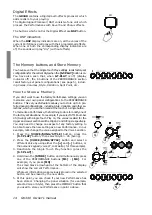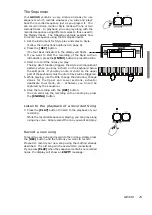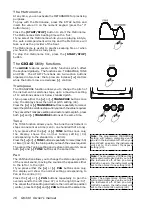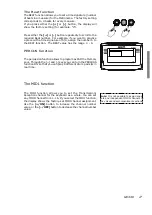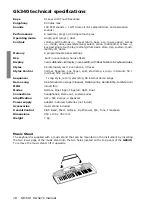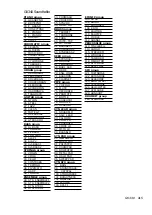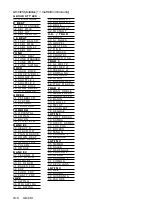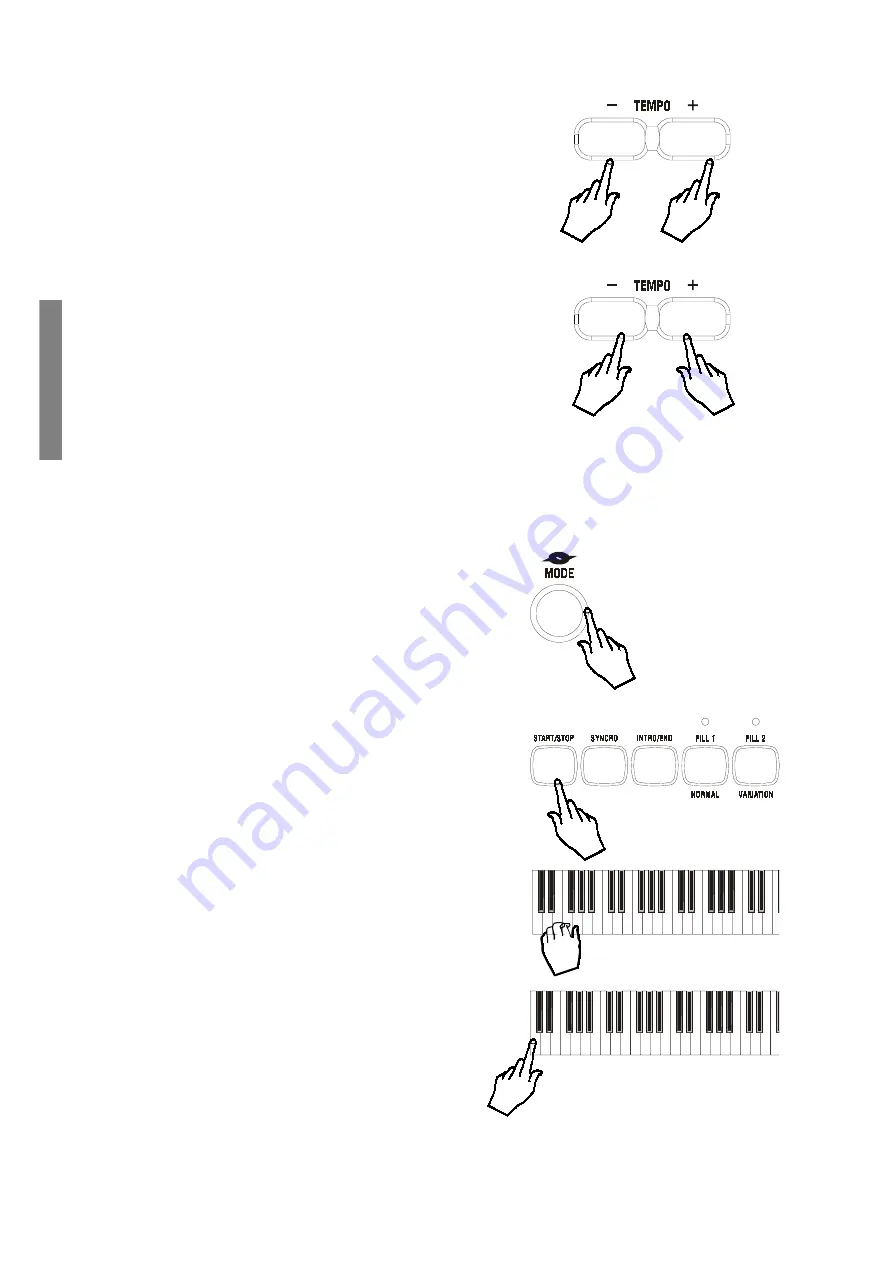
10 GK340 Owners manual
INCREASE
TEMPO
DECREASE
TEMPO
FINGERED
ONE FINGER
Changing the Style Tempo
Every time you select a Style, you also recall a memorized
playing speed, (TEMPO), shown in the top left hand corner of
the display. You can speed up or slow down the tempo,
before or after starting the Style, by pressing the
[TEMPO /
+]
button.
Press the
[TEMPO+]
button to increase the Tempo value,
or the
[TEMPO]
button to decrease the value.
Holding down either
[+]
or
[]
end of the button changes
the Tempo value at high speed continually until released.
Restoring the memorized Tempo
To restore the Styles memorized Tempo, press both the
[TEMPO/+]
buttons at the same time.
About the Chord Recognition Modes
The
GK340
allows you to choose between two different Chord
recognition modes: FINGERED and ONE FINGER. The chords
that you play (Fingered or One Finger type) must be played
on the lower part of the keyboard dedicated to the Auto Bass
Chords (from note C2 up to and including note F#3).
FINGERED
mode requires that you press at least 3 notes
for a chord to be recognized.
ONE FINGER
mode requires that you press only one note
for a Major chord to be recognized. Other chords require
more notes.
1. If a Chord recognition mode isnt selected, press the
[MODE]
button as many times as necessary until the left
display arrowhead points to either FINGERED or ONE FIN-
GER.
2. Press the
[START/STOP]
button to start the current Style.
3. If you select
FINGERED
, play a chord of at least 3 notes
on the Auto Bass Chord section of the keyboard to trigger
the auto-accompaniments.
If you select ONE FINGER, play one note on the Auto Bass
Chord section of the keyboard to trigger the Major chord
of the auto-accompaniments Other chords using the One
finger method involves the use of two or three fingers.
In the Appendix youll find useful reference charts for Fin-
gered and One Finger chords:
FINGERED (Appendix A);
ONE FINGER (Appendix B).
Note
: If you change Style while the
rhythms are playing, the current Tem-
po rests unchanged. The memorized
Style Tempo is recalled only when the
Style is not playing.
Содержание GEM GK 340
Страница 1: ...ENGLISH Owner s manual GK 340 ...