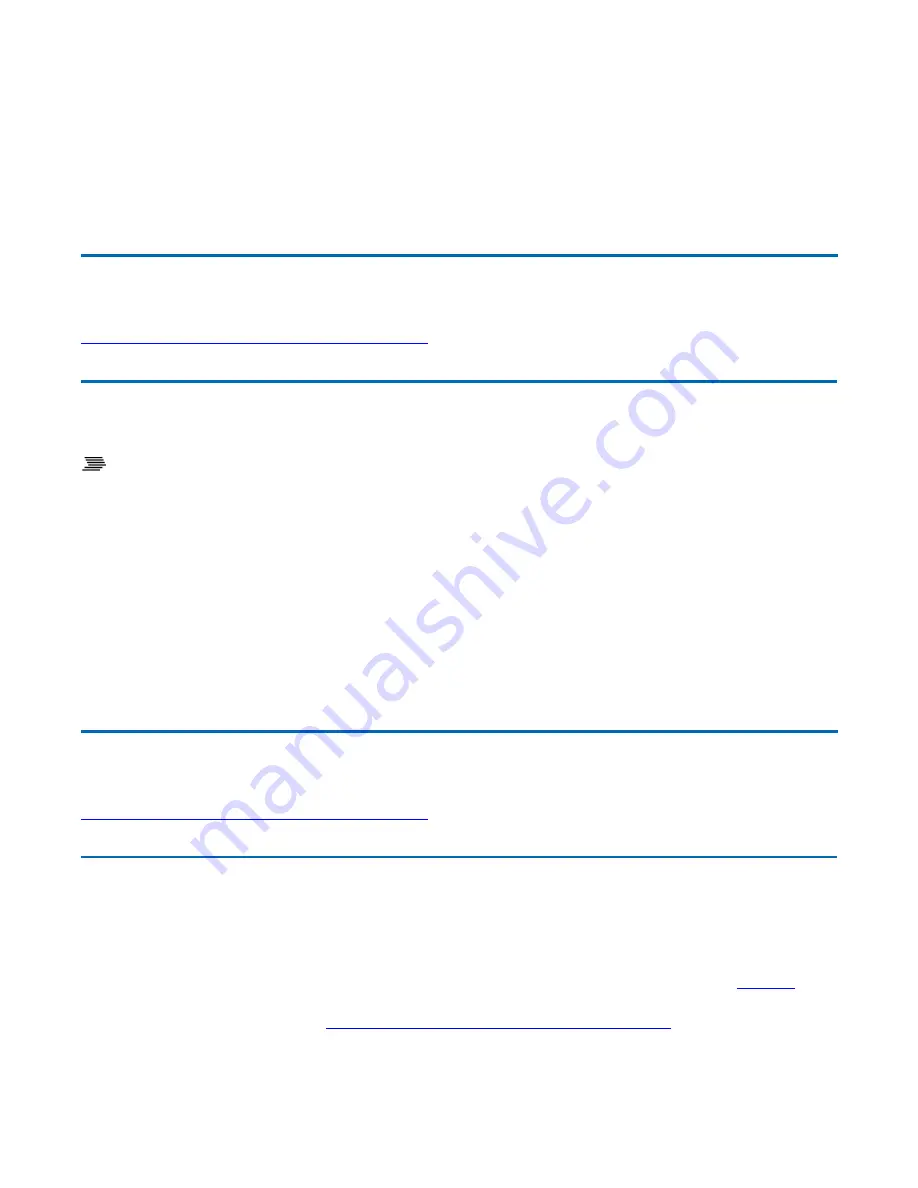
5. Use the down arrow to select Extended Configuration and press Enter.
6. Use the down arrow to select Auto DIM and press Enter.
7. Choose Enabled or Disabled and press Enter.
8. Press F10 to save this setting and exit CMOS Setup.
Adjusting Display Resolution
To Adjust Display Resolution
1. Right click on the desktop.
2. Select Properties and then select the Settings tab. The dialog box indicates the monitor screen
resolution.
3. Use the Screen Resolution slide bar to adjust the resolution. Normally, you should use the
resolution suggested for the display or monitor.
NOTE Using a lower resolution than the screen was designed for will reduce the area of the display.
Higher resolution modes may be used, as long as the monitor supports them.
Simultaneous or Extended Display
The computer's crisp display and multimedia capabilities are great for viewing movies or giving
presentations. If you prefer, you can also connect an external monitor. This computer supports
simultaneous LCD and external display output via the external monitor port located on the
left side
of
the computer. You can also connect other output display devices such as LCD projection panels for
large-audience presentations. See
Attaching an External Monitor or Video Device
for more information.
FEATURE When using an external monitor you can extend your desktop. This allows you to open and
view one program on the external monitor while viewing a different program on your laptop's display.
72_0130_001
2006-07-10
© 2006 Itronix Corporation. All rights reserved.
GoBook
®
XR-1 Help
72_0130_001
2006-07-10
© 2006 Itronix Corporation. All rights reserved.
GoBook
®
XR-1 Help
Page 21 of 92
GoBook XR-1 Help
8/3/2006
file://C:\Documents and Settings\harwoodm\Local Settings\Temp\~hh2D1C.htm






























