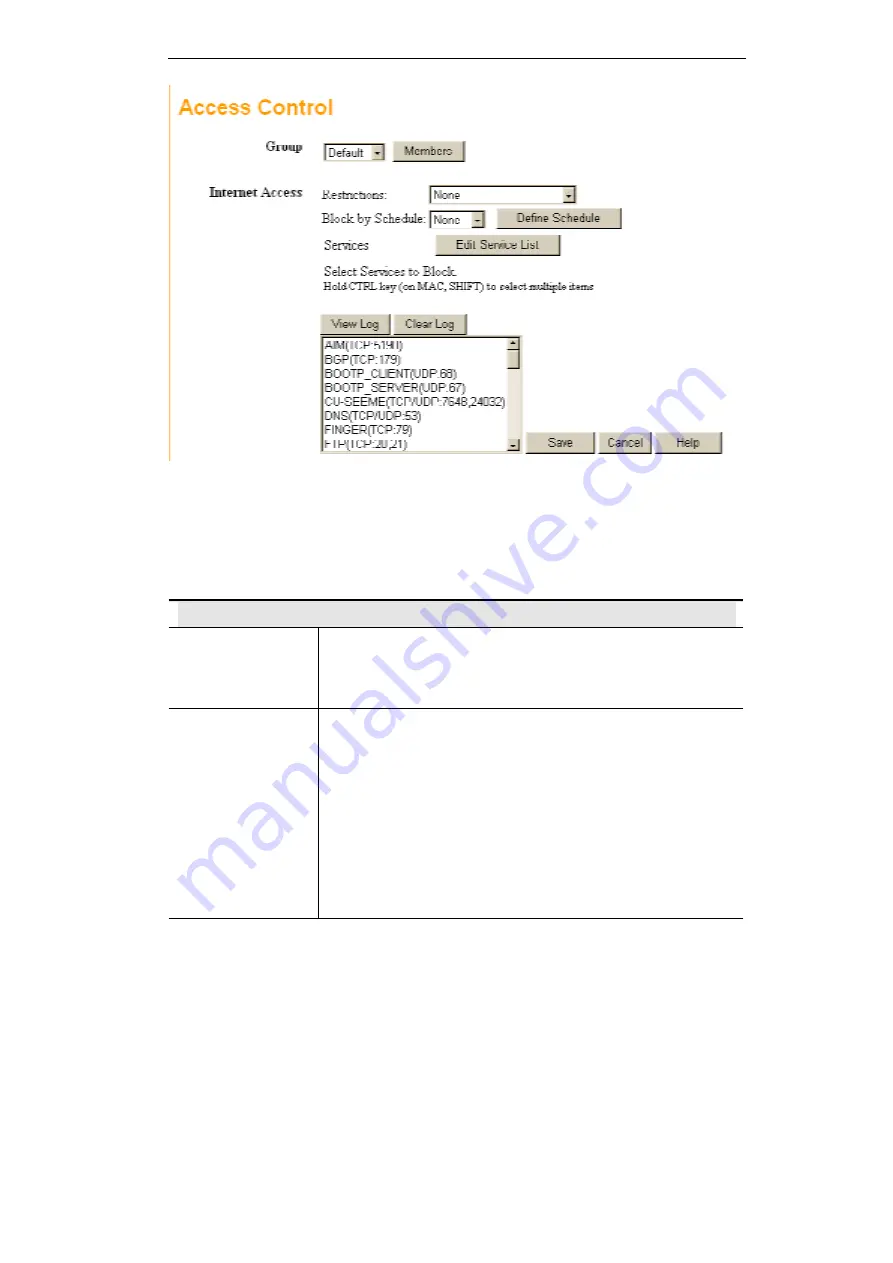
Advanced Features
Figure 33: Access Control Screen
Data - Access Control Screen
Group
Group
Select the desired Group. The screen will update to display the
settings for the selected Group. Groups are named "Default",
"Group 1", "Group 2", "Group 3" and "Group 4", and cannot be re-
named.
"Members" Button
Click this button to add or remove members from the current
Group.
•
If the current group is "Default", then members can not be
added or deleted. This group contains PCs not allocated to
any other group.
•
To remove PCs from the Default Group, assign them to
another Group.
•
To assign PCs to the Default Group, delete them from the
Group they are currently in.
See the following section for details of the
Group Members
screen.
55
















































