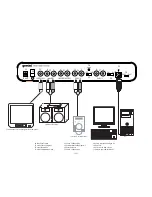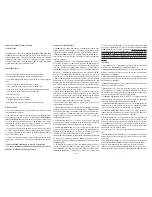<5>
iTRAX iPod MIXER CONSOLE
INTRODUCTION:
Congratulations on your purchase of a
iTRAX iPod MIXER CONSOLE
. The
iTRAX
, aside from being stylish and easy-to-use, is a high quality DJ mixer
that can be used in a variety of settings. With proper care and maintenance,
your mixer will provide years of reliable performance.
FEATURES:
- Dual docking stations for Apple® iPod® digital music players
- USB port with dock switch allows library management via PC
- 2 Phono/Line convertible inputs for use with additional devices
- Composite video output for use with photo/video-enabled iPod®
- 3-Band rotary EQ with gain and cut feature per channel
- ¼" (6.35mm) Mic input with 2-Band EQ controls
- Master and Record RCA outputs
- Input selection switches
- Cue section with CH1/CH2 cue fader
- User replaceable X-Fader
- Lightweight, slimline design for complete portability
CAUTIONS:
1. All operating instructions should be read before using this equipment.
2. To reduce the risk of electrical shock, do not open the unit. There are
NO USER REPLACEABLE PARTS INSIDE
. Please refer servicing to a qual-
ified Gemini Sound Products service technician. In the USA: If you experi-
ence problems with this unit, please call 1 (732) 738-9003 for Gemini
Customer Service. Do not attempt to return this equipment to your dealer.
3. Do not expose this unit to direct sunlight or to a heat source such as a
radiator or stove. When operating, ensure that the unit has adequate ven-
tilation.
4. This unit should be cleaned only with a damp cloth. Avoid solvents or
other cleaning detergents.
5. When moving this equipment, it should be placed in its original carton
and packaging. This will reduce the risk of damage during transit.
6.
DO NOT EXPOSE THIS UNIT TO RAIN OR MOISTURE
.
7.
DO NOT USE ANY SPRAY CLEANER OR LUBRICANT ON ANY CON-
TROLS OR SWITCHES
.
CONNECTIONS / SETUP:
1.
P
OWER
S
WITCH
:
The
P
OWER
S
WITCH
(20) turns the unit
O
N
or
O
FF
. Make
sure the switch is in the ‘
O
FF
’ position prior to making any connections.
2.
AC I
NLET
(31)
:
The
AC I
NLET
(31), located on the rear of the unit, is the
connector which accepts the
AC A
DAPTER
(supplied) used to power the unit.
3.
P
HONO
/L
INE
I
NPUTS
(24, 27) and
P
HONO
/L
INE
S
ELECTOR
S
WITCHES
(25, 28):
These inputs allow for the connection of a phono-level turntable or a line-
level device. If you are connecting a phono-level device, you must switch
the corresponding
P
HONO
/L
INE
S
ELECTOR
S
WITCH
to the
PH
position. When
using a line-level device, such as a CD player, the corresponding
P
HONO
/L
INE
S
ELECTION
S
WITCH
must be set to the
LN
position. Note that if
the repsective
P
HONO
/L
INE
S
ELECTION
S
WITCH
is not in the correct position,
it may result in inaudible or distorted sound.
4.
G
ROUND
T
ERMINAL
: When using turntables with the
P
HONO
/L
INE
I
NPUTS
(24, 27), it will be necessary to connect the
G
ROUND
T
ERMINAL
(26), to elim-
inate hum. With the Power
O
FF
, Simply fasten the grounding fork (includ-
ed with the turntable’s Phono Cable) underneath of the
G
ROUND
T
ERMINALS
(26) found on the rear of the mixer.
5.
1/4” M
IC
I
NPUT
(11): This input is found on the face of the mixer, and is
used for connecting microphones that are terminated with a 1/4” connec-
tor. This input is controlled solely by the volume and EQ controls found
directly to the right of the jack.
For more information about using these
controls, see the Functions section.
6.
1/4” H
EADPHONE
O
UTPUT
(18): This output is used for connecting virtu-
aly any type of headphones with a 1/4” (6.35mm) terminal.
7.
C
OMPOSITE
V
IDEO
O
UTPUT
(21): For
iPod #
2 (right side)
only
, this allows
for video output from a Video or Photo enabled iPod. Note that video pro-
grams played back from an iPod may appear grainy when connected to a
monitor or TV, because of the resolution of the source file.
8.
RCA M
ASTER
O
UTPUTS
(22): These audio outputs carry unbalanced audio
signals from the Master bus of the mixer. The
M
ASTER
V
OLUME
C
ONTROL
(19)
determines the level of audio which is sent to these outputs.
9.
R
ECORD
RCA O
UTPUTS
(23): These outputs is best suited for connecting
a recording device, as it is not altered by the
M
ASTER
V
OLUME
C
ONTROL
(19).
This is useful in a live setting when you are required to change the overall
volume of your output, but you do not want to change the level of audio
being fed to the recording device. If you are not using a recording device,
these outputs are capable of driving another amplifier or speaker system,
but the volume will have to be set independently from the
M
ASTER
V
OLUME
C
ONTROL
(19).
10.
iPod D
OCK
(1) and
D
OCKING
C
RADLE
: In conjunction with the
D
OCKING
C
RADLE
, the
iPod D
OCK
(1) is where the iPod connects to the mixer for both
audio and charging capabilities.
11.
USB I
NPUT
(29): This port allows you to use your
iTRAX
as a dock for
your iPods. Using a standard A-to-B type USB cable, connect the
iTRAX
to
any personal computer. Upon inserting your iPod into the
iPod D
OCK
(1),
it may be accessed via your PC, for the purpose of managing music collec-
tions. The iPod which is accessed through the
USB I
NPUT
(29) is deter-
mined by the position of the
iPod 1/iPod 2 USB S
ELECTOR
switch (30). If
there is an iPod connected to your PC via the USB Input (29), you must
eject it properly, and remove the USB cable prior to moving the position of
the iPod 1/iPod 2 USB Selector switch (30). Once you have followed this
procedure, you may reconnect the USB cable and manage music on the
opposite iPod. Please note that if you plan on using multiple iPods in con-
junction with iTunes software, you should disable automatic updates
first
to prevent iTunes from erasing your music during syncronization! Gemini
assumes no liability arising from the inability to configure iTunes properly!
FUNCTIONS:
1.
M
IC
V
OLUME
(12): This rotary control alters the volume of the
Microphone that is plugged into the
1/4” M
IC
I
NPUT
(11).
2.
M
IC
H
IGH
B
AND
EQ
(14): This rotary control alters the amount of high
frequency that is applied to the Microphone. Turning the control clockwise
increases the high frequencies, while turning the control counterclockwise
decreases. In the middle position (the rotary control is detented here),
there is no change being made to the audio signal.
3.
M
IC
1 L
OW
B
AND
EQ
(15): This rotary control alters the amount of low
frequency that is applied to the Microphone. Turning the control clockwise
increases the low frequencies, while turning the control counterclockwise
decreases. In the middle position (the rotary control is detented here),
there is no change being made to the audio signal.
4.
I
NPUT
S
ELECTOR
S
WITCH
(2): Using these switches allows you to switch
between the iPod or external input device connected to either channel.
5.
C
HANNEL
G
AIN
C
ONTROL
(3): These controls, found on each mixer chan-
nel, allow you to increase or decrease the volume of each channel. This is
useful for matching levels during mixing, or to make additional signal
boosts when the
C
HANNEL
V
OLUME
F
ADERS
(7) do not provide enough.
6.
C
HANNEL
H
IGH
B
AND
EQ
(4): This rotary control, found on each channel,
alters the amount of high frequency that is applied to the corresponding
channel. Turning the control clockwise increases the high frequencies,
while turning the control counterclockwise decreases. In the middle posi-
tion (the rotary control is detented here), there is no change being made
to the audio signal.
7.
C
HANNEL
M
ID
B
AND
EQ
(5): This rotary control, found on each channel,
alters the amount of midrange frequency that is applied to the correspon-
ding channel. Turning the control clockwise increases the midrange fre-
quencies, while turning the control counterclockwise decreases. In the
middle position (the rotary control is detented here), there is no change
being made to the audio signal.
8.
C
HANNEL
L
OW
B
AND
EQ
(6): This rotary control, found on each channel,
alters the amount of low frequency that is applied to the corresponding
channel. Turning the control clockwise increases the low frequencies,
while turning the control counterclockwise decreases. In the middle posi-
tion (the rotary control is detented here), there is no change being made
to the audio signal.
9.
C
HANNEL
CUE S
ELECTOR
(16): This fader allows you to select which
device you would like to preview through the headphones. When the fader
is all the way to the left, only Channel 1 will be heard through the head-
phones. When the fader is all the way to the right, only Channel 2 will be
heard through the headphones. When the fader is in the middle, an equal
mix of Channel 1 and Channel 2 will be heard through the headphones.
10.
C
UE
V
OLUME
C
ONTROL
(17): This controls the volume of the
H
EADPHONE
O
UTPUT
(18).
11.
C
HANNEL
V
OLUME
F
ADER
(7): These controls, found on each channel,
allow you to control the amount of signal that is sent to the output of the
mixer.
12.
M
ASTER
LED VU M
ETER
(8): This VU meter displays the level of the sig-
nal being output through the
M
ASTER
O
UTPUTS
of the mixer. For optimal
sound, this should not 5dB on the meter.
13.
M
ASTER
V
OLUME
C
ONTROL
(19): This rotary control determines the vol-
ume of the audio being sent out through the
M
ASTER
O
UTPUTS
(22).