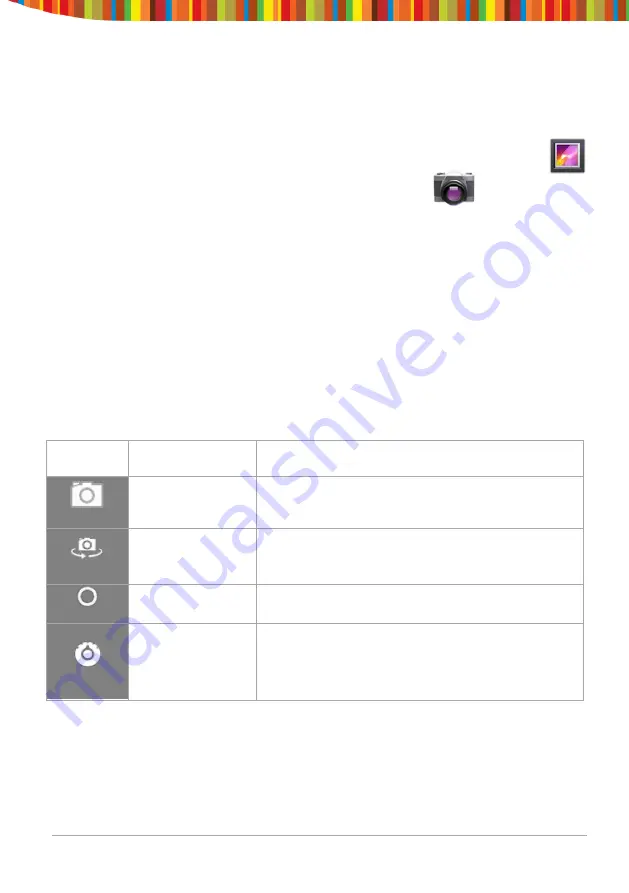
Camera
The Camera app is a combination camera and camcorder that actually consists
of two cameras, one facing back (toward you) and one facing forward (away
from you).
You can view photos and videos you take with Camera in the Gallery app.
To take pictures and videos, first touch the Camera icon on a Home or
All Apps screen.
When Camera opens, you can
•
Take a picture:
Touch the blue button.
•
View the most recently taken picture:
Touch the thumbnail near the
blue button.
You can now share the picture by touching the Gmail or other icons
displayed along one side of the image.
To view this picture and others in the Gallery app, touch the picture.
While Camera is open, you can also touch these icons to adjust its settings:
Icon
Name
Description
Mode
Switch among camera & video modes.
Switch Camera
Toggles between cameras on the front and
back of your tablet (where available).
Zoom
Touch & hold, then slide to zoom in or out.
Settings
Reveals additional icons that you can use to
set exposure, white balance, and other
settings.
Tablet User Guide v1.0
Page 7








































