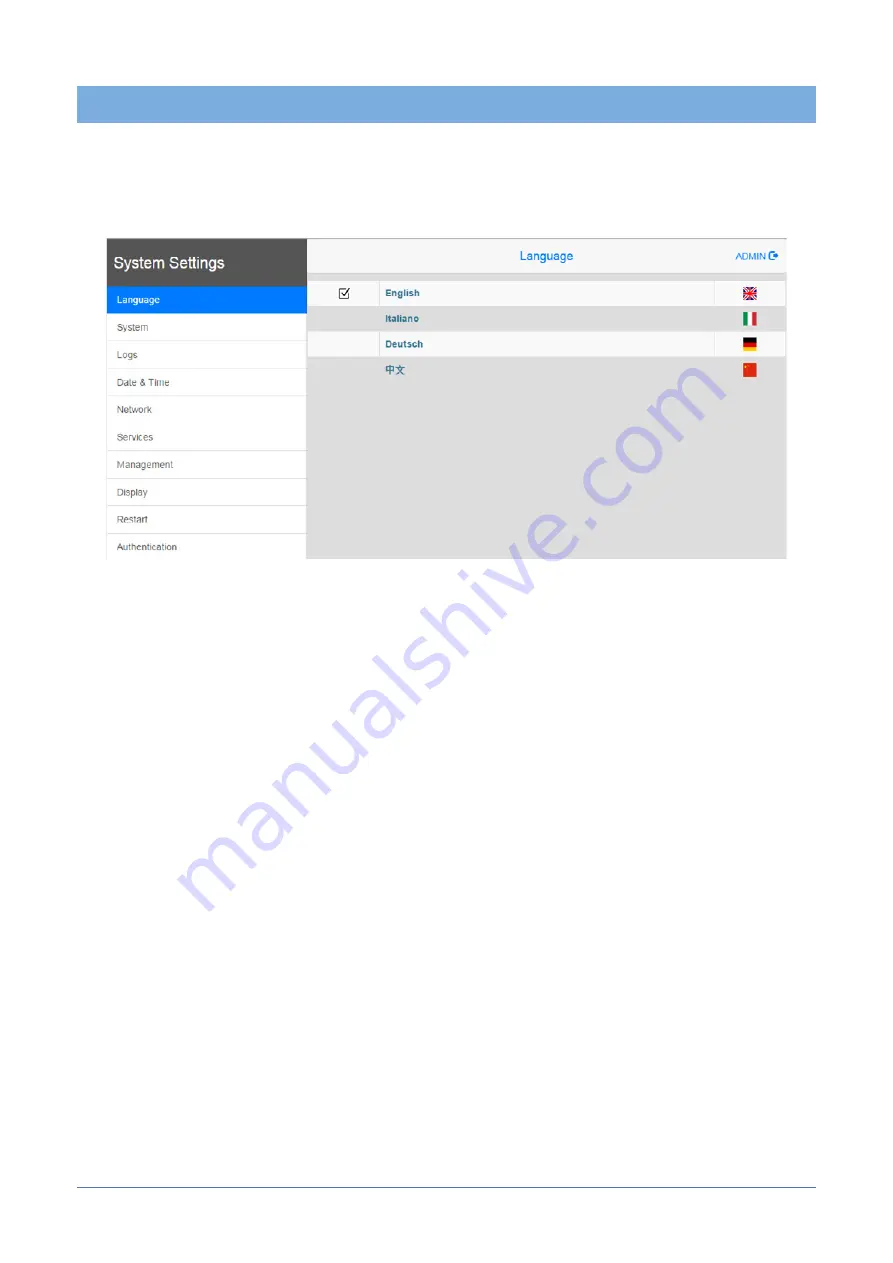
19
81086_G-Vision 67_12-2021_ENG
10. SYSTEM SETTINGS
G-Vision HMI products have a system settings interface to
allow configuration of system options.
The user interface of System Settings is based on HTML
pages accessible from the HMI screen or remotely using a
Web browser using port 443.
To connect enter the address https://IP/machine_config where
IP is the IP address of the HMI device. Default username is
“admin”, default password is “Gefran123@”. Use navigation
menu on the left side of the screen to browse through the
available options.
The active item of menu is highlighted on the left side of the
screen. The right side shows related information and settings.
Depending on the size of the HMI screen, both menu and
content of selected item may be shown on screen at the
same time or not.
System Settings has two modes of operation:
User Mode
System Mode
GF Designer HD runtime is running or the
HMI device is in “factory default” status.
GF Designer HD runtime is not running
or the HMI device has a software failure.
System Mode includes all options
available in User Mode and additionally
includescommands dedicated to system
upgrade and recovery not available when
running in User Mode.
Activation of System Settings in User Mode:
Factory default
status
GF Designer HD
runtime running
Press “System Setting” button on the
HMI screen
Recall context menu and select “System
Settings”. To recall the context menu
click and hold any unused area of the
touchscreen for a few seconds. Default
hold time is 2 seconds.
Activation of Systems Settings in System Mode:
Normal
operation
If GF Designer HD runtime is not running:
Press “System Setting” button on the
device screen to recall System Settings
in User Mode. Select “Restart” ->
“Config OS” to reboot in System Mode.
If GF Designer HD runtime is running:
recall context menu and select “System
Settings”.
To recall the context menu click and hold
any unused area of the touchscreen for
a few seconds. Default hold time is 2
seconds to enter in System Settings in
User Mode. Select “Restart” -> “Config
OS” to reboot in System Mode.
Recovery
operation
If device is not responsive, use the so-
called “tap-tap” procedure.
This procedure consists in tapping
the surface of the touchscreen during
the device power-up phase. Tapping
frequency must be high.
You have to start tapping the touchscreen
as soon as power has been applied to
the device. When the sequence has
been recognized, the system shows the
message: “TAP-TAP DETECTED”. At this
point release touch to boot in User Mode
without running GF Designer HD runtime
or press and hold few seconds (selecting
so “RESTART: CONFIG OS”) to boot in
System Mode.
System Settings includes options for basic settings of the
device:
Language
System
Configure language used for System
Setting menu only.
Show information about platform, status
and timers (like System on time, backlight
on time).
Logs
Date & Time
Enable persistent log for BSP and allows
exporting it.
Change the device date and time,
including time zone and NTP Server
Содержание G-Vision 67-070
Страница 12: ...12 81086_G Vision 67_12 2021_ENG...
Страница 22: ...22 81086_G Vision 67_12 2021_ENG NOTE NOTE...
Страница 23: ...23 81086_G Vision 67_12 2021_ENG NOTE...




















