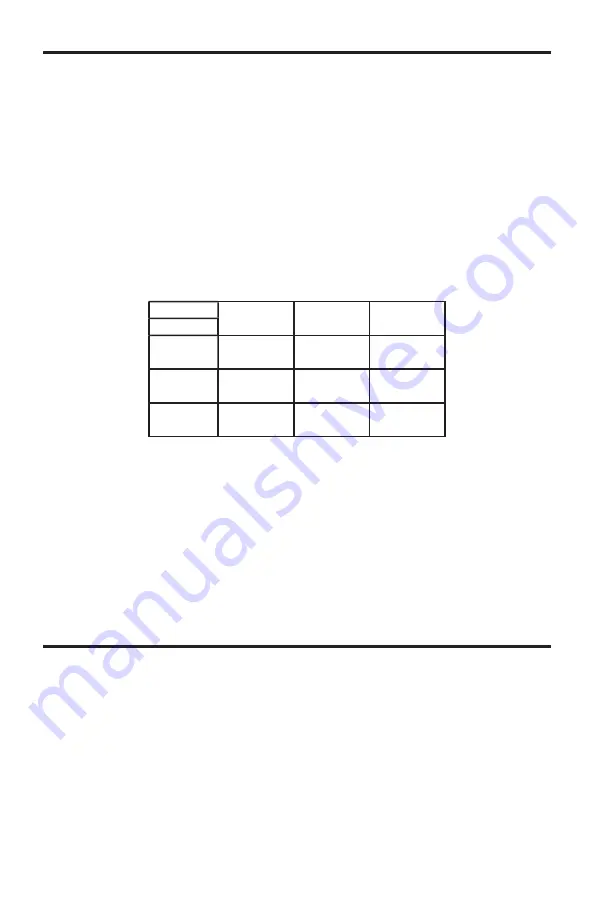
6
OPERATING THE COMPOSITE TO HDMI SCALER
Both the Composite and S-Video inputs can be connected at the same time but
only one source can be viewed at one time. To switch between the Composite and
S-Video inputs, press the - button located on the front panel of the unit.
The Composite to HDMI Scaler has a built in GUI for navigating the various
functions. The GUI is navigated by the front panel buttons.
CONNECTING AND OPERATING THE
COMPOSITE TO HDMI SCALER
How to Connect the Composite to HDMI Scaler
1. Connect the composite or s-video source to the scaler using user supplied
cables.
2. Connect the audio source (digital or analog) to the scaler using user supplied
cables.
NOTE:
The Composite to HDMI Scaler will cross convert between some digital
and audio formats. All audio outputs (HDMI, digital TOSLINK®, and analog
stereo mini-jack) will be active. Composite to HDMI Scaler will not, however,
down-mix multi-channel audio formats to 2 channel analog stereo. Please see
the chart below to see if audio will be heard out of a particular output based on
the audio input format.
INPUT
►
TOSLINK®
2 CHANNEL
LPCM
TOSLINK®
DOLBY DIGITAL
& DTS
ANALOG
STEREO
2 CHANNEL
OUTPUT
▼
HDMI
YES
YES
YES
TOSLINK®
YES
YES
YES
ANALOG
STEREO
MINI-JACK
YES
NO
YES
3. Connect the HDMI display to the scaler using a user supplied HDMI cable.
4. Connect the desired audio output to the desired audio device using user
supplied cables.
5. Connect the included 5V DC power supply to the scaler.
NOTE:
Once the unit is connected and powered, the displays native resolution
will be detected and set as the output on the Composite & S-video to HDMI
Scaler.

















