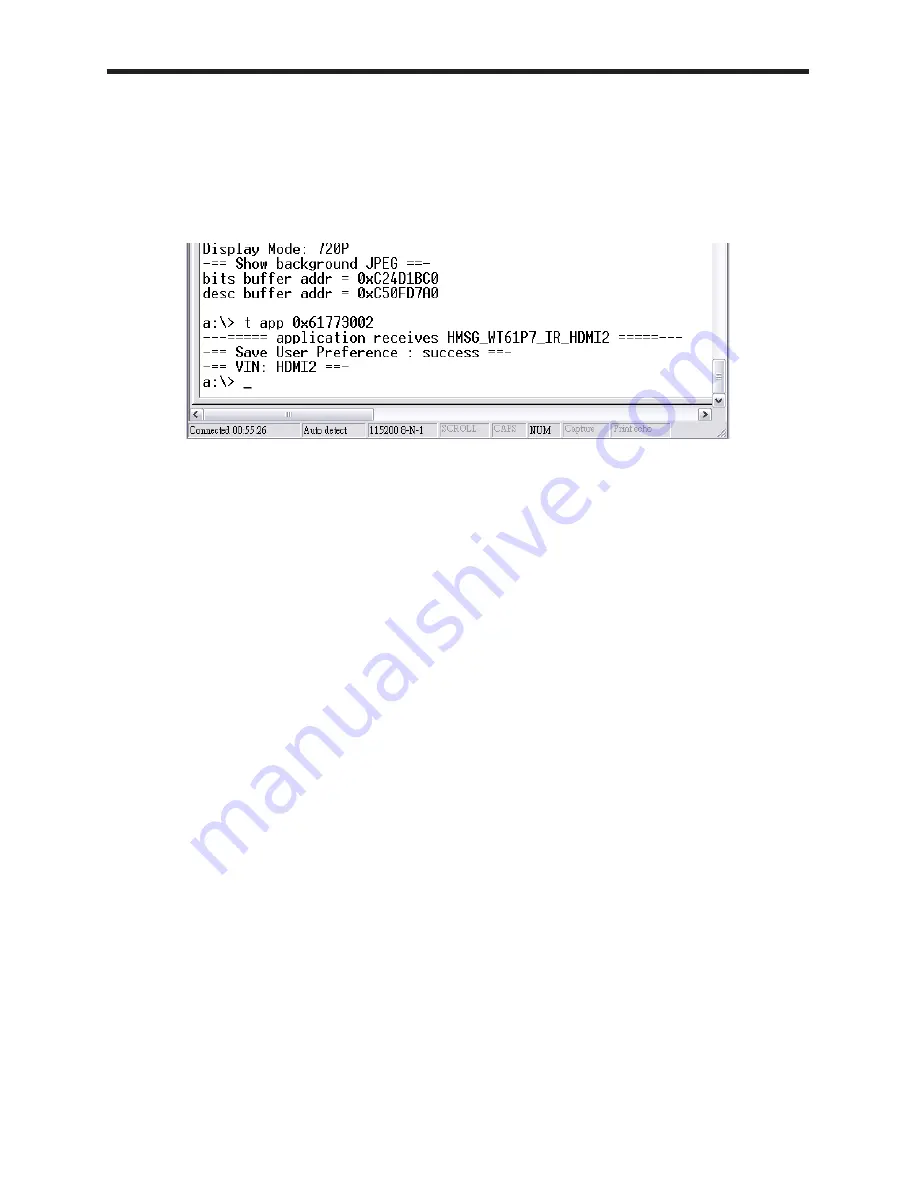
49
RS-232 SERIAL COMMUNICATION
•
Type in any UART command immediately after the “a:\>” prompt and press
Enter on the PC keyboard to execute it (please see table of RS-232 UART
commands below).
•
For example, type in “t app 0x61773002” and press “Enter” to change the input
selection to HDMI 2, as shown below. (Note that there is one space between t
and a, and one space between p and 0.
•
After the command has been executed, the HD-PVR will return the status and
show the “a:\>” prompt again, to accept the next command.
Содержание GTV-HD-PVR
Страница 1: ...High Def Personal Video Recorder User Manual www gefentv com GTV HD PVR...
Страница 2: ......
Страница 41: ...This page has been intentionally left blank Please proceed to the next page 37...
Страница 49: ...IR REMOTE KEYCODES 45 IR Remote Control Key Code Table...
Страница 50: ...IR REMOTE KEYCODES 46...
Страница 79: ......
Страница 80: ...Rev B6 Pb This product uses UL or CE listed power supplies...
















































