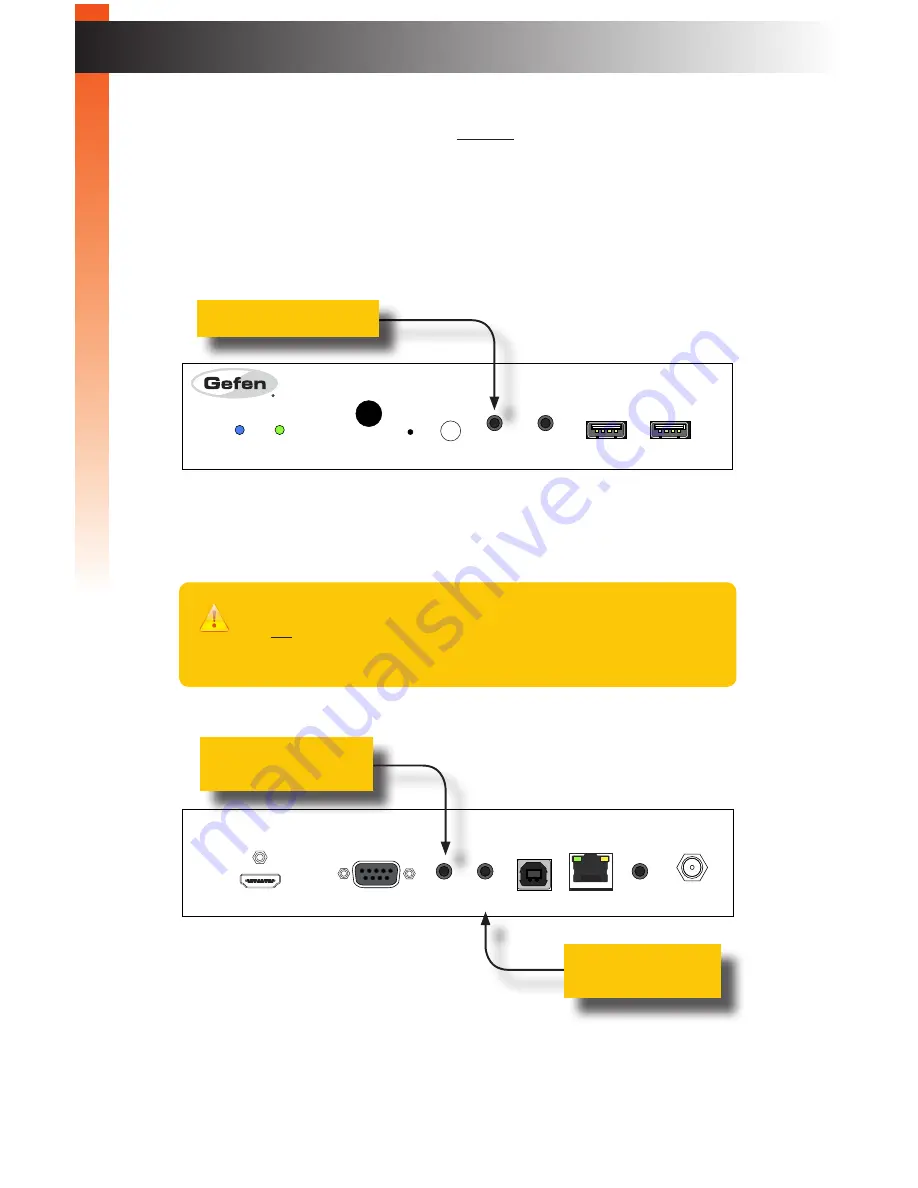
page | 49
Audio works in both unicast and multicast modes. The only difference between the two
modes is that the
Mic In
jack is automatically disabled, on all Receiver units, in
multicast
mode. To illustrate how audio works with the HD KVM over IP, we will set up a microphone
and some speakers.
1. Our computer has a
Line In
jack, as part of the sound card and we want to be able to
access this jack from the Receiver unit. Therefore, connect the microphone to the
Mic In
jack on the Receiver unit.
2. In order to get the audio from the microphone into the computer, connect a
3.5mm-to-3.5mm mini-stereo cable from the
Line Out
jack on the Sender unit to
the
Line In
jack on the computer.
3. Connect another 3.5mm-to-3.5mm mini-stereo cable between the
Line Out
jack on
the computer and the
Line In
jack on the Sender unit. Note that any audio device
(e.g. MP3 player, etc.) can also be connected to the
Line In
jack on the Sender unit.
B
asic Oper
ation
HD KVM over IP S
Reset
Mode
Link
Power
HDMI In
EXT-HDKVM-LANS
Gefen
RS-232
USB
Link
IR Out
5V DC
Line
In
Line
Out
Connect to
Line Out
on computer
Connect to
Line In
on computer
Sender unit
Audio Connections
Warning
Do not
connect the mini-stereo cable from the
Line Out
jack on the Sender
unit to the
Mic In
jack on the computer. Doing so will result in audio “clipping”
and may cause damage to the computer’s sound card.
HD KVM over IP R
Link
Power
Reset
Switch
Mic In
Line Out
USB
IR
USB
USB
EXT-HDKVM-LANR
Gefen
HDMI Out
Ethernet
RS-232
IR Ext
5V DC
1
2
3
Connect to microphone
Receiver unit
Содержание EXT-HDKVM-LANRX
Страница 1: ...EXT HDKVM LANTX EXT HDKVM LANRX User Manual HD KVM over IP Release A10 Preferred ...
Страница 11: ......
Страница 12: ......
Страница 13: ...HD KVM over IP 1 Getting Started ...
Страница 28: ......
Страница 29: ...HD KVM over IP 2 Basic Operation ...
Страница 72: ......
Страница 73: ...HD KVM over IP 3 Advanced Operation ...
Страница 156: ......
Страница 157: ...page 145 HD KVM over IP 4 Appendix ...
















































