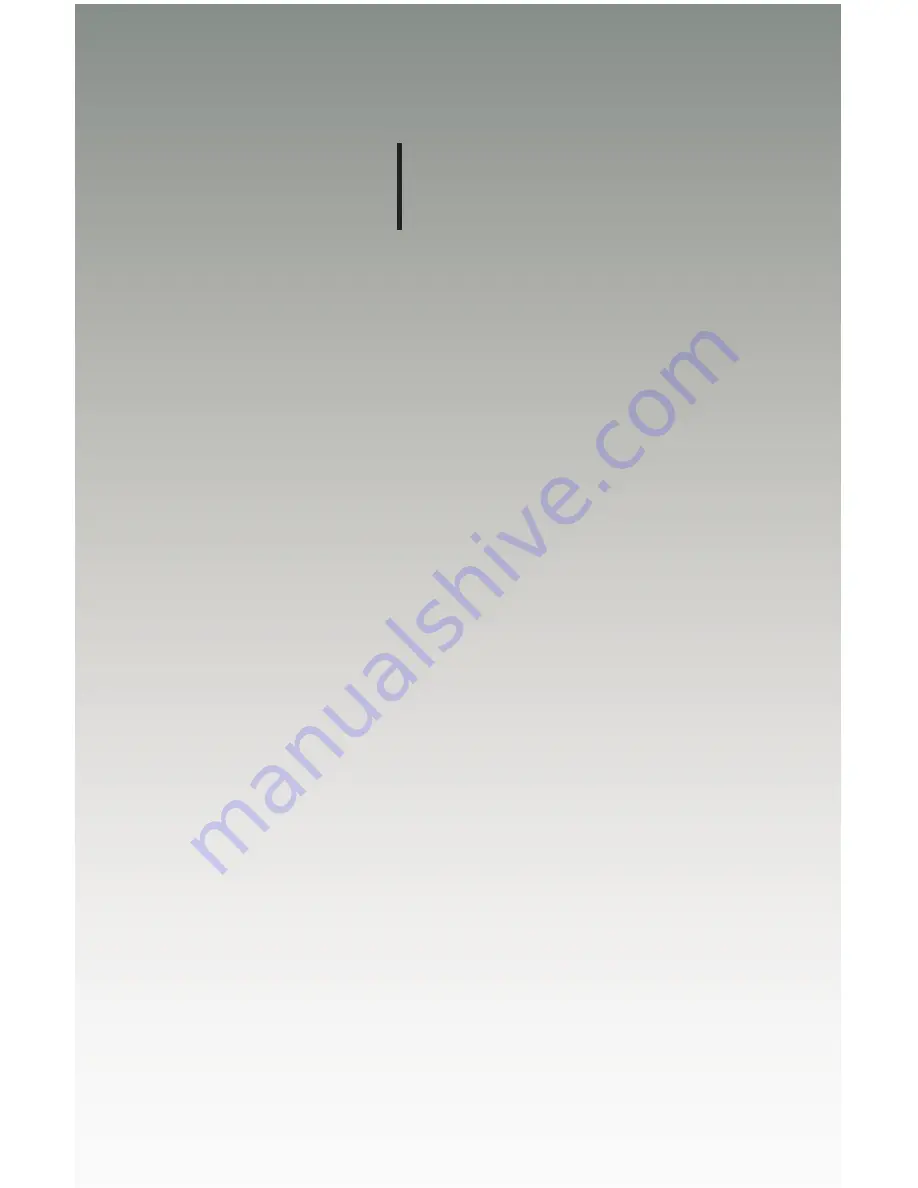
4
1
x
SOURCES
DISPLAY
DisplayPort KVM
Switcher
02 Operating the
4x1 DPKVM Switcher
Switching Sources ............................................................................................... 10
Switching sources using the Front Panel Buttons ....................................... 10
Switching sources using the IR Remote Control ......................................... 11
Содержание EXT-DPKVM-441
Страница 1: ...Version A3 User Manual EXT DPKVM 441 4 1 x SOURCES DISPLAY DisplayPort KVM Switcher ...
Страница 7: ...vii ...
Страница 9: ......
Страница 10: ......
Страница 18: ......
Страница 22: ......
Страница 41: ......
Страница 42: ......
Страница 47: ......
















































