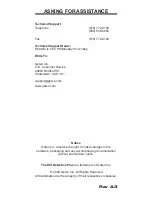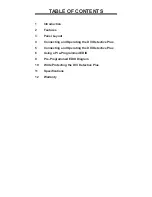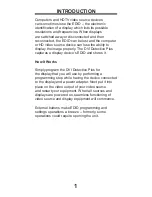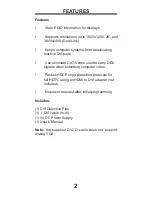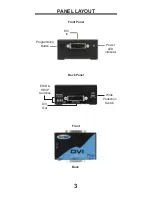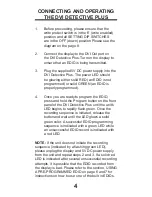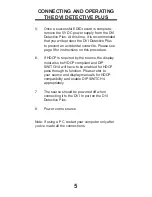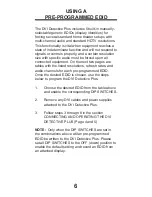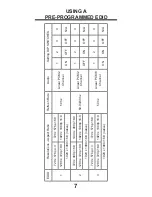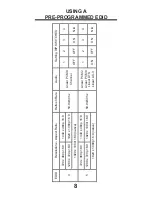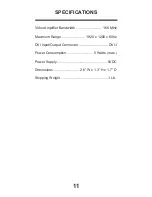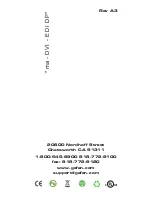Once the DVI Detective is programmed and working,
you can write protect the unit to prevent an accidental
overwrite. This is done by simply moving the write
protect switch to the D (write disabled) position. By
default, the unit is shipped in the E (write enabled)
position. This is done so that the unit is ready to
be programmed right out of the box. Whenever the
unit is going to be programmed, make sure that the
switch is in the “E” position, otherwise the procedure
will not work. The power LED will fl ash in alternating
green and red colors to indicate that the DVI
Detective Plus is currently write protected.
10
WRITE PROTECTING THE
DVI DETECTIVE
Write protection
switch
Содержание DVI Detective Plus
Страница 1: ...DVI Detective Plus EXT DVI EDIDP User Manual ...
Страница 16: ......
Страница 17: ......