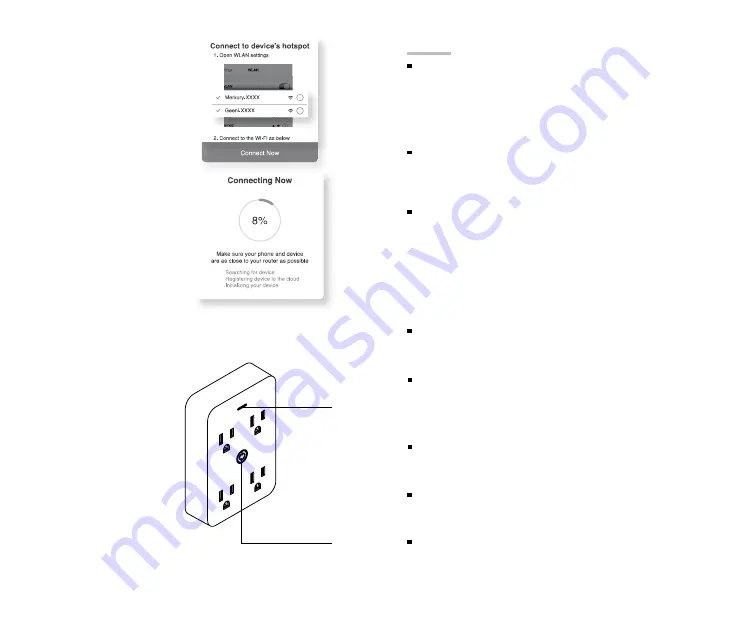
5
4
04.
Follow the instructions
to choose the device
from your Wi-Fi list.
05.
The device will connect.
NOTE: Geeni can’t
connect to 5GHz
networks.
*How do I reset the device
and what does the blinking
light mean?
Reset the plug by pressing
and holding the button for 3
seconds until the indicator
light is flashing rapidly.
• Reset one time (press and
hold) to reach Easy mode
(Fast blinking, 2x per second)
• Reset again (press and
hold) to reach AP Mode (Slow
blinking, every 3 seconds)
Frequently Asked Questions
Can I share with family and friends?
Yes, you can share your plugs with family and friends who will
have access to control your bulbs, plugs, cameras, and other
GEENI devices. In the Geeni app, press the Profile button and
click on the “Device Sharing” button, and you will be able to
give or revoke sharing permissions.
In order to share, the other user should already have
downloaded the Geeni app and registered a new account.
Can I control each outlet individually?
Yes, each outlet can be named and controled individually. On
the app, each will have a on/off button, with a little pencil icon
next to it. Press the on/off button to toggle the outlet power,
and press the pencil icon to rename the outlet.
Can I group multiple GEENI devices together?
Yes, you can group multiple devices of the same type
together, by room, location, or however else you want. The
same devices can be in multiple groups. (For example, create
a group for “Bedroom” and another group for “Entire House”,
and your Bedroom lights can be included in both groups).
From your main device list, click on one of the devices you
want to group. Press the “•••” button on the top right for
advanced settings, and click Create Group. You’ll then be able
to choose which devices you’d like to group together and will
be able to rename them.
How Many Devices Can I Control?
Geeni app can control an unlimited amount of devices in an
unlimited amount of locations. Your router may have a limit of
how many devices can be connected to one router.
My GEENI device has a funny name. How do I rename it?
From your main device list, click on one of the devices you
want to rename, press the “•••” button on the top right for
advanced settings, and click Modify Device Name (or Modify
Group Name, if applicable). You’ll then be able to choose a
more familiar name.
The device appears offline or unreachable, what should I do?
Make sure your Wi-Fi router is online and in range. Make sure
you have the latest Geeni functionality by clicking “Check for
firmware update” in your device settings.
What’s the Wireless Range?
The range of your home Wi-Fi is heavily dependent on your
home router and the conditions of the room. Check with your
router specifications for exact range data.
If my Wi-Fi/Internet goes down, will Geeni still work?
GEENI products need to be connected to Wi-Fi in order to use
them remotely.
Questions. Troubleshooting. Notices
Fast blinking:
Easy Mode
Slow blinking:
AP Mode
press and hold
for 3 seconds











