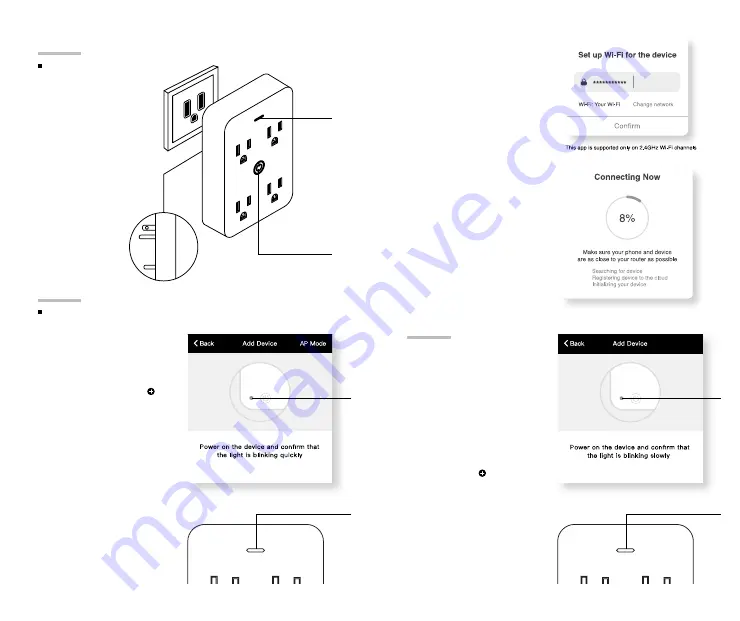
3
2
Plug the Geeni device
into the wall. Make sure
the indicator light on
the device is flashing
rapidly blue,
indicating the device is
ready to connect.
*see reset instructions
on p. 4
Plug In
STEP 2
01.
In the Geeni app, on
the top corner of the
Devices screen, click
Choose “Smart Power”.
02.
Make sure the indicator
light on the device is
flashing rapidly blue,
indicating the device is
ready to connect using
Easy Mode. If not, press
and hold the Button
for 3 seconds until the
indicator light is flashing
rapidly, then press “Next
Step”.
STEP 3
Add device:
Easy Mode
04.
The Geeni app will try to
connect your device.
NOTE: Geeni can’t connect to
5GHz networks.
*If the connection fails, try to
connect using AP Mode.
03.
Enter your Wi-Fi
network and password.
Add device:
Backup AP Mode
01.
Make sure the device is in
AP Mode, blinking slowly
*see reset instructions
on p. 4
02.
In the Geeni app, on the
top corner of the Devices
screen, click
Choose “Smart Power”
Choose “AP Mode” in the
top corner.
03.
Click Next and enter your
Wi-Fi details.
Connect (Easy & AP Mode)
Plug In
flashing
quickly
flashing
slowly
flashing
quickly
flashing
slowly
Flashing
quickly
hold down: Reset











