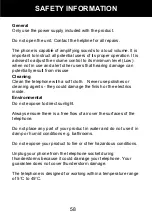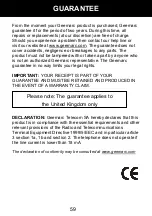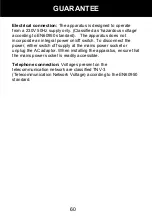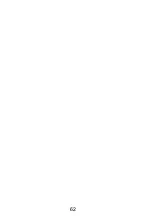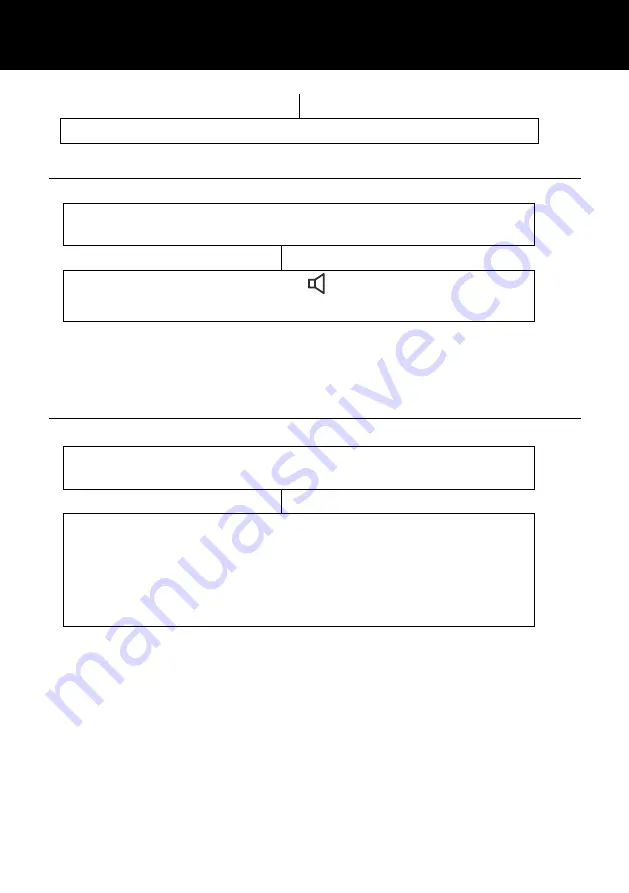
47
Press
‘
Select
’
soft key to confirm
View/Dial a Quick Dial Number
In standby mode, press the required quick dial location.
The telephone number will be displayed
Lift the handset or press
to dial the quick dial
telephone number
Clear a Quick Dial Number
In standby mode, press the required quick dial location.
The telephone number will be displayed
Press
‘OPTIONS’
soft key and Use
and
to
select
‘ERASE’
and press
‘
. The location will be
cleared of the number. Alternatively, store a new number
– this will automatically erase the previous telephone
number
44
QUICK DIAL
Содержание CL555
Страница 2: ...Amplified Big Button Telephone And Answering Machine CL555 English ...
Страница 3: ...1 ...
Страница 64: ...62 ...
Страница 65: ...63 UGCL555 _En_v1 3 ...