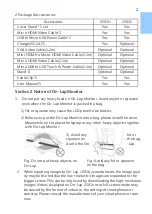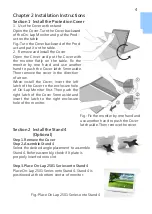Содержание On-Lap 2501 Series
Страница 1: ...Manual of 2501 Series 2501 Read Me Before First Usage 2501...
Страница 18: ...1 On Lap On Lap 1 On Lap 2501Series 15 On Lap LED...
Страница 20: ...1 2 3 4 5 6 AC AC 1 2 3 4 2 1 17...
Страница 24: ...3 Mac OS X Mini Display Port HDMI Micro HDMI HDMI A HDMI A Mac On Lap 1366x768 2501A SE 1920x1080 2501H Mac 21...
Страница 26: ...OSD 1 OSD 2 3 Color Temp Color Effect Hue Saturation RGB 23...
Страница 30: ...1 2 1 On Off USB 5V DC On Lap 2 HDMI VGA On Lap OSD OSD HDMI VGA On Lap VGA OSD 27...
Страница 32: ...1 http www gechic com http www tekwind co jp products GEC category php On Lap2501 No...