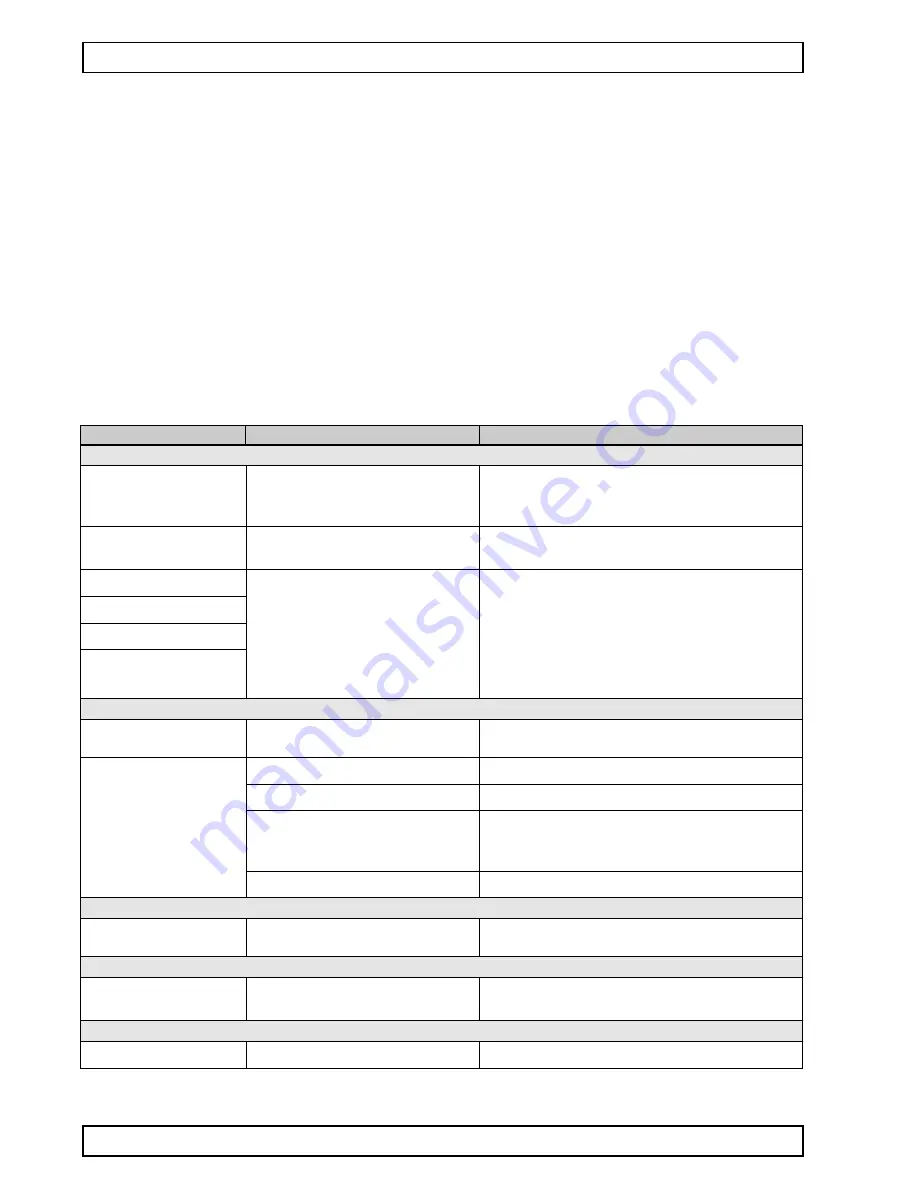
Troubleshooting and Recovery
22
GeBE E + F GmbH • www.gebe.net • GeBE Dok.Nr.: SMAN-E-510-V1.5 Thermal Printer GPT-4454
17 Troubleshooting and Recovery
Not every failure means that there is an error that cannot be cleared by the user himself. You will save time and mo-
ney by recognizing and fixing simple errors on your own. The following tips are meant to help you with this:
Hardware RESET:
Triggered by holding down the OFF/NEXT button for more than three seconds. This will set the
printer according to the TINIT located in the batch file.
Test printout:
Triggered by holding down the FEED button for more than three seconds after reactivating the prin-
ter from power-OFF (turning off with the OFF/NEXT button).
Hexdump mode:
Triggered by holding down the FEED button for more than three seconds after reactivating the
printer from power-OFF, if no paper is inserted. After the paper has been inserted, the printer will print the data it re-
ceives as hex numbers with the appropriate ASCII code without interpreting the data. This shows, which information
the printer "reads" from the incoming data. In order to leave the HEXdump mode, the FEED button has to be held
down for at least three seconds, while the paper is removed. After it leaves the HEXdump mode, the printer will pro-
cess the TINIT for reinitialization.
Symptom
Possible Cause
Remedy
Power Supply
The printer seems to be prin-
ting. Paper is transported, but is
not blackened.
Paper: Wrong side toward print head. Only
one side of the paper can be printed on.
Insert paper correctly. The thermosensitive side should be tur-
ned to the outside of the roll (most of the time). Try the finger
nail test: Drag the tip of a finger nail across the paper, pressing
down. The friction heat causes the thermosensitive side to bla-
cken.
Printer cannot be activated by
pressing the FEED button
At the beginning of printing, the
LED goes out just briefly
The printer only prints a few
dots in one line
The paper feed works, but the
self test does not.
No power.
Rechargeable battery
: not charged
Batteries
: not inserted, empty
The power supply is not optimal.
Battery:
not charged
External power supply:
Cross-section of the power feeding lines too
small, current output of the power supply too
low.
Check power supply. Charge batterie.
The green LED should light up no later than after one minute.
External power supply
: Use power supply with sufficient di-
mension and short feed lines. Check all connections for possib-
le transfer resistances. Since high peak currents occur with
thermal printers, even the smallest transfer resistances can re-
sult in intolerable voltage drops. In this case, no power supply
would be strong enough.
The printer only prints a few
characters in one line. If more
is entered, it stops printing
completely.
Serial Interface
After a few characters, the prin-
tout starts to be incomplete.
The printer prints the wrong
characters.
The printer buffer is "over-run" (256 bytes),
causing a loss of data. The print data trans-
mitter shows no reaction to handshake.
Interface problem. The transmission is faulty.
(Characters of the upper area are printed).
Us or check handshake. (software: Xon/Xoff or hardware:
CTS). If necessary: slow down transmission speed, e.g. down
to 1,200 baud.
Use correct interface level. (RS232, TTL?).
The transmission cable may be too long.
IrDA
Wrong data format was set. ( "?" is printed of-
ten).
Exteral power supply:
Bad ground connection that causes a part of
the printing current to flow through the inter-
face cable. This leads to an increase in po-
tential there, which results in data corruption.
Select the correct baud rate through the menu. Check data for-
mat.
Check and improve ground connection.
Feed current through short, thick lines.
Host sends a break signal after print job (only
"?" are printed).
Turn off "framing error ".
The printer prints extremely
slow, when high baud rates are
selected.
Bluetooth
The printer cannot be found in
the BT network.
USB
Host ignores turn-around time specified by
the printer
Select lower baud rate
Possible undervoltage at the BT transmitter
or the printer
Restart transmitter.
Turn off printer and wait for app. 5 seconds. Switch printer back
on and wait for about 10 seconds. Then search again.
The printout stops after a short
time or is repeated constantly.
Wrong COM port settings, or "job end" action
activated in Windows driver
Set virtual COM port according to installation instructions. De-
activate "job end" action in Windows driver.
Содержание GPT-4454
Страница 25: ......




































