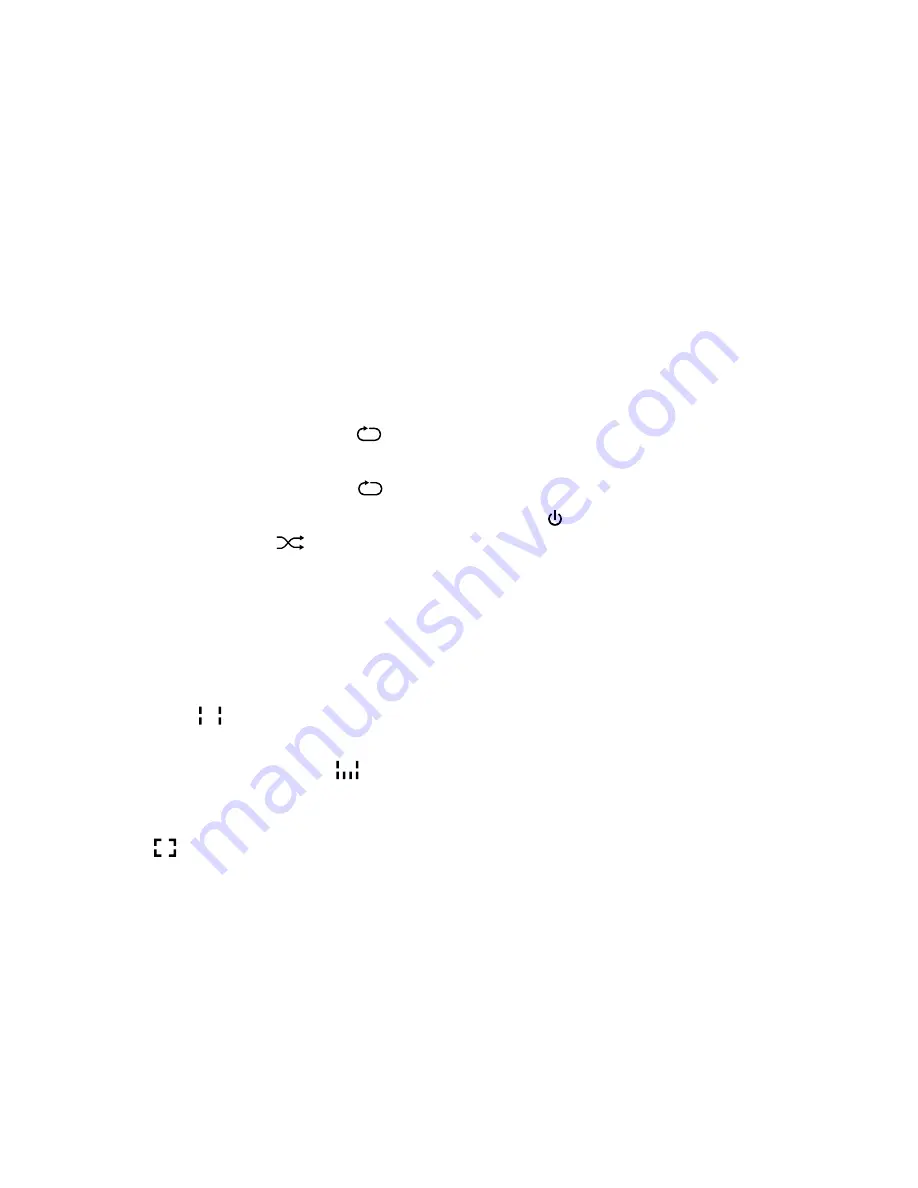
2
User Manual | SoundOrb Aurora | GEAR4
+/– on the remote control to adjust the main
volume of the Main Unit.
■
Press the SUB +/– on the remote control to
adjust the volume of the Sub-Woofer.
N.B. when an iPod / iPhone is docked,
SoundOrb Aurora will automatically select iPod
mode and override other inputs (e.g. TV).
REPEAT / RANdOM PLAy:
■
To repeat the current track – press
on the
remote control once.
■
To repeat the whole album – press
on the
remote control twice. Press again to cancel.
■
To shuffle songs – press
on the remote
control. Press again to cancel.
dSP Virtual Effects:
SoundOrb Aurora has 3 sound presets:
–
Stereo:
Virtual surround sound is
deactivated.
–
3d:
Virtual surround sound is activated.
This setting is best for music.
–
Wide:
Virtual wide stereo is activated.
This setting is best for movies or live
music.
■
To select your preferred setting: touch the 3D
button repeatedly on the Main Unit to cycle
through the 3 presets in order, or use the
STEREO, 3D or WIDE buttons on the
remote control.
For use with TV:
To use SoundOrb Aurora as your home
theatre sound system:
■
Connect the RCA cables to the back of your
TV and then into the back of the Main Unit,
matching the red and white colour coded
plugs to the red and white colour coded ports
on your TV (red and white are for audio;
yellow is for video).
■
Press on the Main Unit or remote control
to power on.
■
Check your TV settings to ensure audio is
diverted via the RCA ports if necessary.
■
When watching your TV, the audio will now
be played through SoundOrb Aurora.
N.B. When your iPod / iPhone is docked, iPod
mode is always active. Remove your iPod /
iPhone from the dock to automatically select
TV mode.
To view your iPod / iPhone
videos on your TV:
■
Select and insert the correct docking
adapter to suit your iPod / iPhone.
■
Carefully insert your iPod / iPhone into
the dock.
Содержание SoundOrb Aurora
Страница 1: ...SoundOrb Aurora User Manual Notice d utilisation Benutzerhandbuch...
Страница 5: ...16 1 24 32 8...






















