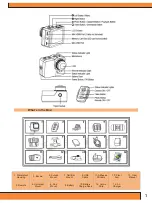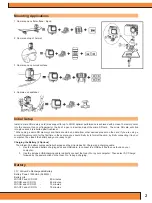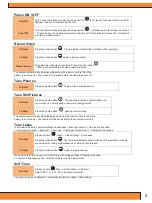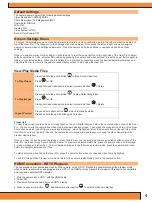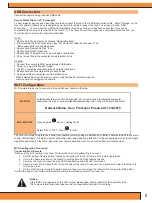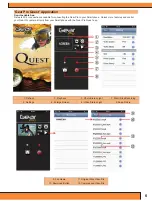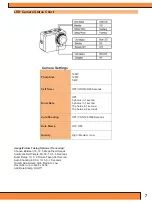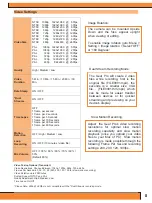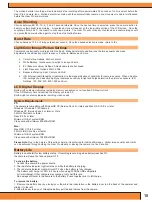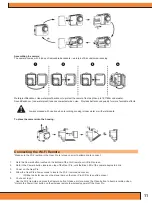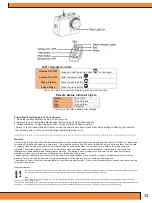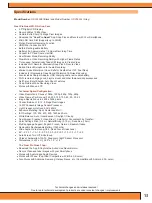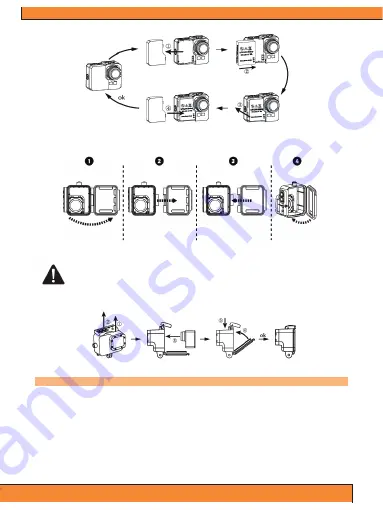
11
Assembling the camera
The camera comes with 2 types of removable backdoors – waterproof & sound/noise-reducing.
Waterproof Backdoor: Use waterproof backdoor to protect the camera from depths up to 197’/60m underwater.
Sound Backdoor: (non-waterproof) reduces unwanted/wind noise. Provides better sound quality for more favorable effects.
Always proceed with caution when recording or using in/near water or with water spots.
To place the camera into the housing:
Connecting the Wi-Fi Remote
*Make sure the Wi-Fi setting in the Gear Pro is turned on prior to attempting to connect.
1.
Hold the Camera button located on the bottom of the Wi-Fi remote until it lights green.
2.
Hold in the Camera button located on top of the Gear Pro, until the Blue LED of the camera begins to blink.
3.
Power on the Gear Pro.
4.
Allow the Gear Pro a few seconds to locate the Wi-Fi remote and connect
(Will be ready for use once the signal bars on the Gear Pro LCD screen shine green.)
5.
You’re set to go!
Use the Wi-Fi remote and press the Camera button to take a picture, press the Video button to begin recording video.
*Hold in the Power (top) button on the wireless remote to wirelessly power off the Gear Pro.
Содержание GDV995BK
Страница 1: ......