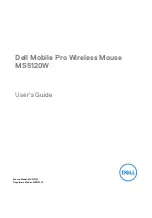3
CAUTION!
The Federal Communications Commission warns the user that changes or modifications to the
unit not expressly approved by the party responsible for compliance could void the user’s authority
to operate the equipment.
PACKAGE CONTENTS
Your new mouse will ship with the following items:
- Bluetooth
®
Wireless Technology Enabled Optical Mouse
- 2 AAA Batteries
- User Manual
- Warranty Information
SYSTEM REQUIREMENTS
Please be sure that all of the system requirements below are met to avoid difficulties during
installation:
Compatible with
:
PCs, Mac
®
computers, and Chromebook™ notebook computers
Works with
:
- Windows
®
XP, Windows
®
Vista , Windows
®
7 and Windows
®
8 Operating Systems
- Mac OS X
®
10.3 and Above
-
Bluetooth
®
Wireless Technology Enable Devices
Installing Batteries
To properly install batteries into your mouse, please follow the instructions below:
1. Remove the battery compartment cover from your mouse.
2. Install two AAA batteries into the battery compartment following the orientation guide in the
battery bay.