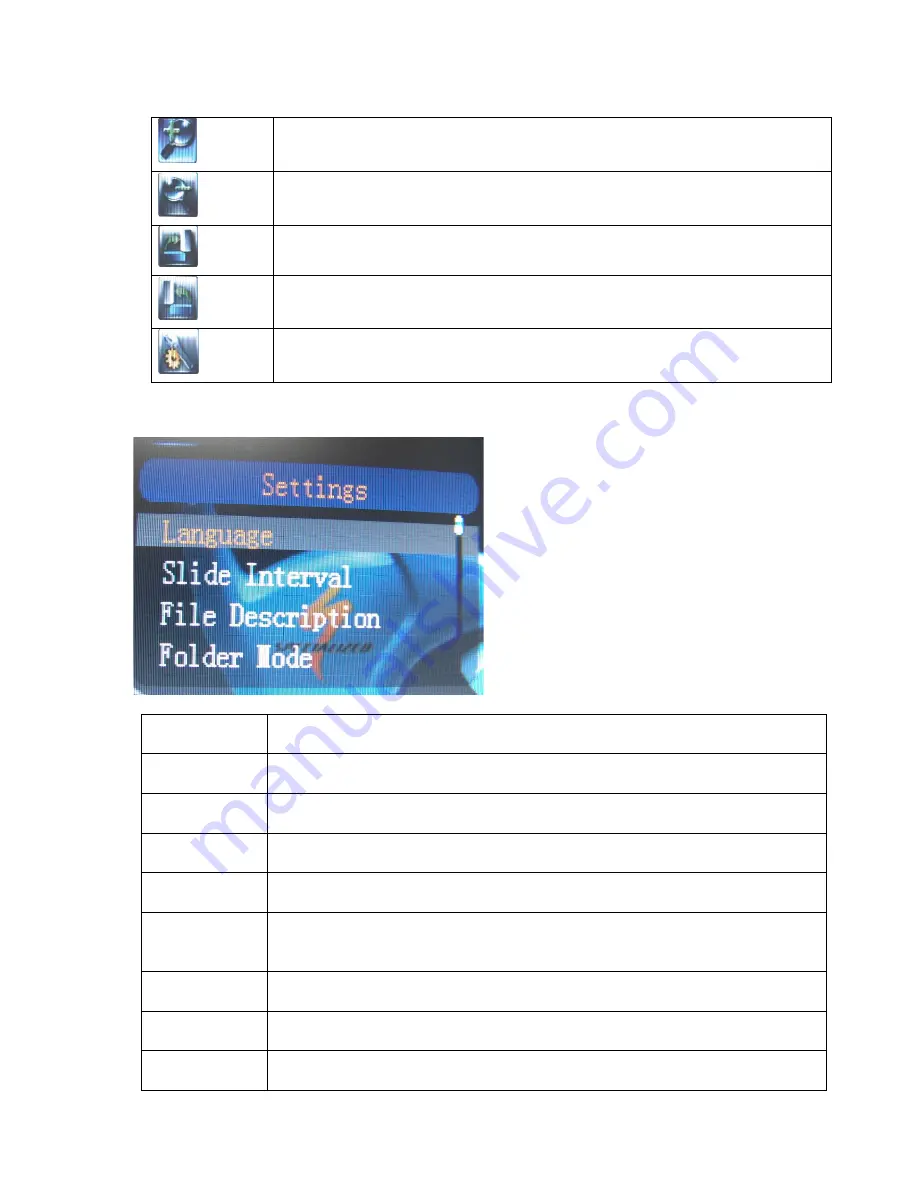
9
5. Select the photo you would like to view by pressing the “
Enter
” button on the Remote
Control or on the Built-in Control. Pressing the
“MENU
” button on the Remote Control will
show the options below.
.
6. Select the “
Settings
” icon to open the “
Settings
” Menu.
Language
Select this to choose the language you would like your “
Settings
” menu
to be.
Slide Interval
Select this to set the time interval between pictures for “
AUTOPLAY
”
mode. The time limit can vary from 3 seconds to 60 seconds.
File
Description
Enabling this option will show the file name and order of the files being
displayed onscreen.
Folder Mode
Enabling this option will show the folders in the memory instead of
displaying all of the photos as thumbnails at the same time.
Aspect Ratio
Select this to have the photos displayed at the ratio of the picture or by
expanding to the full screen size of your Digital Photo Frame.
LCD Power
Saving
Select this to set the “
LCD power saving
” mode. Select the time for
your Digital Photo Frame to turn off automatically according to the time
limit, or select “
Off
” to disable this function.
Default Setting Select this to change all settings back to the factory’s default settings.
Display
Setting
Select this to adjust the brightness and contrast for the display screen of
your Digital Photo Frame.
System
Information
Select this to show the system information for your Digital Photo Frame.
Zoom in.
Zoom out.
Rotate photo clockwise 90 degrees.
Rotate photo counterclockwise 90 degrees.
Opens the “
Settings
” Menu.
Содержание 8-4DPF100
Страница 1: ...PID 161311 109239 Rev 070830 Digital Photo Frame 8 4 LCD Model 8 4DPF100 User s Manual ...
Страница 2: ...2 ...
Страница 11: ...11 ...






























