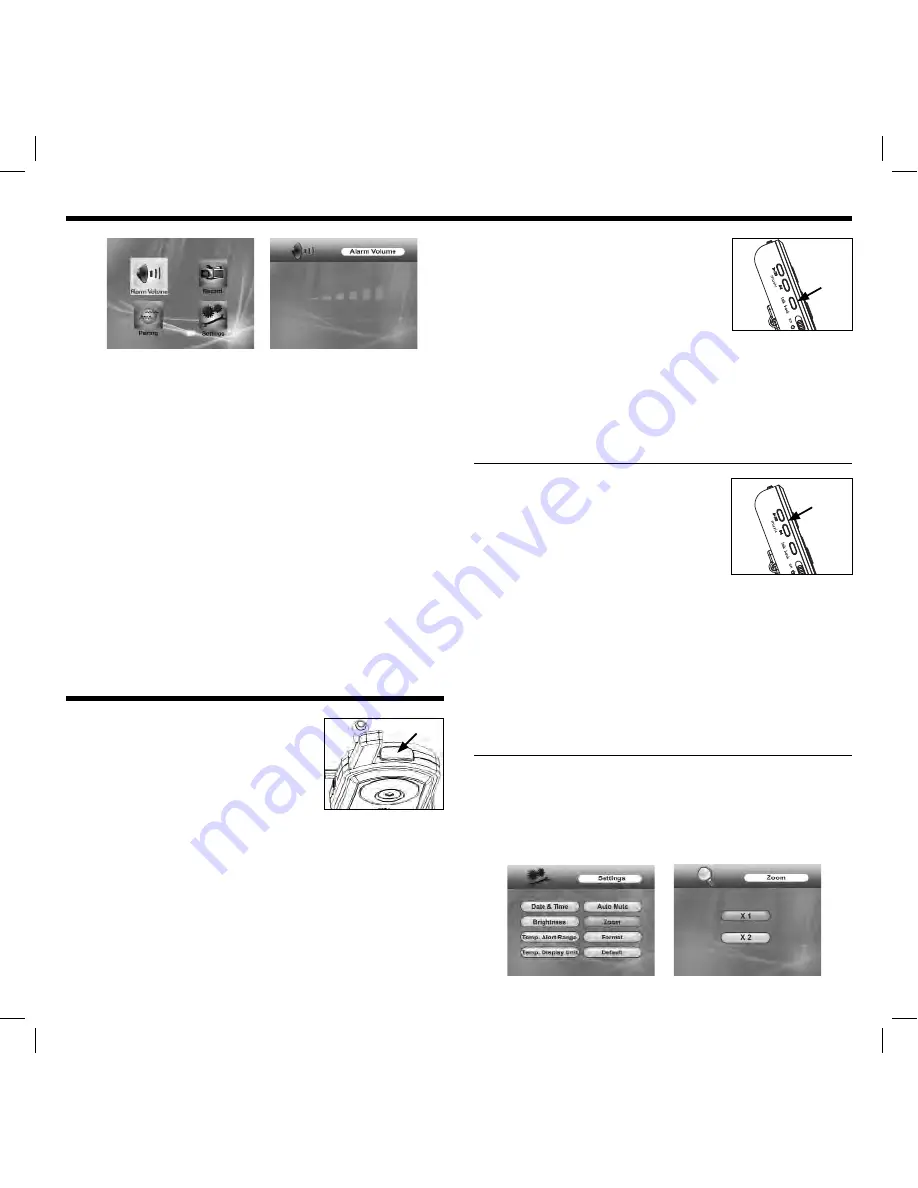
7
To be notifi ed with the screen in standby mode...
1. Adjust/disable audio & motion sensitivity (refer to the
‘Settings’ section in the manual)
2. Press and release the
‘menu’
button on the monitor.
Use the directional keypad to highlight
‘Alarm Volume’.
Press and release the
‘ok’
button.
3. Adjust the volume using the
‘left’
and
‘right’
arrows on
the directional keypad. Adjust to desired level. Press and
release the
‘ok’
button to save. Press and release the
‘menu’
button to exit.
4. In manual or scan mode, press and release the
‘stdby’
button. The screen will turn off.
When motion and/or sound is detected by camera, the
screen will automatically turn back on and will remain lit for
approximately 15 seconds after the motion or sound stops.
This will repeat for each detection.
5. Press and release the
‘stdby’
button to exit.
FEATURES:
NIGHT LIGHT
The Night Light can be activated two ways:
1.
Manually
- Press and release the
button on top of the camera to manually
turn on or off.
2. Remotely
- Press and release the button on the right side of
the monitor. The night light will illuminate on the camera shown
on the screen.
NOTE:
The night light feature is not supported in quad mode
(multi-screen) view—only in single camera view.
TALK-BACK
Speak directly to currently selected
camera channel:
1. Locate the
‘talk back’
button on the
left side of the monitor.
2. Press and hold the
‘talk back’
button.
3. Begin speaking.
4. Release when fi nished.
Adjust the volume level on the camera if needed (located below
the sensitivity dial).
NOTE:
The talk back feature is not supported in quad view.
LULLABIES
Play musical tunes from each camera.
Once activated, a playlist consisting of 4
different lullabies will play and repeat until
playback is stopped.
1. Press and release the
‘music’
button on
the left side of the monitor.
2. Press and release the button repeatedly to cycle through the
lullabies stored on the camera. The name of the lullaby will
appear on the screen.
3. Press and release the button to exit.
NOTE:
Individual lullabies cannot be played repeatedly. Importing
custom music to replace lullabies is not supported. If lullabies
continue to play after pressing the button, there may be a reception
problem. Try bringing the monitor closer to the camera and try again.
DIGITAL PAN/TILT AND ZOOM
1. Press and release the
‘menu’
button on the monitor. Using the
directional keypad, highlight the
‘Settings’
option.
2. Press and release the
‘ok’
button. Using the directional keypad,
highlight the
‘Zoom’
option.
night light
lullaby
control
(music)
talk back
control















