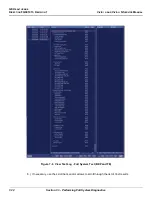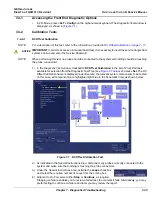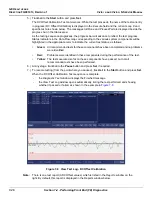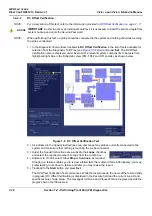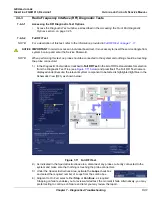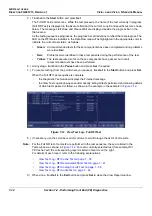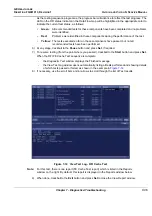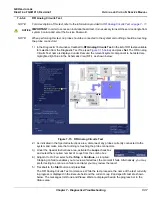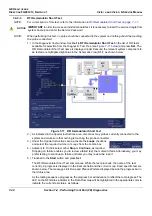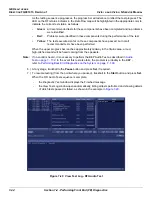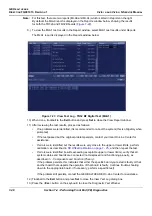GE H
EALTHCARE
D
IRECTION
FQ091013, R
EVISION
1
V
IVID
I
N
AND
V
IVID
Q
N S
ERVICE
M
ANUAL
Chapter 7 - Diagnostics/Troubleshooting
7-35
As the testing sequence progresses, the progress bar will advance to reflect the test progress. The
LED on the RFI status indicator in the Data Flow map will be highlighted in the appropriate color to
indicate the current test status, as follows:
•
Green:
All recommended tests for these components have been completed and no problems
were identified.
•
Red:
Problems were identified in these components during the performance of the test.
•
Yellow:
The tests executed so far on these components have passed, but not all
recommended tests have been performed.
6.) At any stage, trackball to the
Pause
button and press
Set
, if required.
7.) To resume testing (from the point where you paused), trackball to the
Start
button and press
Set
.
When the RFI FE Cache Test sequence is complete
-
the
Diagnostic
Test
window displays the Finished message
-
the View Test Log window opens automatically, listing all tests performed and showing details
of which tests passed or failed, as shown in the example in
8.) If necessary, use the scroll bars and/or arrows to scroll through the list of Test results.
Note:
For this test, there is one report (FE Cache Test report) which is listed in the
Reports
window on the right. By default, this report is displayed in the Reports window below.
9) When done, trackball to the
Exit
button and press
Set
to close the View Report window.
Figure 7-14 View Test Log - RFI Cache Test
Содержание Vivid in
Страница 2: ......
Страница 30: ...GE HEALTHCARE DIRECTION FQ091013 REVISION 1 VIVID I N AND VIVID Q N SERVICE MANUAL xxviii...
Страница 739: ......