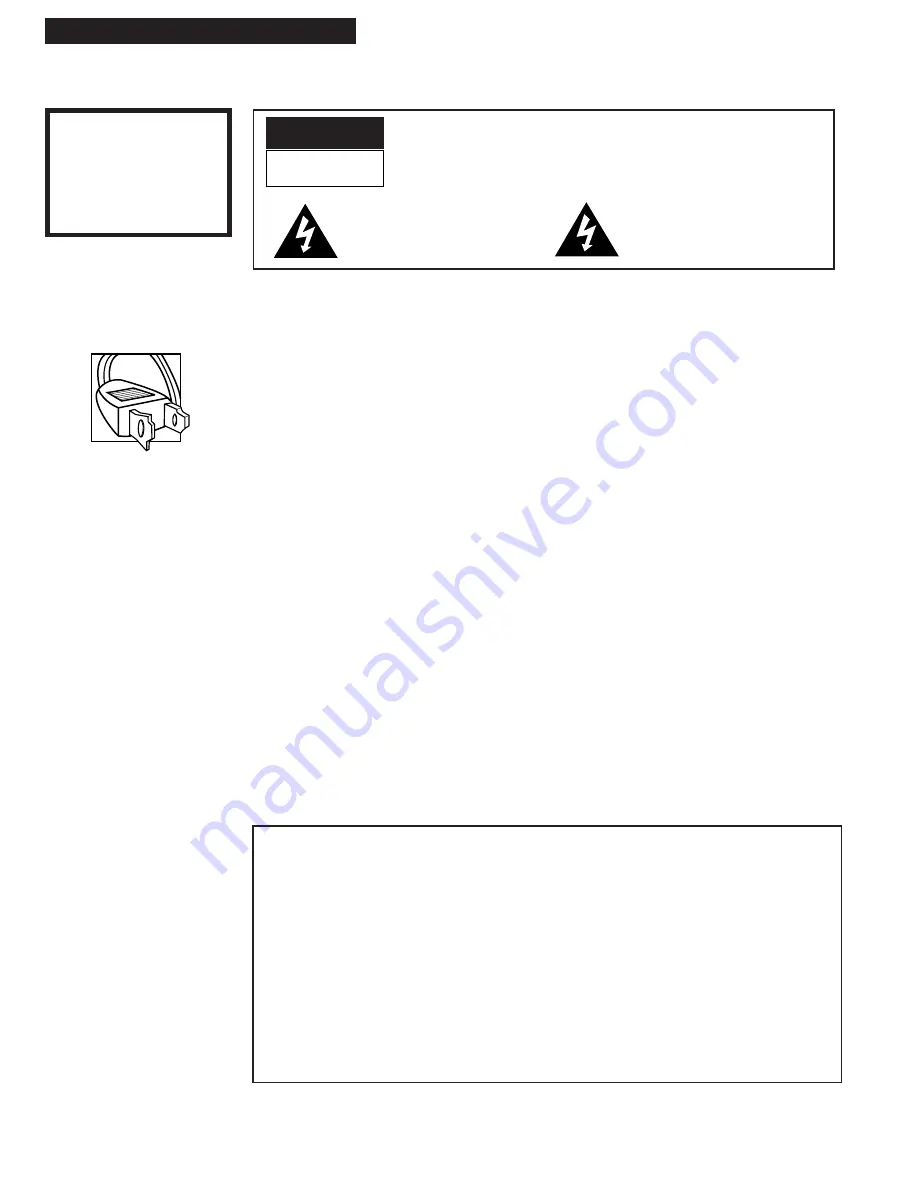
i
Introduction
WARNING
To reduce the risk of fire
or shock hazard, do not
expose this product to
rain or moisture.
Caution:
To prevent electric shock, match wide blade of plug to wide slot, fully insert.
Attention:
Pour Žviter les chocs Žlectriques, introduire la lame la plus large de la fiche dans la
borne correspondante de la prise et pousser jusqœ au fond.
Do not defeat the safety feature of the plug. The wide blade fits into the wall socket only one way.
If you need an extension cord, make sure it matches the plug of the product.
Refer to the identification/rating label (normally located on the back of the product) for the proper
operating voltage for this product.
FCC Regulations state that unauthorized changes or modifications to this equipment may void the
userÕs authority to operate it.
This reminder is provided to call your attention to Article 820-40 of the National Electrical Code
(Section 54 of the Canadian Electrical Code, Part 1) which provides guidelines for proper grounding
and, in particular, specifies that the cable ground shall be connected to the grounding system of the
Please fill out the product registration card and return it immediately. Returning this card
allows us to contact you if needed.
Keep your sales receipt to obtain warranty parts and service and for proof of purchase.
Attach it here and record the serial and model numbers in case you need them. The numbers
are located on the back of the product.
Model No._____________________________________________________________________
Serial No. _____________________________________________________________________
Purchase Date: ________________________________________________________________
Dealer/Address/Phone: ________________________________________________________
_______________________________________________________________________________
_______________________________________________________________________________
Important Information
VG4256
Cautions
Note To Cable TV Installer
Product Registration
WARNING
RISK OF ELECTRIC SHOCK
DO NOT OPEN
TO REDUCE THE RISK OF ELECTRIC SHOCK, DO NOT REMOVE
COVER (OR BACK). NO USER SERVICEABLE PARTS INSIDE.
REFER SERVICING TO QUALIFIED SERVICE PERSONNEL.
This symbol indicates Òdangerous
voltageÓ inside the product that
presents a risk of electric shock or
personal injury.
This symbol indicates important
instructions accompanying the
product.

















