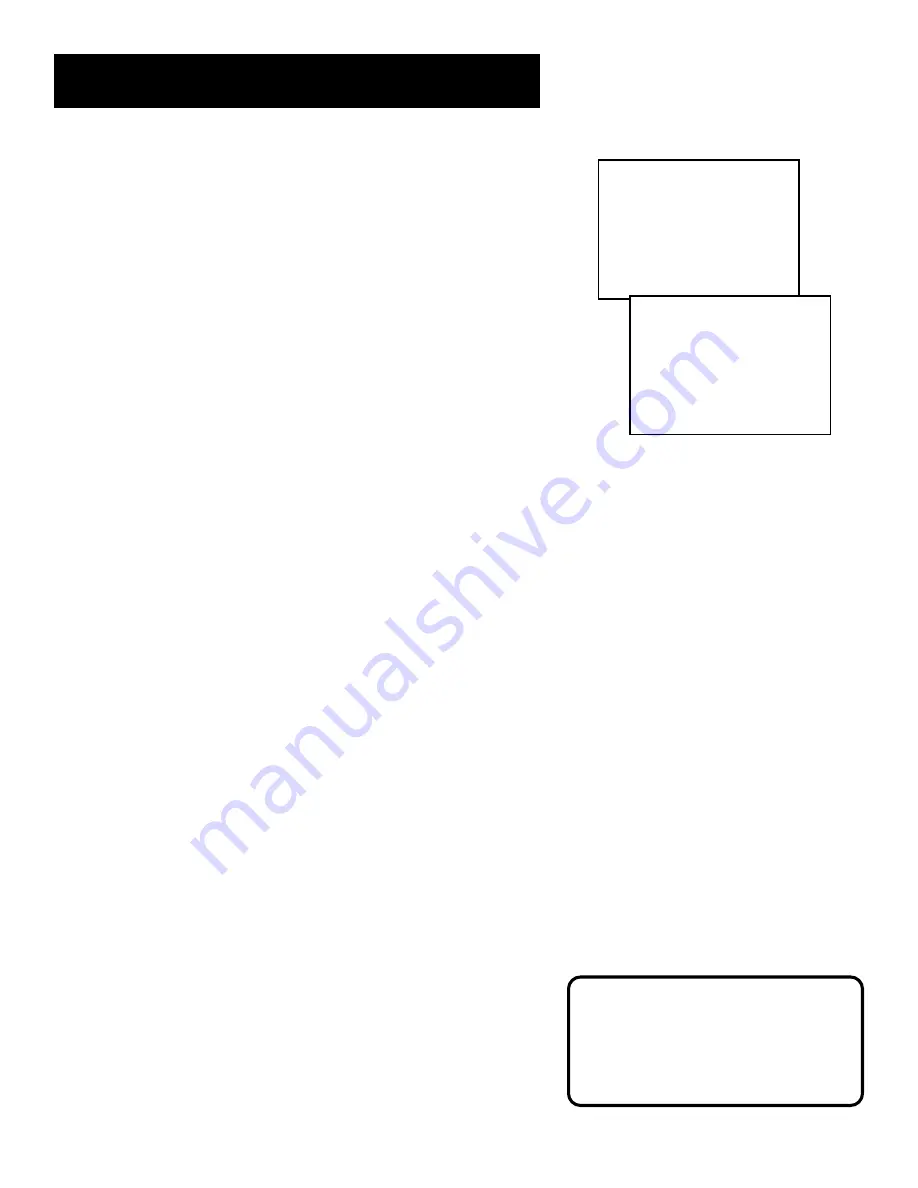
42
OTHER FEATURES
Locking Your VCR:
If a timer recording is programmed,
make sure your VCR is turned off.
Locking your VCR prevents the VCR
from being accidentally turned on.
5.
Press STOP.
6.
Press SEARCH on the remote
twice
to display the ZERO
SEARCH menu.
7.
Press REVERSE to return to 0:00:00 on the tape.
Commercial Scan (Search Button)
This is useful for skipping commercials or short program
segments.
•
Press SEARCH once during playback to advance the tape
approximately 30 seconds of recorded material.
•
Each press of the SEARCH button adds an additional 30
seconds up to five minutes.
Tracking
Your VCR has automatic tracking which removes the streaks or
snow from the picture. Automatic tracking is activated when
you insert a tape or turn on the VCR. Occasionally you may
need to manually adjust tracking, especially if the tape was
recorded on a different VCR. Just use the TRACKING buttons to
remove the streaks or snow. You can also use tracking when
you pause a tape to reduce jittering of the picture.
When you manually adjust the picture, automatic tracking is
turned off. To turn automatic tracking back on, press both
TRACKING buttons on the front of the VCR at the same time, or
eject the tape and re-insert it. Tracking has no effect during
recording – only playback.
Pro-Tect Plus
™
Locking Feature
To disable the usage of the VCR, or to protect your timer
recordings, you can lock the VCR so that the buttons on the VCR
or remote won’t work.
•
To Lock
: Press and hold the VCR button on the remote
for approximately six seconds. SAFE appears in the VCR’s
display panel when the VCR is locked.
•
To Lock While a Timer Recording is in Progress
: Press
and hold the VCR button on the remote for approximately
six seconds.
•
To Unlock
: Press and hold the VCR button on the remote
for approximately six seconds.
ZERO SEARCH
Current tape counter is
2:17:25
Press REV to go to
0:00:00
Press SEARCH to exit
ZERO SEARCH
Searching for
0:00:00
Press STOP to cancel
Содержание VG4065
Страница 1: ...VCR User s Guide VG4065 We bring good things to life ...
Страница 28: ...26 ...
Страница 36: ...34 ...
Страница 40: ...38 ...
Страница 46: ...44 ...






























