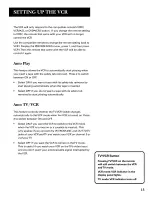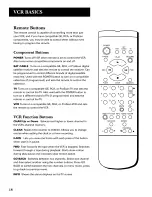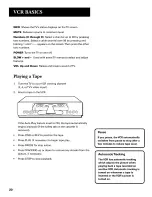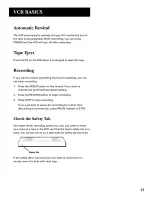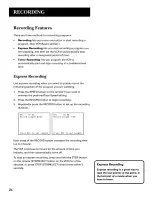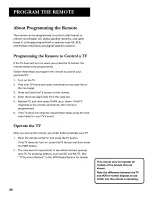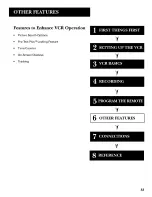Отзывы:
Нет отзывов
Похожие инструкции для VG4043

HR-S5980AH
Бренд: JVC Страницы: 28

HR-S5960E
Бренд: JVC Страницы: 16

HR-S5901U
Бренд: JVC Страницы: 34

HR-S7500E
Бренд: JVC Страницы: 60

HR-S7500EK
Бренд: JVC Страницы: 76

HR-S5900AM
Бренд: JVC Страницы: 68

HR-S5955EK
Бренд: JVC Страницы: 60

HR-S8600EK
Бренд: JVC Страницы: 76

HR-S7965EK
Бренд: JVC Страницы: 72

HR-S7700EU
Бренд: JVC Страницы: 68

HR-S7900U
Бренд: JVC Страницы: 70

HR-S5970E
Бренд: JVC Страницы: 16

HR-S5900AM
Бренд: JVC Страницы: 82

HR-S5965EK
Бренд: JVC Страницы: 60

HR-S7960E
Бренд: JVC Страницы: 68

HR-S7700EK
Бренд: JVC Страницы: 64

HR-S7600EU
Бренд: JVC Страницы: 122

HR-S6955EK
Бренд: JVC Страницы: 60