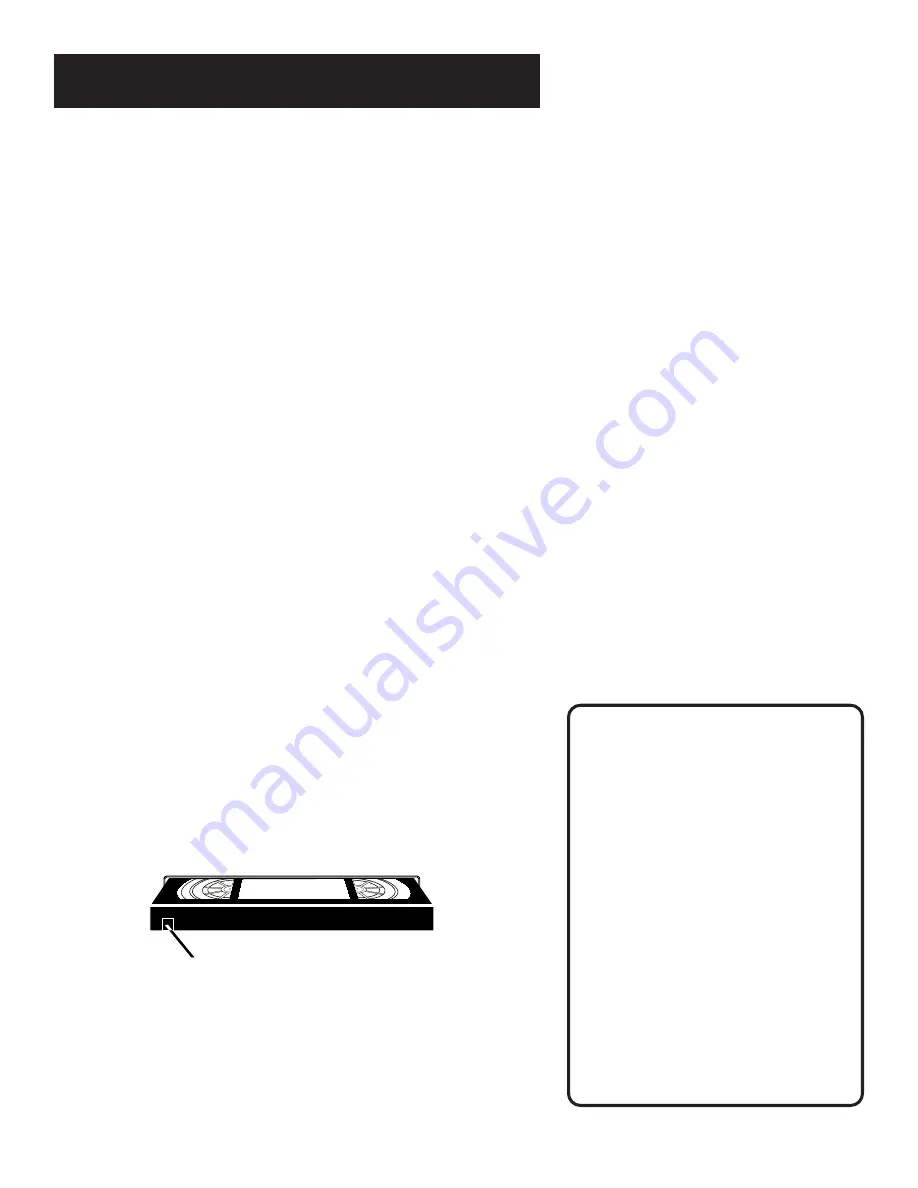
23
VCR BASICS
Tape Speeds
SP (Standard Play)
Gives the best quality recording, but
fewer programs can be recorded on
the tape.
SLP (Super Long Play)
Gives three times the recording time
of tapes recorded in SP. Special
effects such as pause, slow motion,
picture search, and frame advance
work well when you play back tapes
recorded in this speed.
Recording Time
Cassette SP SLP
T-120 2Hr 6Hr
T-160 2Hr 8Hr
40 min
Tape Eject
Press STOP•EJECT on the VCR or press and hold STOP on the
remote for three seconds when the VCR is stopped to
eject␣ the␣ tape. A tape can be ejected even when the VCR is off.
Recording
If you want to record something that you’re watching, you can
use basic recording. For more detailed information, refer to the
“Recording” section starting on the next page.
1.
Set the tape speed by pressing the SPEED button on the
remote.
2.
Press the RECORD button to begin recording.
3.
Press STOP to stop recording.
If you just want to pause the recording for a short time
(such as during a commercial), press PAUSE instead of
STOP.
•
For more information about in-depth recording features,
refer to the next section.
Check the Safety Tab
No matter which recording option you use, you need to make
sure there is a tape in the VCR, and that the tape’s safety tab is in
place. You cannot record on a tape with the safety tab removed.
If the safety tab is removed and you want to record over it,
simply cover the hole with vinyl tape.
Safety Tab
Содержание VG2052
Страница 1: ...VCR User s Guide VG2052 We bring good things to life ...
Страница 26: ......
Страница 32: ......
Страница 36: ......






























