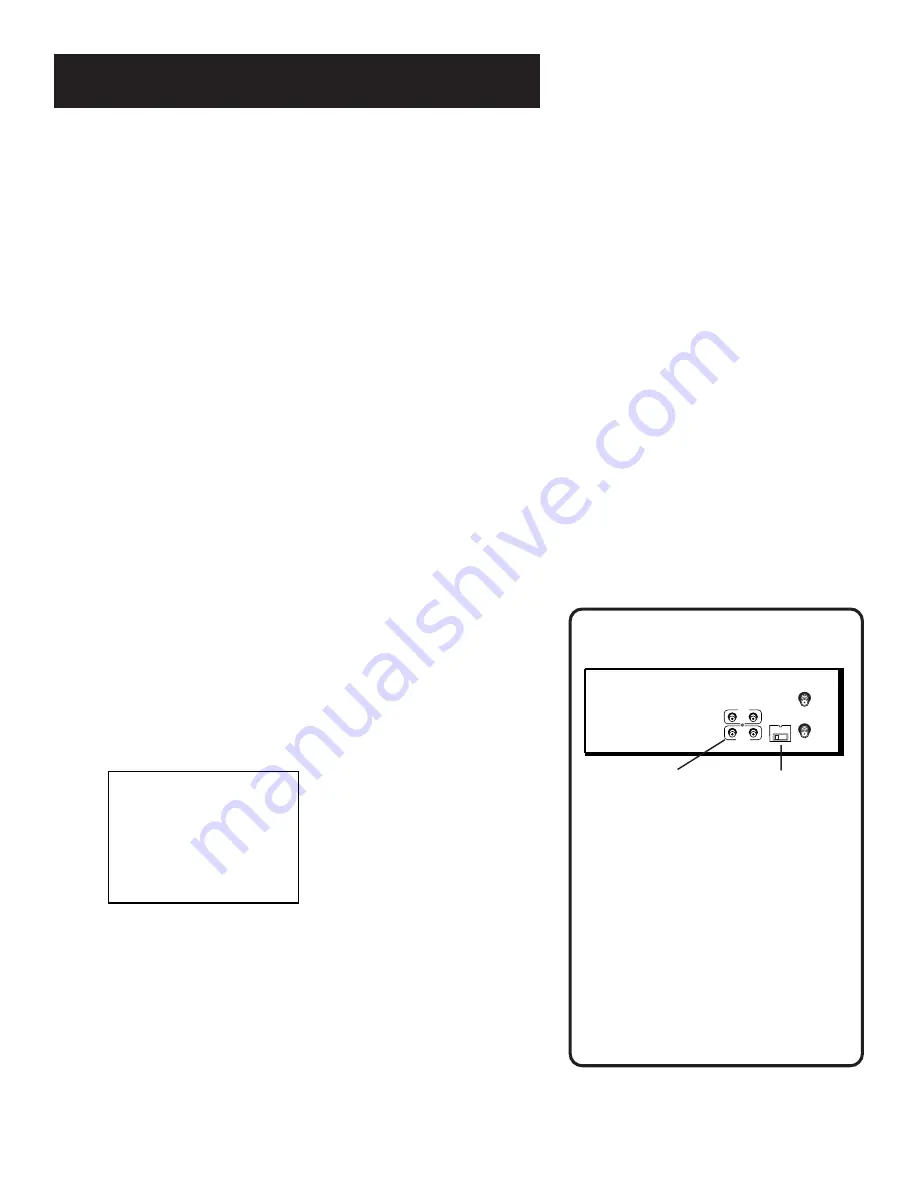
FIRST THINGS FIRST
5
Step 5: Tune the TV
Tune the TV to the VCR viewing channel. The VCR viewing channel
is channel 3 or 4 or the TV’s video input.
•
If you connect your VCR using the ANT. IN and RF OUT
connectors with RF coaxial cable, set the 3 CH. 4 switch to
3 or 4 — the channel you want to use on your TV.
•
If you connect your VCR using the AUDIO/VIDEO jacks
with audio/video cables, select the TV’s video input with
the TV’s remote to see the signal. See page 45 for more
information about your TV’s Input Channel.
Step 6: Turn On the VCR
Press POWER on the VCR’s front panel or VCR on the remote to turn
on the VCR. The first time you turn the VCR on, a menu screen
appears. This is the start of a QuickSet Guide which helps you pick
different options for your VCR.
Step 7: Using the QuickSet Guide
The QuickSet Guide is an automated procedure that helps you set
up your VCR. The first time you turn on your VCR, the first screen of
the Guide appears.
Select a language.
Seleccione un idioma.
Choisissez une langue.
1 English
2 Espanol
3 Francais
˜
˜
1.
Press 1 for English, 2 for Español (Spanish), or 3 for Français
(French).
The remaining menus throughout the set up will appear in the
chosen language. Just follow the step-by-step procedures until
setup is complete.
If the menu does not appear:
•
Make sure the TV is tuned to the same channel as the 3 CH. 4
switch or its video input (see page 45 for more information).
VCR Viewing Channel
When using the ANT. IN and RF OUT
jacks to connect your VCR, tune your
TV to channel 3 or 4. The 3 CH 4
switch on the back of the VCR
determines which TV channel
is used to see the VCR’s output.
When using the AUDIO/VIDEO jacks
to connect your VCR, tune your TV
to the TV’s Video Input Channel with
the TV’s remote control. For more
information about selecting your
TV’s Input Channel, see page 45.
3 CH. 4
VIDEO
AUDIO
ANT. IN
RF OUT
OUT
IN
AUDIO/VIDEO OUT Jacks
3 CH. 4 Switch
Содержание VG2051
Страница 1: ...VCR User s Guide VG2051 We bring good things to life ...
Страница 20: ......
Страница 30: ......






















