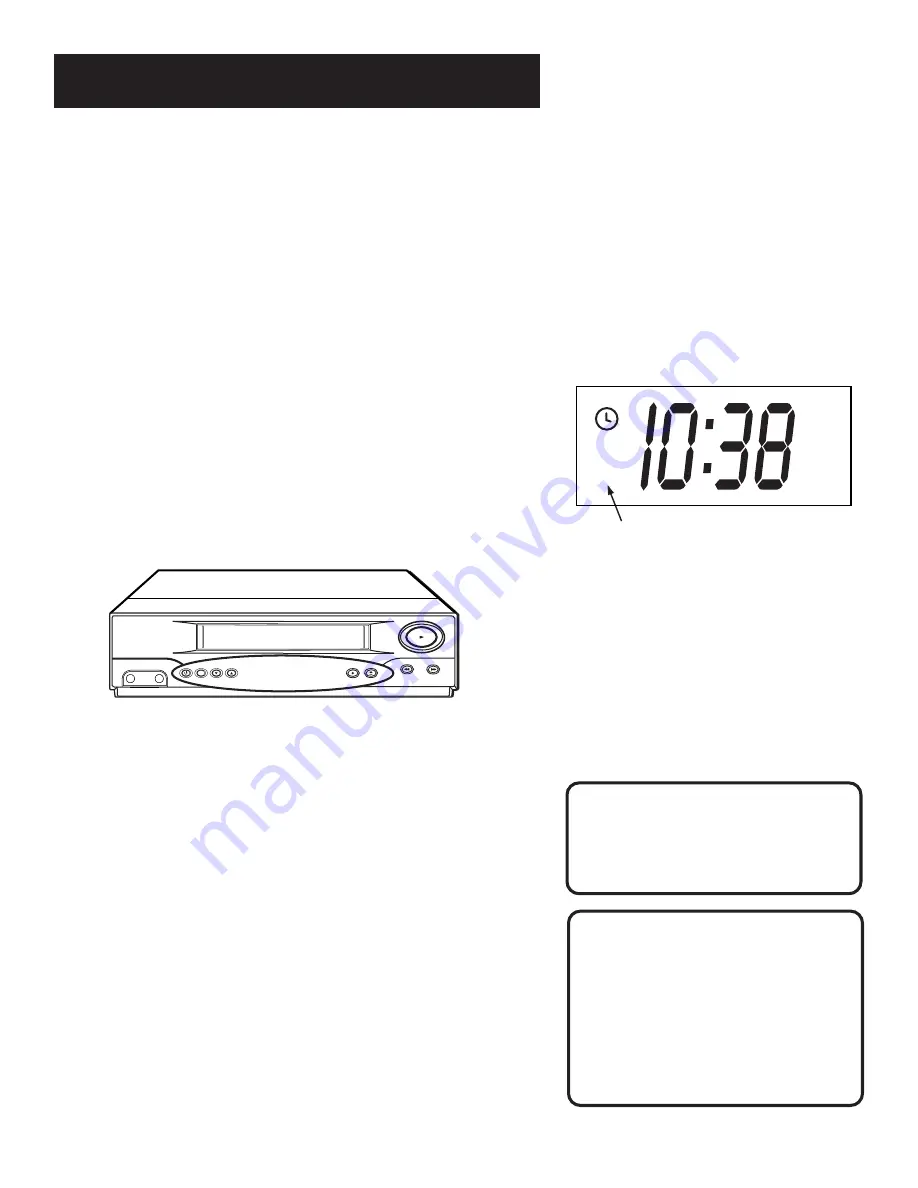
21
VCR BASICS
SLOW
Used for slow-motion playback.
SPEED
Selects a recording speed (SP or SLP).
STOP
Stops the current VCR function such as record, playback,
rewind, or fast forward. This button also ejects a tape if held for
3 seconds.
TRACK – or +
Lets you manually reduce the streaks that may
appear on the picture during play, slow motion, or pause.
TV•VCR
Switches the picture signal so that it either comes
from the VCR or cable/antenna system.
Playing a Tape
1.
Tune the TV to your VCR viewing channel (3, 4, or TV’s video
input- see page 45 for more about the video input channel).
2.
Insert a tape in the VCR.
If the Auto Play feature is set to ON, the tape automatically
begins playback (if the safety tab on the cassette is
removed).
•
Press FWD or REV to position the tape.
•
Press PLAY•PAUSE (if necessary) on the VCR (PLAY on
remote) to begin tape play.
•
Press PLAY•PAUSE (PAUSE on remote) for stop action.
•
Press TRACK up or down to remove any streaks from the
picture, if necessary.
•
Press STOP•EJECT on VCR (STOP on remote) to stop
playback.
PLAY
PAUSE
POWER
TV•VCR
CHANNEL
TRACKING
+
-
RECORD
STOP•EJECT
REW
FWD
INPUT
AUDIO
VIDEO
The VCR display indicates that the unit is in
VCR mode, suitable to watch a tape.
REC
AM
VCR
Automatic Tracking
The VCR has automatic tracking
which adjusts the picture when
playing back a tape recorded on
another VCR. Automatic tracking is
turned on whenever a tape is
inserted or the VCR’s power is
turned on.
Pause
If you pause, the VCR automatically
switches from pause to stop after a
few minutes to reduce tape wear.
Содержание VG2051
Страница 1: ...VCR User s Guide VG2051 We bring good things to life ...
Страница 20: ......
Страница 30: ......






























