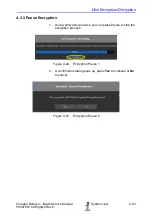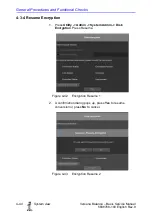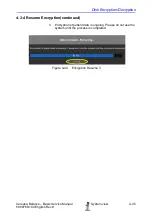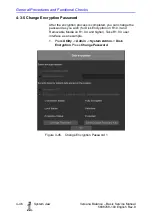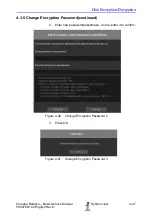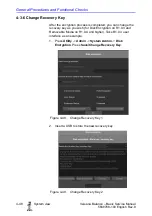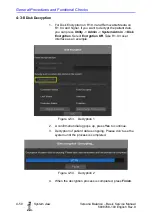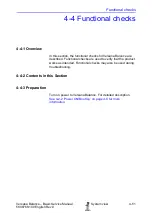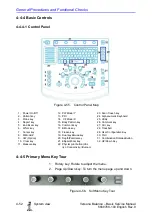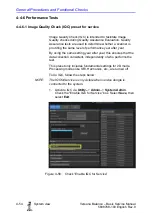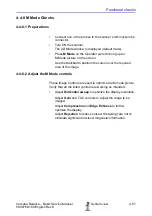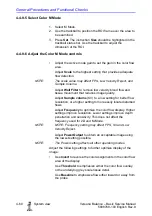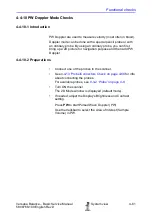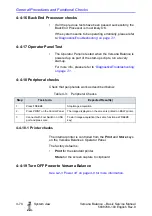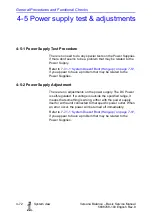Functional checks
Versana Balance – Basic Service Manual
4-57
5808768-100 English Rev.9
4-4-8 M Mode Checks
4-4-8-1 Preparations
•
Connect one of the probes to the scanner’s left-most probe
connector.
•
Turn ON the scanner.
The 2D Mode window is displayed (default mode).
• Press
M Mode
on the Operator panel to bring up an
M-Mode picture on the screen.
Use the trackball to position the cursor over the required
area of the image.
4-4-8-2 Adjust the M Mode controls
These Image Controls are used to optimize the M mode picture.
Verify that all the listed controls are working as intended:
• Adjust
Horizontal sweep
to optimize the display resolution.
Adjust
Gain
and TGC controls to adjust the range to be
imaged.
Adjust
Compression
and
Edge Enhance
to further
optimize the display.
Adjust
Rejection
to reduce noise while taking care not to
eliminate significant low-level diagnostic information.
Содержание Versana Balance
Страница 6: ...i 4 System view Versana Balance Basic Service Manual 5808768 100 English Rev 9 ...
Страница 7: ...Versana Balance Basic Service Manual System view i 5 5808768 100 English Rev 9 ...
Страница 8: ...i 6 System view Versana Balance Basic Service Manual 5808768 100 English Rev 9 ...
Страница 9: ...Versana Balance Basic Service Manual System view i 7 5808768 100 English Rev 9 ...
Страница 10: ...i 8 System view Versana Balance Basic Service Manual 5808768 100 English Rev 9 ...
Страница 11: ...Versana Balance Basic Service Manual System view i 9 5808768 100 English Rev 9 ...
Страница 12: ...i 10 System view Versana Balance Basic Service Manual 5808768 100 English Rev 9 ...
Страница 13: ...Versana Balance Basic Service Manual System view i 11 5808768 100 English Rev 9 ...
Страница 14: ...i 12 System view Versana Balance Basic Service Manual 5808768 100 English Rev 9 ...
Страница 15: ...Versana Balance Basic Service Manual System view i 13 5808768 100 English Rev 9 ...
Страница 16: ...i 14 System view Versana Balance Basic Service Manual 5808768 100 English Rev 9 ...
Страница 17: ...Versana Balance Basic Service Manual System view i 15 5808768 100 English Rev 9 ...
Страница 28: ...i 26 System view Versana Balance Basic Service Manual 5808768 100 English Rev 9 ...
Страница 58: ...Introduction 1 30 System view Versana Balance Basic Service Manual 5808768 100 English Rev 9 ...
Страница 270: ...Components and Functions Theory 5 6 System view Versana Balance Basic Service Manual 5808768 100 English Rev 9 ...
Страница 278: ...Service Adjustments 6 8 System view Versana Balance Basic Service Manual 5808768 100 English Rev 9 ...
Страница 330: ...Diagnostics Troubleshooting 7 52 System view Versana Balance Basic Service Manual 5808768 100 English Rev 9 ...
Страница 376: ...Replacement Procedures 8 46 System view Versana Balance Basic Service Manual 5808768 100 English Rev 9 ...
Страница 390: ...Renewal Parts 9 14 System view Versana Balance Basic Service Manual 5808768 100 English Rev 9 ...
Страница 431: ...GE ...