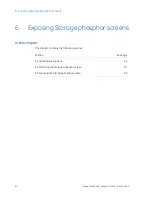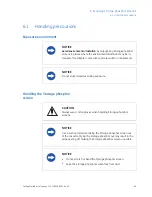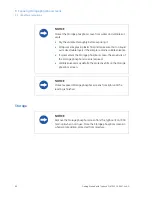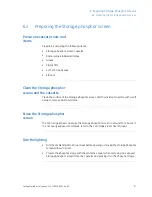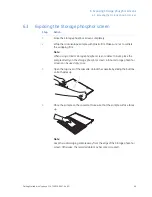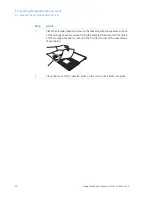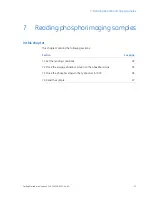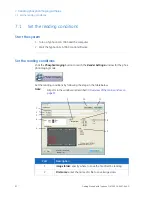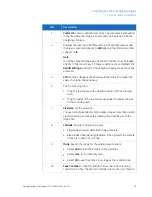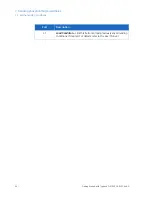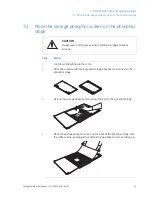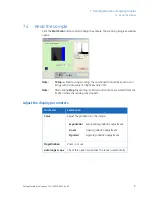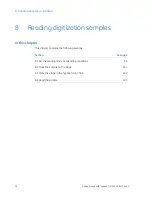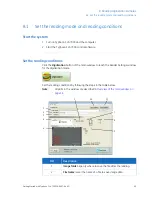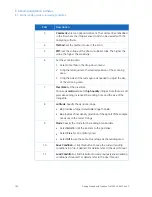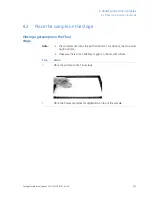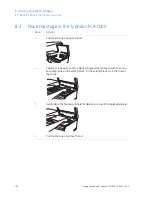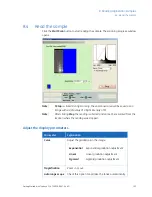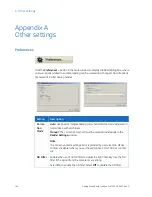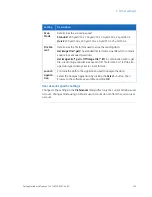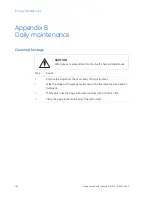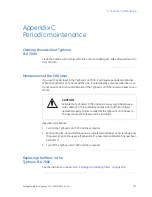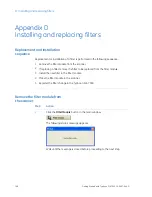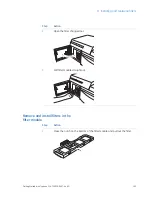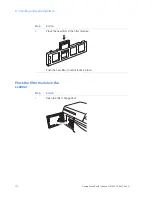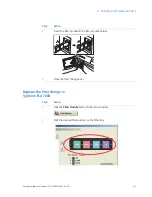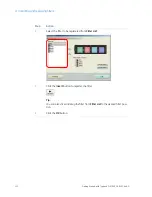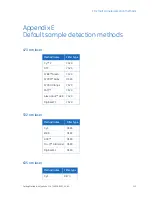8
Reading digitization samples
In this chapter
This chapter contains the following sections:
See page
Section
99
8.1 Set the reading mode and reading conditions
101
8.2 Place the sample on the stage
102
8.3 Place the stage in the Typhoon FLA 7000
103
8.4 Read the sample
98
Getting Started with Typhoon FLA 7000 28-9607-64 AD
8 Reading digitization samples