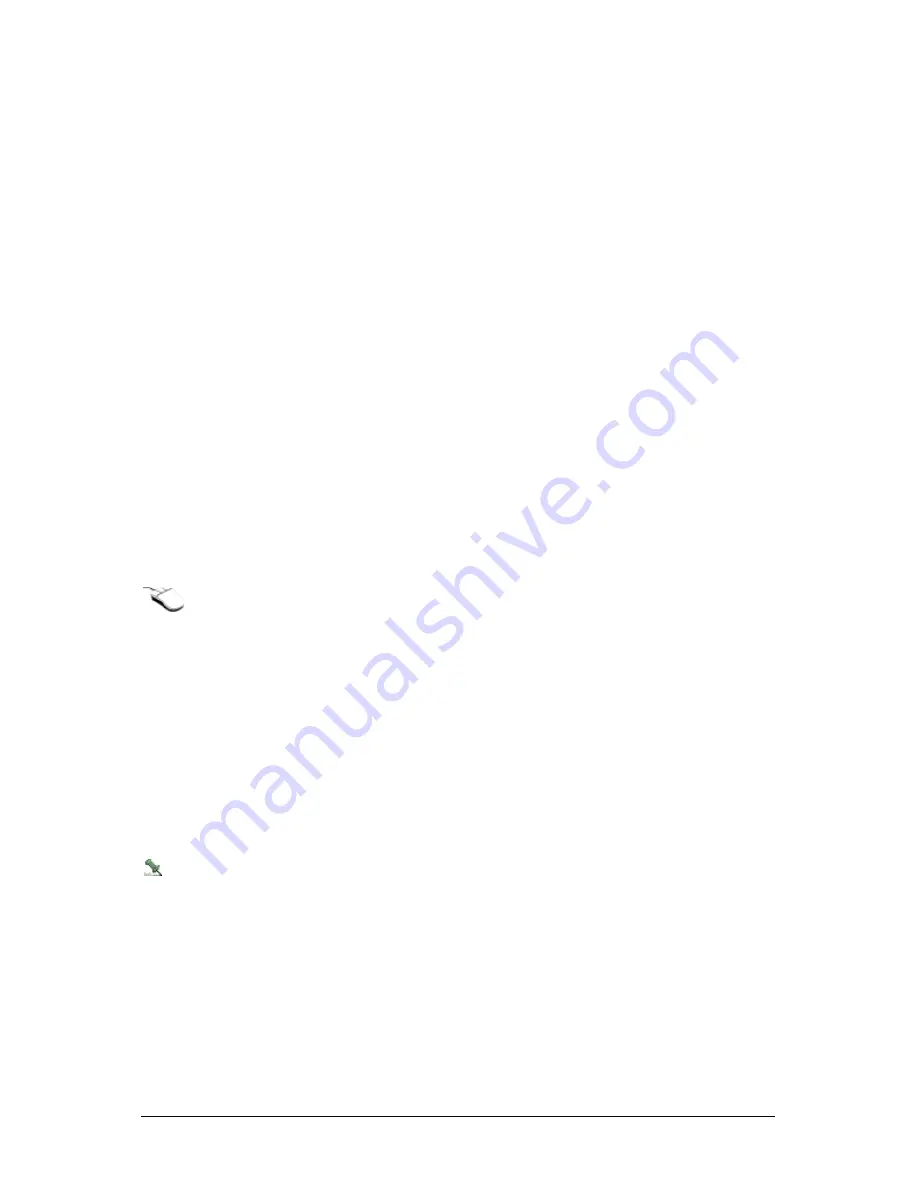
Secure Perfect 6.1.1 User Manual
46
SP Enterprise Edition
supports up to 64 licensed
DVR
connections.
SP Professional Edition
supports up to 16 licensed DVR connections.
EZ Edition
supports up to 8 licensed DVR connections.
The following order is recommended for configuration of an SP Editions DVR system:
1. Set up operators and permissions.
2. Configure the DVR.
3. Configure DVR devices. DVR devices can be hosted on the SP Server computer and/or client
workstations. The actual number of DVR devices hosted on each Server computer may vary.
Distributing DVR hosting across multiple computers may be required for optimizing system
performance in your specific application.
4. Create preset records.
5. Configure
cameras.
6. Set up event triggers.
7. OPTIONAL: Set up alarm graphics.
Digital Video Recorder Form Completion
Reference Topics:
Overview
Definition Tab
Communications Settings Tab
Video Display Tab
Status Tab
For a shortcut menu to related forms, move the mouse pointer below any of the tabs and click the
right mouse button.
Click
Search
to display or change an existing record or click
Add
to add a new record and display default
values.
Description
Enter a unique descriptive name for your DVR in the Description field.
Facility
A
facility
option can be assigned for your new DVR from the Facility drop-down list. When you change a
facility designation, it changes the facility for the DVR only. You receive a message displaying,
Do other
devices change to the same facility as the digital video recorder?
Select
Yes
or
No
. If you select
Yes
, the alarm record and camera records will change as well. You will need to verify the accuracy of the
revised records.
The Digital Video Recorder Form
contains the tabs listed below. Complete each tab in the order they are
listed.
Refer to the Digital Video Viewer Help file for additional information about features of PTZ control and
event tagging.
Содержание Secure Perfect 6.1.1
Страница 4: ...Secure Perfect 6 1 1 User Manual 2 ...






























