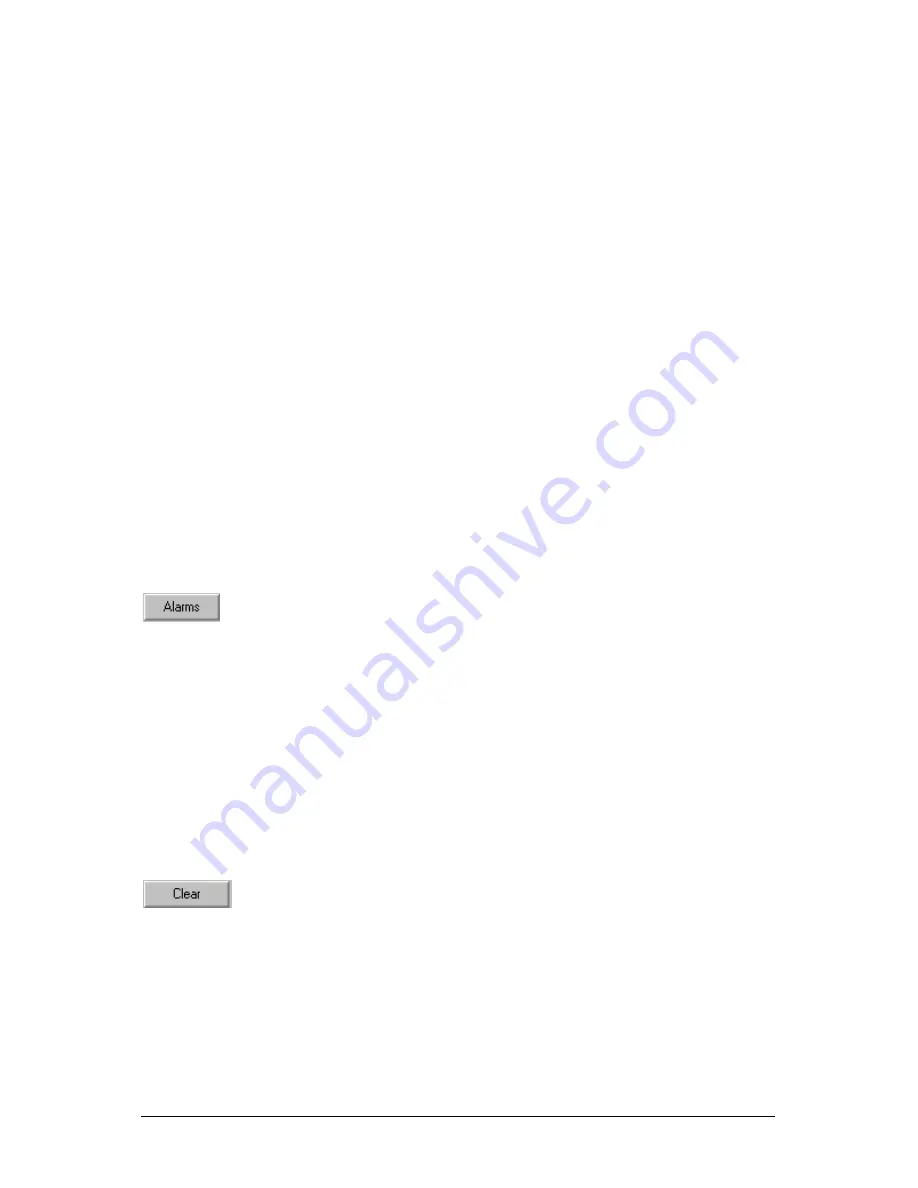
Secure Perfect 6.1.1 User Manual
153
DVR Search
Related Topics:
SP Events Tab
General Events Tab
General Playback Tab
Motion Tab
Video Windows - An Overview
Play Controls - Digital Video Viewer
Welcome to DVR Search!
The DVR Search window opens with the SP Events Tab displayed and can be independently moved
anywhere on the desktop. The window can be closed and reopened by clicking the Search icon on the
Digital Video Viewer window.
Move a Window
Left-click the title bar of any window and drag to desired position of your desktop.
Save Position
Point and right-click anywhere on the window and select Save Position shortcut. When you exit and
re-launch the DVR Search program, the window will display at the saved position. Each tab of this
form offers a unique type of search.
DVR Search - Alarms Button
Click
Alarms
to display an Edit Alarms List form. This form displays a list of available alarms that can be
selected and assigned as search criteria for recorded video event tags.
Select and then close the Edit Alarms List form. The assigned alarms will display in the Event Sources,
Alarm list window.
DVR Search - Cameras Button
Click
Cameras
to display an Edit Camera List assignment form. Only cameras belonging to DVMRs
associated with facilities available for assignment by this operator, will display. Select those cameras you
want to display in the camera list box.
DVR Se
a
rch - Clear Button
Click
Clear
to clear the search criteria and results displayed. The window clears and the form returns to
default state.
While a search is in progress, this button label changes to Stop Search. The search can be terminated by
clicking Stop Search. When the search terminates, the button label again reads Clear.
Содержание Secure Perfect 6.1.1
Страница 4: ...Secure Perfect 6 1 1 User Manual 2 ...






























