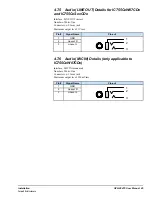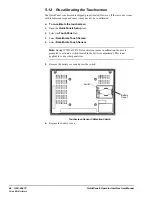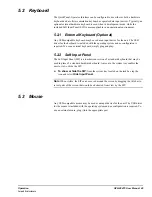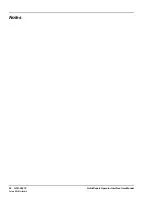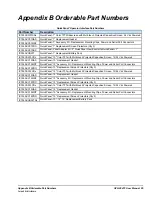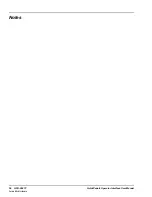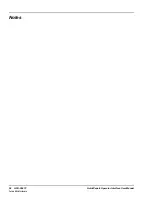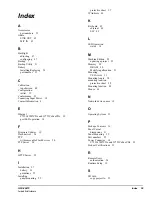Index
A
Accessories
part numbers
Audio
LINE OUT
MIC IN
B
Backlight
adjusting
configuring
Backup
Backup Utility
Battery
Installing/Replacing
part number
C
Calibration
touchscreen
Configuration
initial
Conformance
Connecting Input Power
Contact Information
E
Ethernet
C755CxW07CDx and IC755CxSxxCDx
port LED operation
F
Firmware Updates
Flash devices
FTP
with removable Flash devices
FTP Server
H
HTTP Server
I
Installation
battery
guidelines
Installing
panel mounting
protective sheet
IP Address
K
Keyboard
external
SIP
L
LED Operation
status
M
Machine Edition
updating a project
Memory
DRAM
Modifying allocation
Mounting
VESA Arm
Mounting Angle
mounting location
protective sheet
Mounting location
Mouse
N
Network device name
O
Operating Sytsem
P
Package Contents
Panel Cutout
dimensions
Panel Mounting
Part numbers
Power Connector
C755CxW07CDx and IC755CxSxxCDx
Product Certifications
R
Remote Users
authenication
Runtime Setup
S
SD Card
copy project to
GFK-2847F
Index
59
For public disclosure
Содержание QuickPanel+
Страница 12: ... IC755CxS12CDx Hardware Features 12 GFK 2847F QuickPanel Operator Interface User Manual For public disclosure ...
Страница 26: ...Notes 26 GFK 2847F QuickPanel Operator Interface User Manual For public disclosure ...
Страница 52: ...Notes 52 GFK 2847F QuickPanel Operator Interface User Manual For public disclosure ...
Страница 56: ...Notes 56 GFK 2847F QuickPanel Operator Interface User Manual For public disclosure ...
Страница 58: ...Notes 58 GFK 2847F QuickPanel Operator Interface User Manual For public disclosure ...
Страница 61: ......
Страница 62: ...GE Intelligent Platforms 1 800 433 2682 1 434 978 5100 www ge ip com GFK 2847F For public disclosure ...