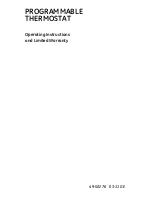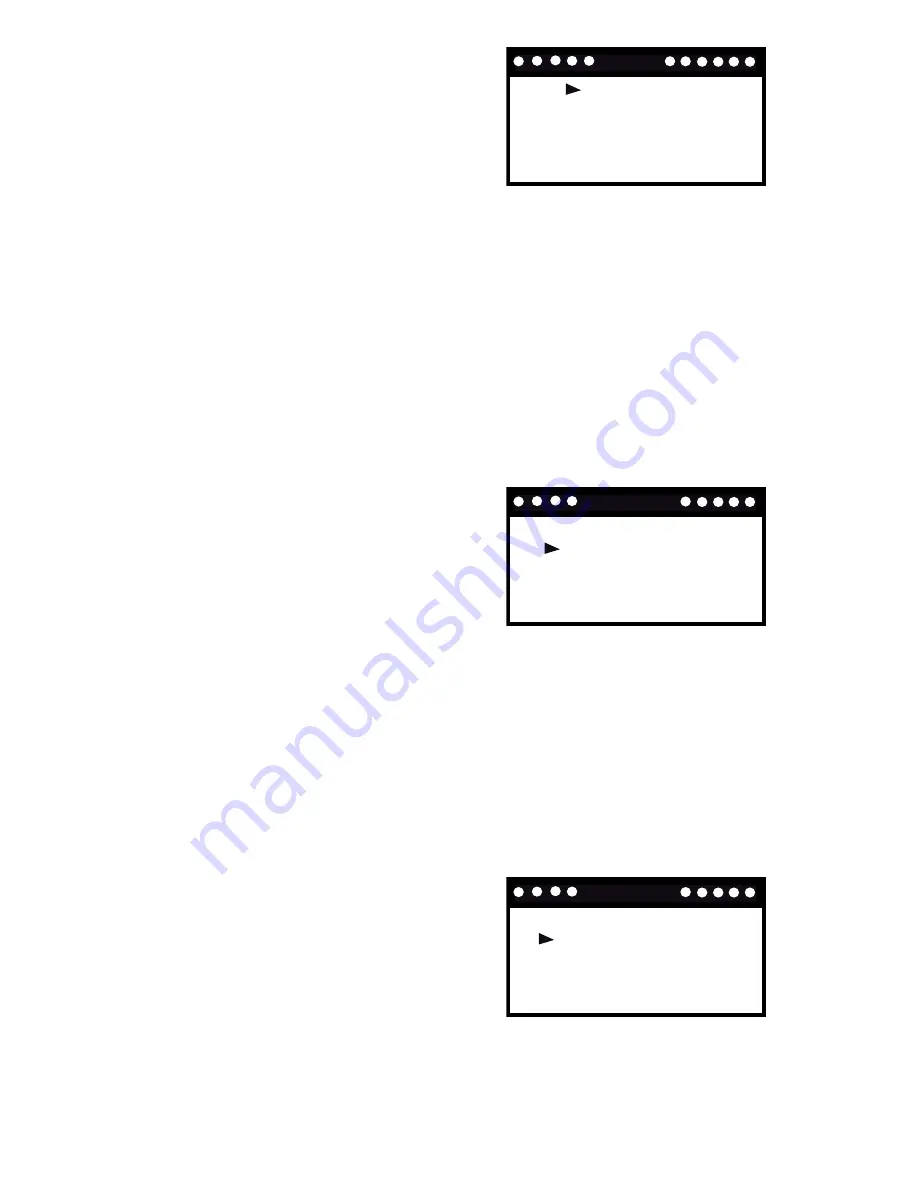
6
Override Menu
When you receive an event or message from the utility company, “Event”
or “Message” appears on the bottom of the Home Screen and advises
how many events or messages you have received, and the event’s level
of importance. You can view the details by repeatedly pressing INFO (see
the
Viewing Events and Messages
section for more information.)
In the Override menu, you can choose to accept or reject events, and set
the thermostat to VACATION to override the programmed settings.
MAIN MENU SETTINGS
1. When you are in the HOME SCREEN,
press MENU and the screen opposite
appears.
2. Press PREV or NEXT to scroll through
the main menu.
3. Press SELECT to enter a menu.
OVERRIDE
PROGRAM
SETUP
NETWORKING
QUERY
AUTO
ACCEPT CURRENT EVENT
ACCEPT ALL EVENTS
VACATION
OVERRIDE
To accept events:
1. Select and enter the Override Menu.
2. Press PREV or NEXT to select “Accept
Current Event” or “Accept All Events”.
3. Press SELECT to confirm.
NOTE:
The unit will automatically accept
events unless you have set it to reject events and vice-versa.
REJECT CURRENT EVENT
REJECT ALL EVENTS
VACATION
OVERRIDE
To reject events:
1. Select and enter the Override Menu.
2. Press PREV or NEXT to select “Reject
Current Event” or “Reject All Events”.
3. Press SELECT to confirm. If you reject
an event, a message appears to ask
if you are sure you want to reject it.
Press SELECT to confirm the rejection
or MENU to return to the previous screen.
NOTE:
If you have rejected a current event, the unit will continue to
accept all new events. If you have rejected all events, the unit will reject
all events stored on the system and any new events that may occur. To
enable the unit to accept events once again, you must select ‘Accept All
Events’ as shown below.
Содержание PROGRAMMABLE THERMOSTAT
Страница 1: ...49 50276 03 11 GE PROGRAMMABLE THERMOSTAT Operating Instructions and Limited Warranty ...
Страница 17: ...17 Notes ...
Страница 23: ...23 Notes ...
Страница 24: ...24 Notes ...