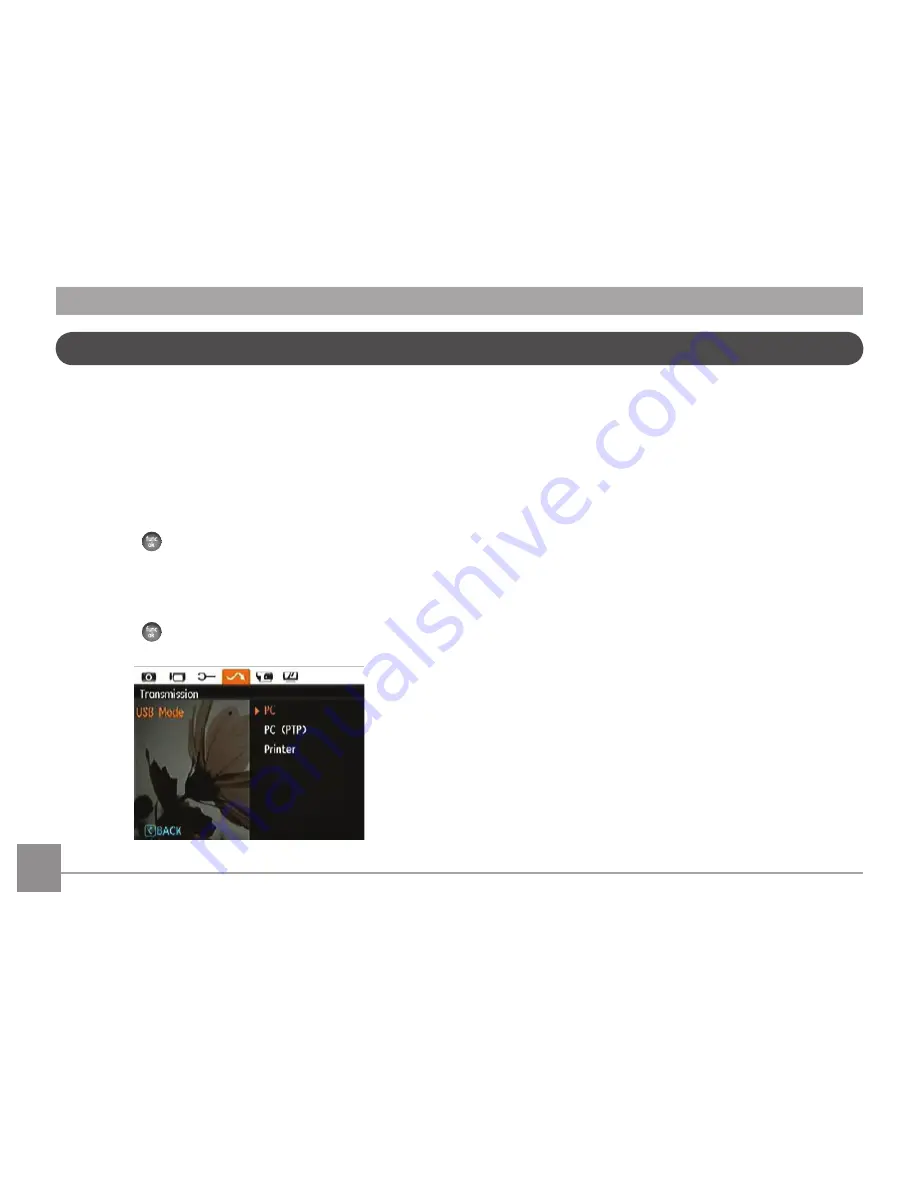
70
71
Connecting to a PC
Use the USB cable and ArcSoft software (CD-ROM) supplied
with your camera to copy (transfer) pictures to a computer.
Setting the USB mode
Since the camera’s USB port can be set to connect with either
a PC or a Printer, the following steps will allow you to ensure
that the camera is correctly configured to connect with a PC.
1. Press the
button and use the
Up/Down
navigation
buttons to select
USB Mode
, and then press the Right
navigation button.
2. Use the
Up/Down
navigation buttons to select
PC
.
3. Press the
button to confirm the setting.
Transferring files to your PC
The computer will automatically detect the camera as a
removable drive. Double-click
My
Computer
icon on the
desktop to locate the removable drive and to copy the folders
and files in the drive to a directory on your PC as you would
copy any typical folder or file.
By using the USB cable, you can transfer the captured photos
and videos to a PC. Follow the steps below to connect the
camera to a PC.
1. Start a computer to which ArcSoft software has been
installed.
2. Make sure both the camera and PC are turned on.
3. Connect one end of the supplied USB cable to the USB/AV
OUT port on your camera.
4. Connect the other end of the cable to an available USB
port on your PC.
Содержание POWER Pro series X5
Страница 11: ... Install Shoulder Strap and Lens Cap 1 2 3 4 1 2 3 Install Shoulder Strap Install Lens Cap ...
Страница 12: ... Camera Views Front View Back View 1 4 2 3 13 14 15 16 17 5 7 9 10 11 12 6 8 ...
Страница 13: ...10 Top View Left View Bottom View Right View 18 19 20 21 23 22 24 25 26 27 28 29 30 ...
Страница 89: ...http www ge com digitalcameras 2010 General Imaging Company Printed in China ...






























