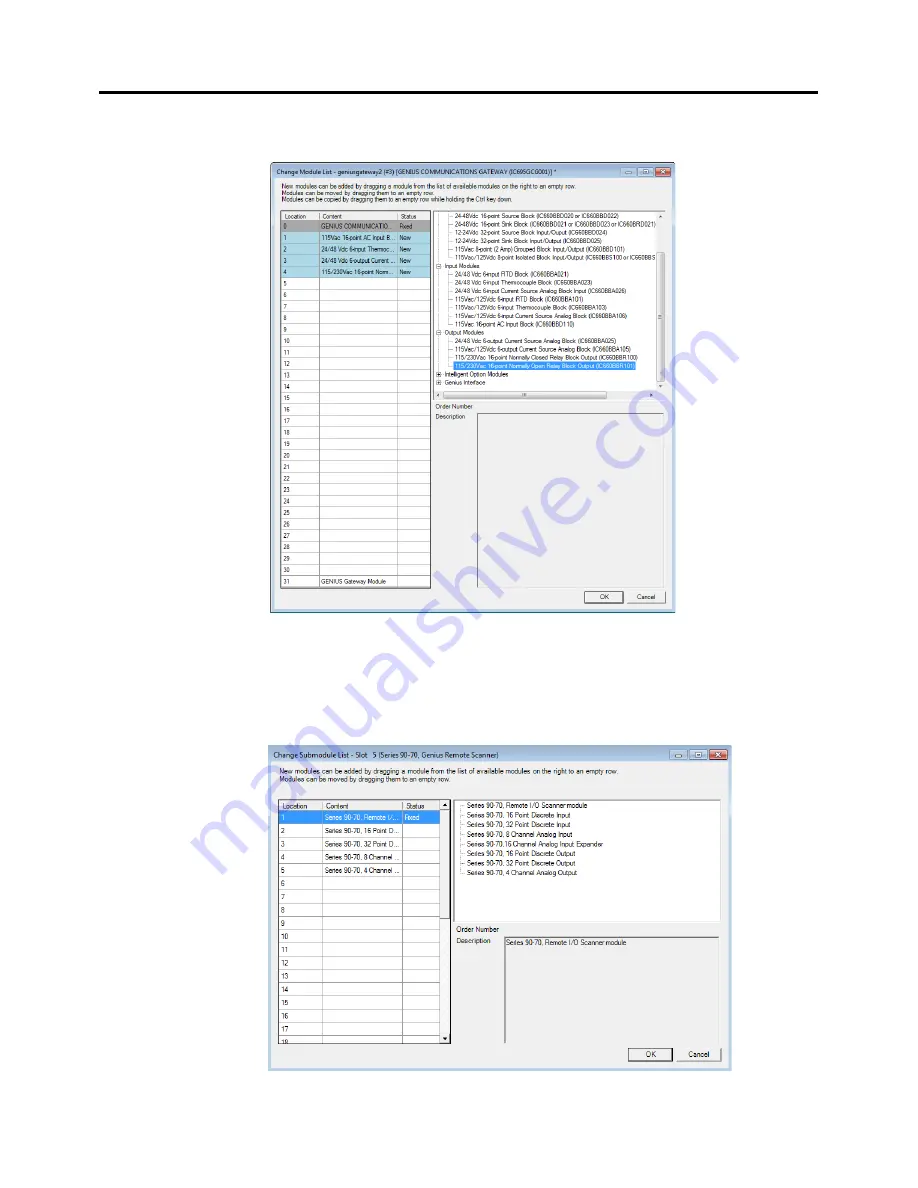
Chapter 3
.
Configuration
9.
Select individual Genius I/O devices from the right-hand panel of Figure 15 and then drop
them into the appropriate location row on the left-hand side, resulting in Figure 16.
Figure 16: Populating the Genius IO Devices to be Controlled by the Genius Gateway
10.
Special consideration needs to be given to the configuration of a Series 90-70 Remote I/O
Scanner (BEM733) device on the Genius Bus, since this device is capable of controlling a
rack filled with I/O modules, each of which needs to be suitably configured.
a.
Add the BEM733 to the Genius Bus configuration as described above.
b.
Drill down into the BEM733. A display of rack I/O will be presented (Figure 17).
Figure 17: Populating Slots in S90-70 Rack Controlled by Remote I/O Scanner (BEM733)
GFK-2892B
PACSystems RX3i Genius Communications Gateway User Manual
Public 31
Содержание PACSystems RX3i Genius
Страница 10: ...Contents Notes 6 Public PACSystems RX3i Genius Communications Gateway User Manual GFK 2892B ...
Страница 22: ...Chapter 1 Introduction Notes 18 Public PACSystems RX3i Genius Communications Gateway User Manual GFK 2892B ...
Страница 32: ...Chapter 2 Installation Notes 28 Public PACSystems RX3i Genius Communications Gateway User Manual GFK 2892B ...
Страница 48: ...Chapter 5 Diagnostics Notes 44 Public PACSystems RX3i Genius Communications Gateway User Manual GFK 2892B ...
















































